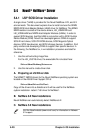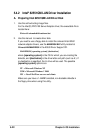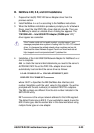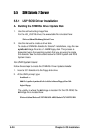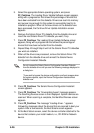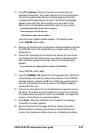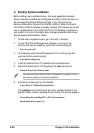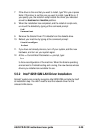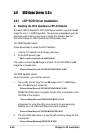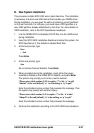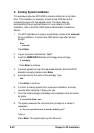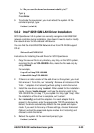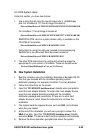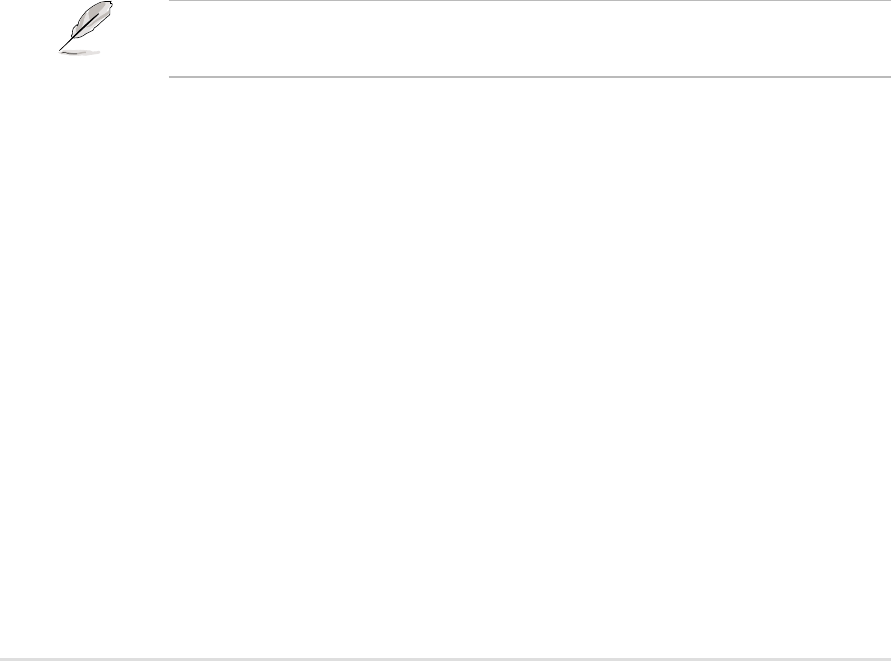
5-28
Chapter 5: OS Installation
C. Existing System Installation
Before adding new or updated drivers, the newly supported hardware
devices should be installed and configured according to the instructions in
the corresponding Device Reference Page, if any. See the Device
Reference Manual for Solaris (Intel Platform Edition). When the Solaris
Intel Platform Edition software is already installed, the simplest way to add
new or updated drivers is to install the Driver ITU diskettes as patches on
your system. For more information about managing diskettes and drives,
see the System Administration Guide.
1. To add new or updated drivers, go to the root (\) directory.
2. To see if the Volume Management software is running on the
machine that you are updating, type at the command prompt:
# ps -ef | grep vold
3. To temporarily stop Volume Management if it is running, type this
command at the system prompt:
# /etc/init.d/volmgt stop
4. Insert the Solaris Driver ITU diskette into the diskette drive.
5. Mount the Solaris Driver ITU diskette at the /mnt mount point:
# mount -F pcfs /dev/diskette /mnt
6. Execute the install script on the diskette:
# /mnt/DU/sol_27/i86pc/Tools/install.sh -i
The install.sh script searches for all new or updated drivers on the
diskette. When a new or updated driver is found, this prompt appears:
Unconditionally installing ITUs <ITU driver names>
Install patch driver-name [y]
You must mount the Solaris Driver ITU diskette at this point in the file
structure to update your system successfully.