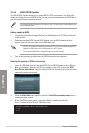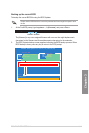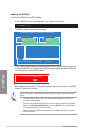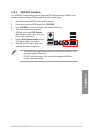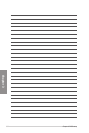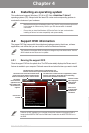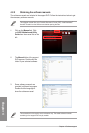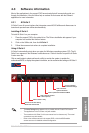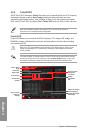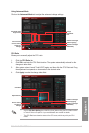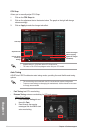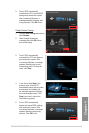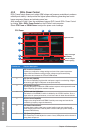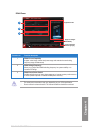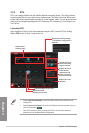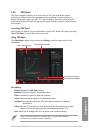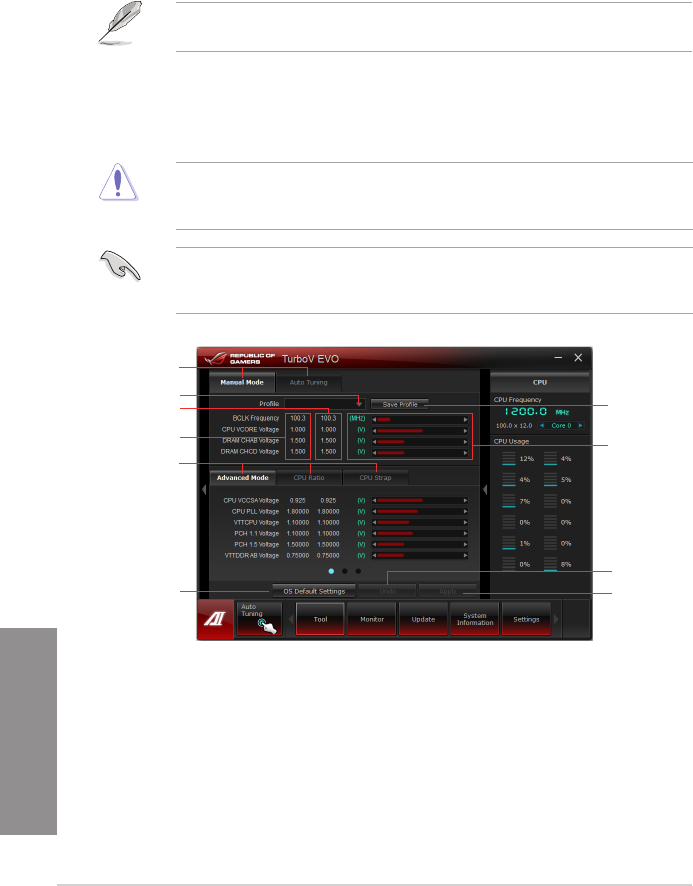
4-4 Chapter 4: Software support
Chapter 4
4.3.2 TurboV EVO
ASUS TurboV EVO introduces TurboV that allows you to manually adjust the CPU frequency
and related voltages as well as Auto Tuning function that offers automatic and easy
overclocking and system level up. After installing AI Suite II from the motherboard support
DVD, launch TurboV EVO by clicking Tool > TurboV EVO on the AI Suite II main menu bar.
Refer to the software manual in the support DVD or visit the ASUS website at
www.asus.com for detailed software conguration.
TurboV EVO
TurboV EVOallows you to overclock the BCLK frequency, CPU voltage, IMC voltage, and
DRAM Bus voltage in Windows® environment and takes effect in real-time without exiting
and rebooting the OS.
Refer to the CPU documentation before adjusting CPU voltage settings. Setting a high
voltage may damage the CPU permanently, and setting a low voltage may make the
system unstable.
For system stability, all changes made in TurboV EVO will not be saved to BIOS settings
and will not be kept on the next system boot. Use the Save Prole function to save your
customized overclocking settings and manually load the prole after Windows starts.
Save the current
settings as a
new prole
Voltage
Adjustment
bars
Current values
Target values
Load prole
Click to select
mode
Click to show
settings
Applies all changes
immediately
Undoes all changes
without applying
Click to restore
all start-up
settings