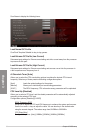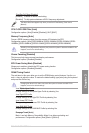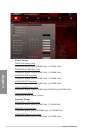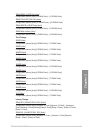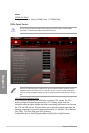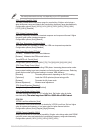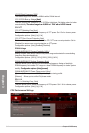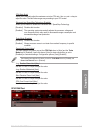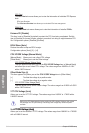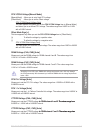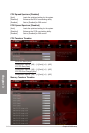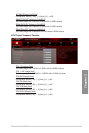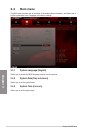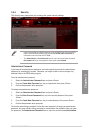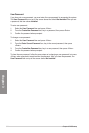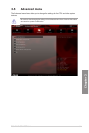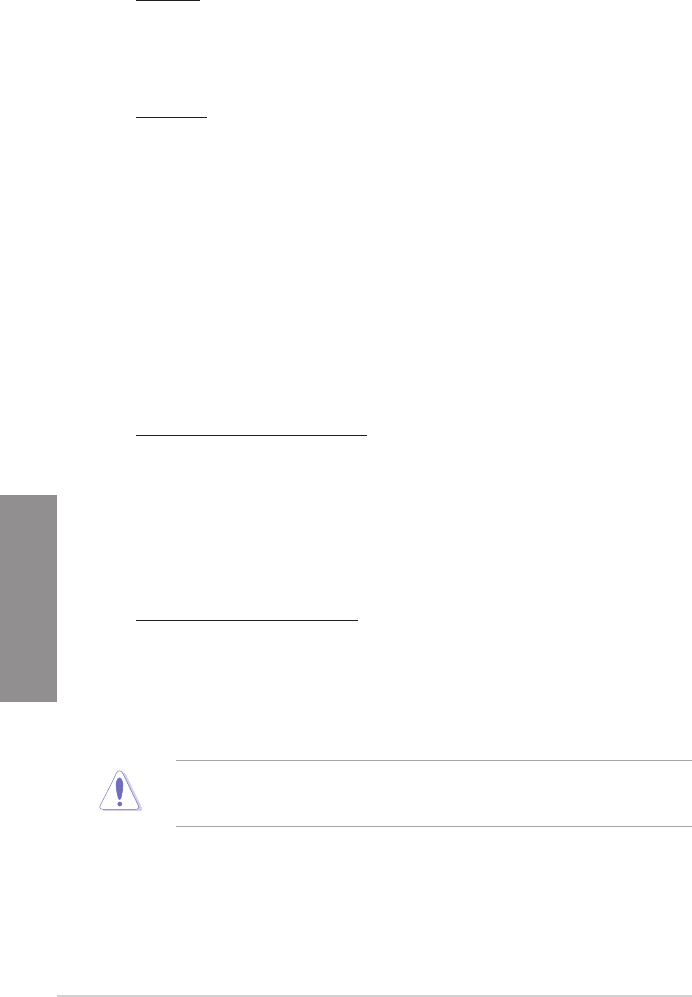
3-14 Chapter 3: BIOS setup
Chapter 3
GPU Post
The GPU Post sub-menu allows you to view the information of individual PCI Express
slots.
PCIe Lane Simulator
The PCIe Lane Simulator item allows you to simulate PCIe lane arrangement.
DIMM Post
The DIMM Post sub-menu allows you to view the information of installed DIMMs.
Extreme OV [Disable]
This item is set to [Disabled] by default to protect the CPU from being overheated. Set this
item to [Enabled] to choose a higher voltage to overclock, but doing so might decrease CPU
life. Conguration options: [Disabled] [Enabled]
BCLK Skew [Auto]
Reduce the value to improve BCLK margin.
Conguration options: [Auto] [-5] – [+3]
CPU VCORE Voltage [Manual Mode]
[Manual Mode] Allows you to set a xed CPU voltage.
[Offset Mode] Allows you to set the Offset voltage.
CPU VCORE Manual Voltage [Auto]
This item appears only when you set the CPU VCORE Voltage item to [Manual Mode]
and allows you to set a xed CPU voltage. The values range from 0.800V to 2.100V
with a 0.005V interval.
Offset Mode Sign [+]
This item appears only when you set the CPU VCORE Voltage item to [Offset Mode].
[+] To offset the voltage by a positive value.
[–] To offset the voltage by a negative value.
CPU VCORE Offset Voltage [Auto]
This item allows you to set the Offset voltage. The values range from 0.005V to 0.635V
with a 0.005V interval.
VTT CPU Voltage [Auto]
Allows you to set the VTT CPU voltage. The values range from 0.8000V to 1.7000V with a
0.00625V interval.
Refer to the CPU documentation before setting the CPU voltage. Setting a high voltage
may damage the CPU permanently, and setting a low voltage may make the system
unstable.
2nd VTTCPU Voltage [Auto]VTTCPU Voltage [Auto]
Allows you to set the second VTTCPU voltage. The values range from 0.80642V to 1.70538V
with a 0.00661V interval.