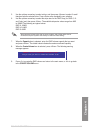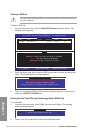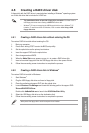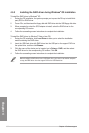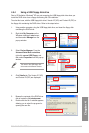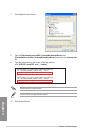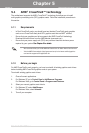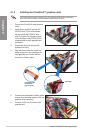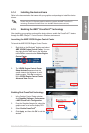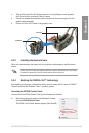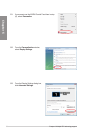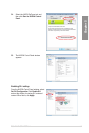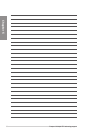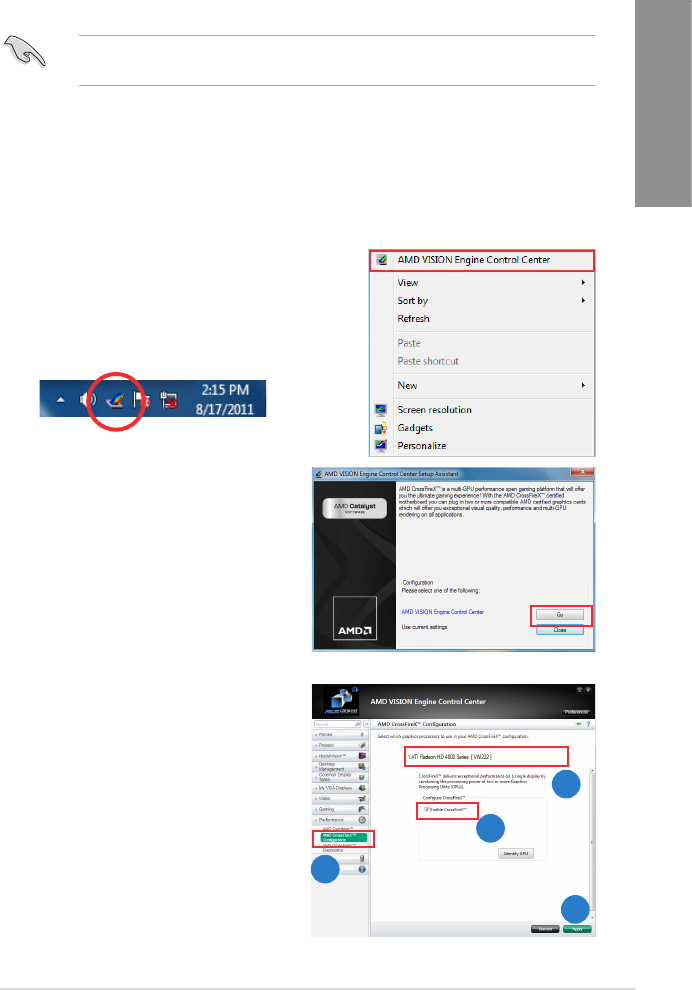
ROG RAMPAGE IV FORMULA 5-3
Chapter 5
2. The VISION Engine Control Center
Setup Assistant appears when the
system detects the existance of multi-
graphics cards. Click Go to continue
to the VISION Engine Control Center
Advanced View window.
5.1.4 Installing the device drivers
Refer to the documentation that came with your graphics card package to install the device
drivers.
Ensure that your PCI Express graphics card driver supports the AMD
®
CrossFireX™
technology. Download the latest driver from the AMD website (www.amd.com).
5.1.5 Enabling the AMD
®
CrossFireX™ technology
After installing your graphics cards and the device drivers, enable the CrossFireX™ feature
through the AMD Catalyst™ Control Center in Windows environment.
Launching the AMD VISION Engine Control Center
To launch the AMD VISION Engine Control Center:
1. Right-click on the Windows
®
desktop and select
AMD VISION Engine Control Center. You can
also right-click the AMD icon in the Windows
noticAMDon area and select Vision Engine
Control Center.
Enabling Dual CrossFireX technology
1. In the Catalyst Control Center window,
click Graphics Settings > Performance
> AMD CrossFireX
TM
Conguration.
2. From the Graphics Adapter list, select the
graphics card to act as the display GPU.
3. Select Enable CrossFireX
TM
.
4. Click Apply, and then click OK to exit the
window.
1
2
3
4