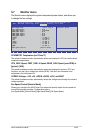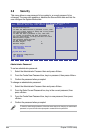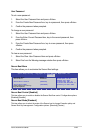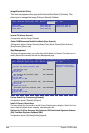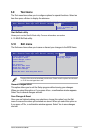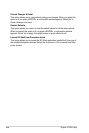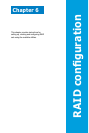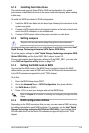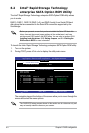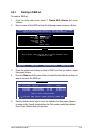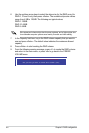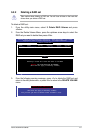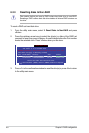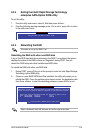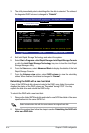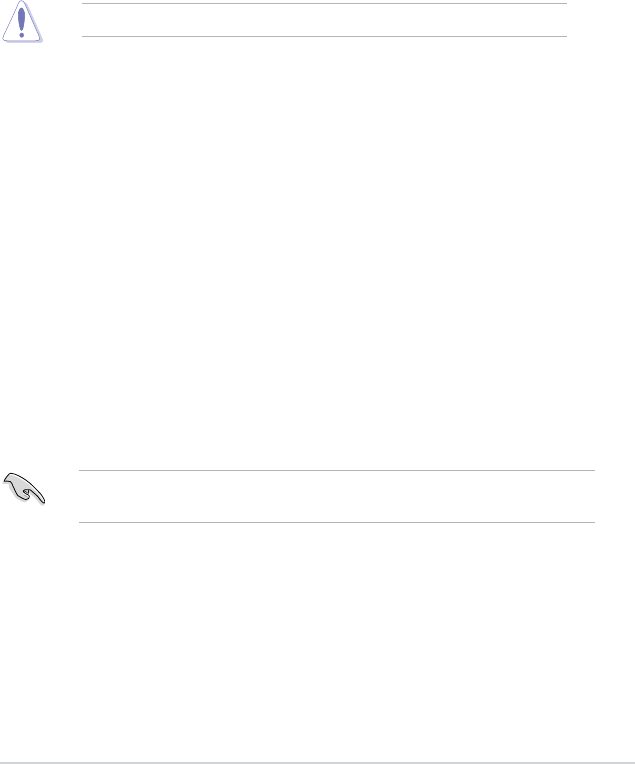
ASUS RS300-E8 Series 6-3
6.1.4 Setting the RAID mode in BIOS
You must set the RAID mode in the BIOS Setup to be able to launch the RAID
utilities before you can create a RAID set from the SATA hard disk drives attached
to the SATA connectors supported by Intel
®
C224 chipset.
To do this:
1. Enter the BIOS Setup during POST.
2. Go to the
Advanced Menu > SATAConguration, then press <Enter>.
3. Set
SATA Mode to [RAID].
4. Press <F10> to save your changes and exit the BIOS Setup.
Refer to Chapter 4 for details on entering and navigating through the BIOS
Setup.
6.1.5 RAIDcongurationutilities
Depending on the RAID connectors that you use, you can create a RAID set using
the utilities embedded in each RAID controller. For example, use the
Intel
®
Rapid
Storage Technology enterprise
SATA Option ROM Utility
if you installed Serial
ATA hard disk drives on the Serial ATA connectors supported by the Intel
®
C224
chipset.
6.1.2 Installing hard disk drives
The motherboard supports Serial ATA for RAID set conguration. For optimal
performance, install identical drives of the same model and capacity when creating
a disk array.
To install the SATA hard disks for RAID conguration:
1. Install the SATA hard disks into the drive bays following the instructions in the
system user guide.
2. Connect a SATA signal cable to the signal connector at the back of each drive
and to the SATA connector on the motherboard.
3. Connect a SATA power cable to the power connector on each drive.
6.1.3 Setting Jumpers
Ensure to turn off power before setting the jumpers on the motherboard.
You must set the jumper settings of your motherboard to activate the embedded Intel
®
Rapid Storage Technology enterprise SATA Option ROM Utility.
To set the jumper settings for Intel
®
Rapid Storage Technology enterprise SATA
Option ROM Utility, set the 3-pin RAID_SEL1 jumper to pins 2-3.
For more information about the jumper settings of 3-pin RAID_SEL1, you may refer
to the
RAIDcongurationutility
section on page 2-27.