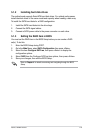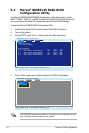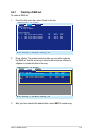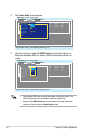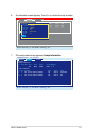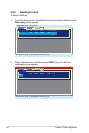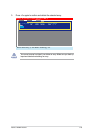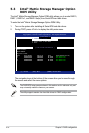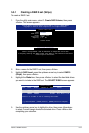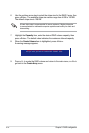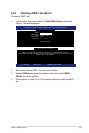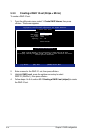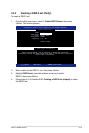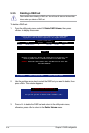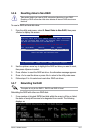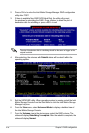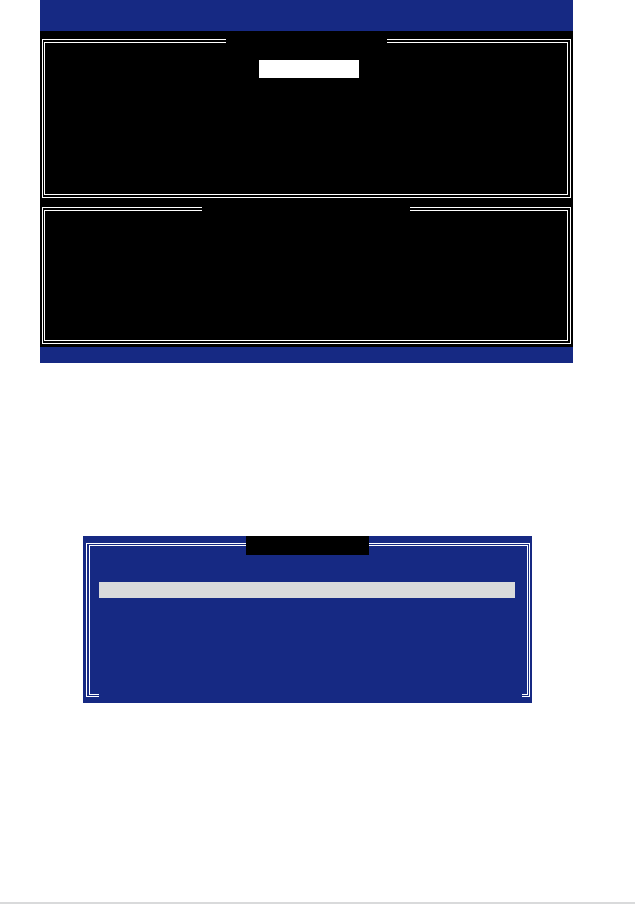
ASUS TW300-E5/PI4 5-11
5.3.1 Creating a RAID 0 set (Stripe)
To create a RAID 0 set:
1. From the utility main menu, select 1. Create RAID Volume, then press
<Enter>. This screen appears.
2. Enter a name for the RAID 0 set, then press <Enter>.
3. Highlight RAID Level, press the up/down arrow key to select RAID 0
(Stripe), then press <Enter>.
4. Highlight the Disks item, then press <Enter> to select the hard disk drives
you want to include in the RAID set. The SELECT DISKS screen appears.
5. Use the up/down arrow key to highlight a drive, then press <Spacebar>
to select. A small triangle marks the selected drive. Press <Enter> after
completing your selection.
[ SELECT DISKS ]
[
↑↓
]-Previous/Next [SPACE]-Selects [ENTER]-Selection Complete
Port Drive Model Serial # Size Status
0 XXXXXX XXXXXX XX.XGB No n- RAI D D is k
1 XXXXXX XXXXXX XX.XGB No n- RAI D D is k
2 XXXXXX XXXXXX XX.XGB Non-RAID Disk
3 XXXXXX XXXXXX XX.XGB No n- RAI D D is k
Select 2 to 4 disks to use in creating the volume.
Intel(R) Matrix Storage Manager Option ROM v7.6.0.1011 ICH9R wRAID5
Copyright(C) 2003-05 Intel Corporation. All Rights Reserved.
[ CREATE ARRAY MENU ]
[ DISK/VOLUME INFORMATION ]
Enter a string between 1 and 16 characters in length that can be used
to uniquely identify the RAID volume. This name is case sensitive and cannot
contain special characters.
Name:
RAID Level:
Disks:
Strip Size:
Capacity:
Volume0
RAID0(Stripe)
Select Disks
128KB
0.0 GB
Create Volume
[
↑↓
]-Select [ESC]-Exit [ENTER]-Select Menu