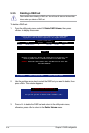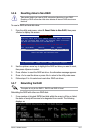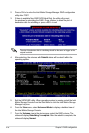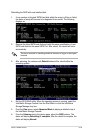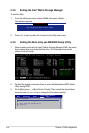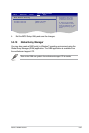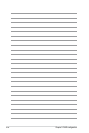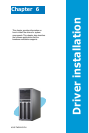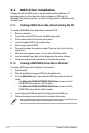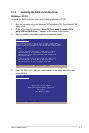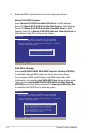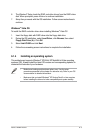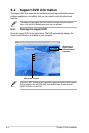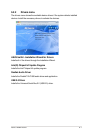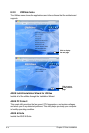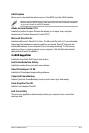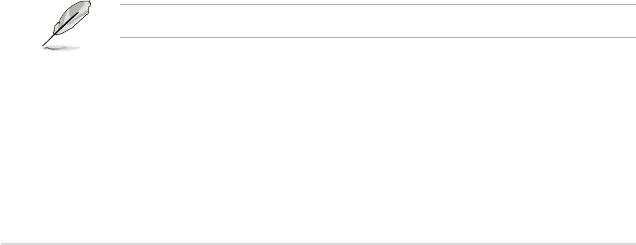
6-2
Chapter 6: Driver installation
6.1 RAID driver installation
A oppy disk with the RAID driver is required when installing Windows
®
XP
operating system on a hard disk drive that is included in a RAID set. For
Windows
®
Vista operating system, use either a oppy disk or a USB device with
the RAID driver.
6.1.1 Creating a RAID driver disk without entering the OS
To create a RAID/SATA driver disk without entering the OS
1. Boot your computer.
2. Press <Del> during POST to enter the BIOS setup utility.
3. Set the optical drive as the primary boot device.
4. Insert the support DVD into the optical drive.
5. Save changes and exit BIOS.
6. Press any key when the system prompts “Press any key to boot from the
optical drive.”
7. When the menu appears, press <1> to create a RAID driver disk.
8. Insert a formatted oppy disk into the oppy drive then press <Enter>.
9. Follow succeeding screen instructions to complete the process.
6.1.2 Creating a RAID/SATA driver disk in Windows
®
To create a RAID driver disk in Windows
®
environment
1. Start Windows
®
.
2. Place the motherboard support DVD into the optical drive.
3. Go to the Make Disk menu, then select the RAID driver disk you wish to
create:
• Click Make Intel ICH9R AHCI/RAID 32bit Driver to create an Intel
®
ICH9R RAID driver disk for a 32-bit system.
• Click Make Intel ICH9R AHCI/RAID 64bit Driver to create an Intel
®
ICH9R RAID driver disk for a 64-bit system.
4. Insert a oppy disk/USB device into the oppy disk drive/USB port.
5. Follow succeeding screen instructions to complete the process.
Write-protect the oppy disk to avoid computer virus infection.