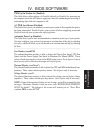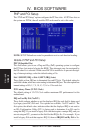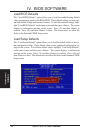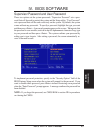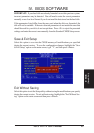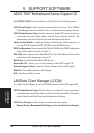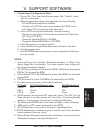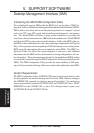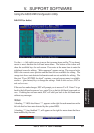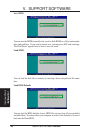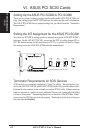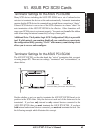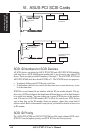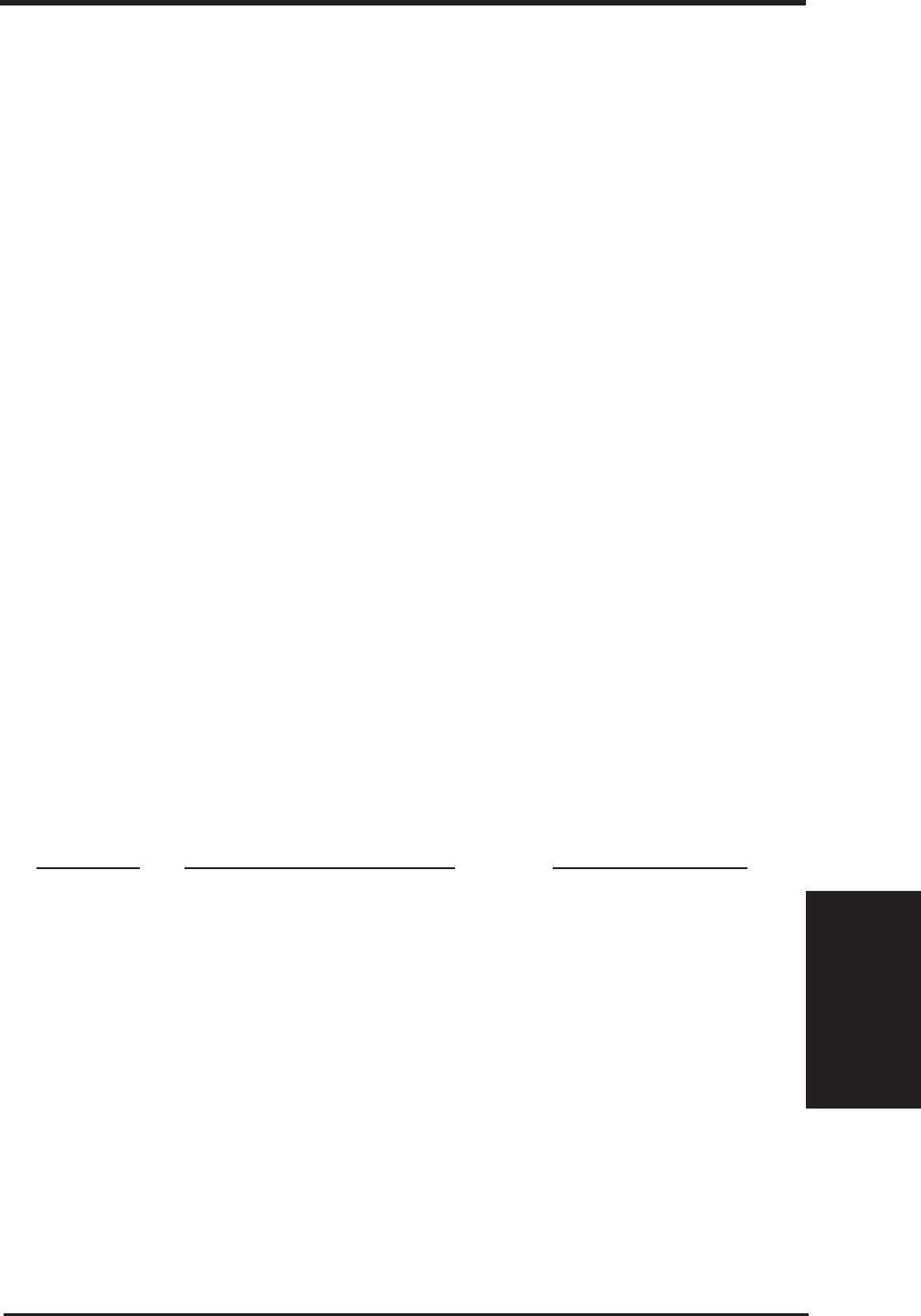
ASUS TX97-X User’s Manual 57
(LDCM)
V. SOFTWARE
• Custom Setup: (For Experienced Users)
1. Choose File | New from the pull-down menu of the “Untitled” screen.
Type in a system name.
2. Make the appropriate settings on the right-hand side. Note following:
- I2C and Network should not be modified
- Currently only ATI Video cards can be monitored by LDCM, do not
select Video ATI if you are using other video cards.
3. Choose LM78 from the pull-down menu. Note the following:
- The fans are auto-detected, do not make any selections for Chassis Fan,
CPU A Fan, CPU B Fan.
- Change the Threshold RPM to 1,500 RPM
- Change the Threshold RPM Min to 1,320 RPM
4. Click Save button to save settings and exit.
5. Choose File|Save from pull-down menu, enter a file name, click Save.
6. Exit the program screen.
7. Run SETUP.EXE and choose the your system configuration file that you
have just created.
NOTES:
1. System will hang if you click the “Workstation Summary” or “Drives” Icon
when a floppy drive is not installed. For a faster response, insert a floppy dis-
kette before choosing this function.
2. The LDCM only displays half the actual fan RPM. Multiply the displayed fan
RPM by 2 for the actual fan RPM.
3. Chassis Fan and CPU A Fan RPM must be at least 2,640 RPM to be monitored
by the LDCM.
4. CPU B Fan must be at least 2,660 RPM to be monitored by the LDCM.
5. Fan labels are not consistent, use this table for reference:
PC Health LDCM Notification Config. BIOS/Motherboard
Chassis CPU Chassis
CPU A Chassis CPU
CPU B Extra Power
6. LDCM currently can only detect ATI video cards, choose “Non-ATI” in Local
Setup otherwise a one-time message will show (Error [1] retrieving Mach64
attributes). You may ignore this message by clicking the OK button.
7. The administrator LDCM cannot cross a network bridge to other workgroups.
8. AMD and Cyrix CPUs cannot be detected by the LDCM.
9. The COM port that is in use will not show up in “Input/Output Ports.”
10. LDCM Administrator installation requires a network card or else the admin-
istrator features will run very slowly.
11. Mouse (Pointer) information does not show when there is mouse activity after
Workstation Summary is selected in Windows NT.
V. SUPPORT SOFTWARE