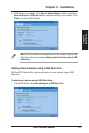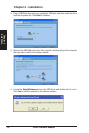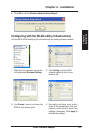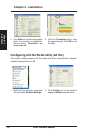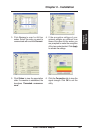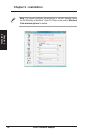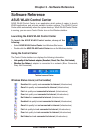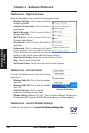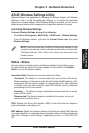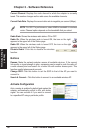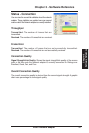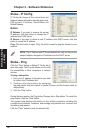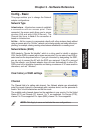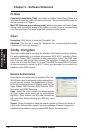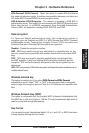Status - Status
You can view the information about the Network adapter from the Status menu.
The status elds are blank if the network adapter is not installed. Click
Disable
Radio
to turn off the network adapter.
Association State
: Displays the connection status as follows:
Connected:
The adapter is now associated with one wireless LAN device.
When operating in Infrastructure mode, this eld shows the MAC address of the
access point that the network adapter is communicating with. When operating
in Ad Hoc
mode, this eld shows the virtual MAC address used by computers
participating in the Ad Hoc
network.
Scanning... : The station is trying to authenticate and associate with an access
point or Ad Hoc node.
Disconnected: The Network adapter is installed to the system, but not yet
connected to a wireless device.
SSID
: Displays the Service Set Identier (SSID) of the device that the adapter is
either associated or intending to join.
MAC address
: Shows the hardware address of the Network adapter. MAC address
is a unique identier for networking devices (typically written as twelve hexadecimal
digits from 0 through 9 and A through F separated by colons, i.e. 00:E0:18:F0:05:
C0).
ASUS Wireless Settings Utility
Wireless Settings is an application for managing the network adapter. Use Wireless
Settings to view or modify the configuration settings, or to monitor the operational
status of your network adapter. When Wireless Settings is launched, you can see the
tabbed property sheets which categorize the conguration options into groups.
Launching Wireless Settings
To launch Wireless Settings, do any of the following:
• Click
Start
>
All Programs
>
ASUS Utility
>
WLAN card
>
Wireless Settings
.
• From the Windows taskbar, right-click the
Control Center icon
and select
Wireless Settings
.
NOTE
: If you have more than one ASUS WLAN device installed on your
computer, you may see a device selection window when you launch the
“Wireless Settings” utility. Select the device you want when such
situation occurs.
ASUS Network adapter 29
Chapter 3 - Software Reference
Chapter 3
Software Reference