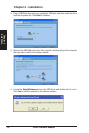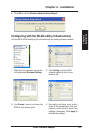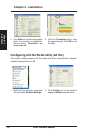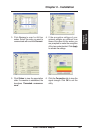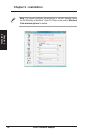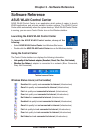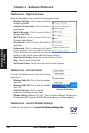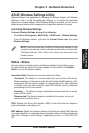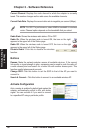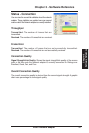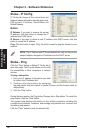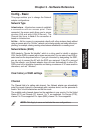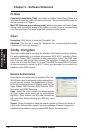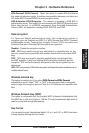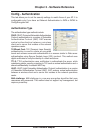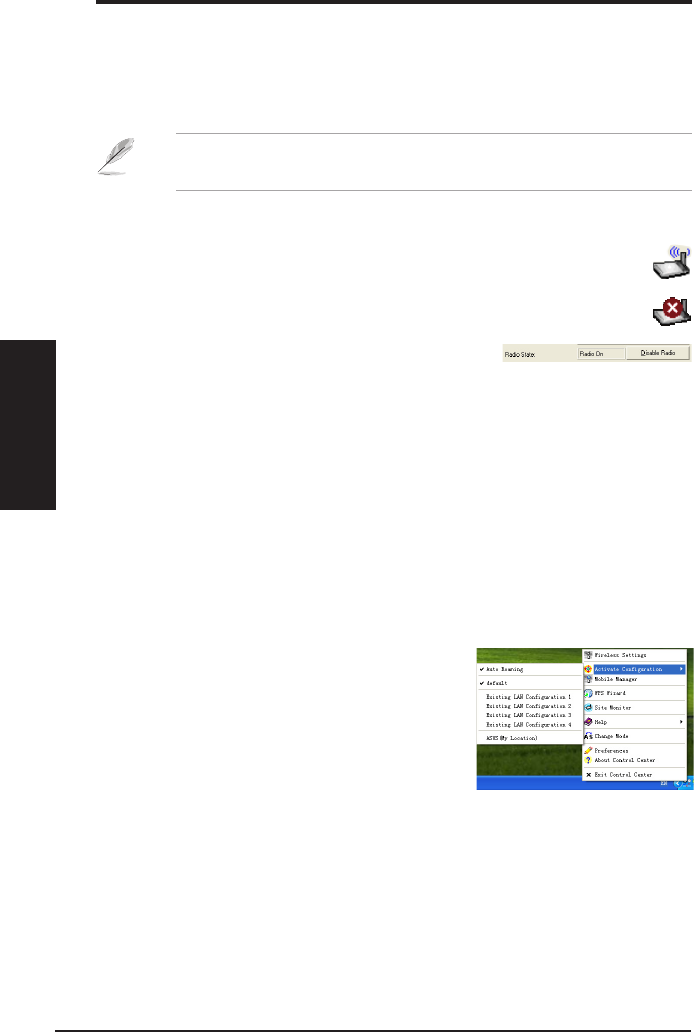
Current Channel
: Displays the radio channel to which the adapter is currently
tuned. This number changes as the radio scans the available channels.
Current Data Rate
: Displays the current data rate in megabits per second (Mbps).
NOTE
: For 802.11n performance, select 40MHz bandwidth in wireless
router. Channel option depends on the bandwidth that you select.
Radio State
: Shows the wireless radio status: ON or OFF.
Radio On
: When the wireless radio is turned ON, the icon on the right
appears in the upper left of the Status page.
Radio Off
: When the wireless radio is turned OFF, the icon on the right
appears in the upper left of the Status page.
Disable Radio
: Click this to disable the wireless
function.
Buttons
Rescan:
Make the network adapter rescan all available devices. If the current
link quality or signal strength is poor, rescanning can be used to push the radio off
a weak access point and search for a better link with another access point. This
function usually takes several seconds.
Change SSID
: Click this button to set the SSID to that of the AP you want to
connect to.
Search & Connect:
Click this button to connect to an available wireless AP.
Activate Conguration
Auto roaming is enabled by default and makes the
adapter automatically switch to APs with better
signal. You can uncheck it if you want to connect
to a specied AP using a particular prole.
30 ASUS Network adapter
Chapter 3 - Software Reference
Chapter 3
Software Reference