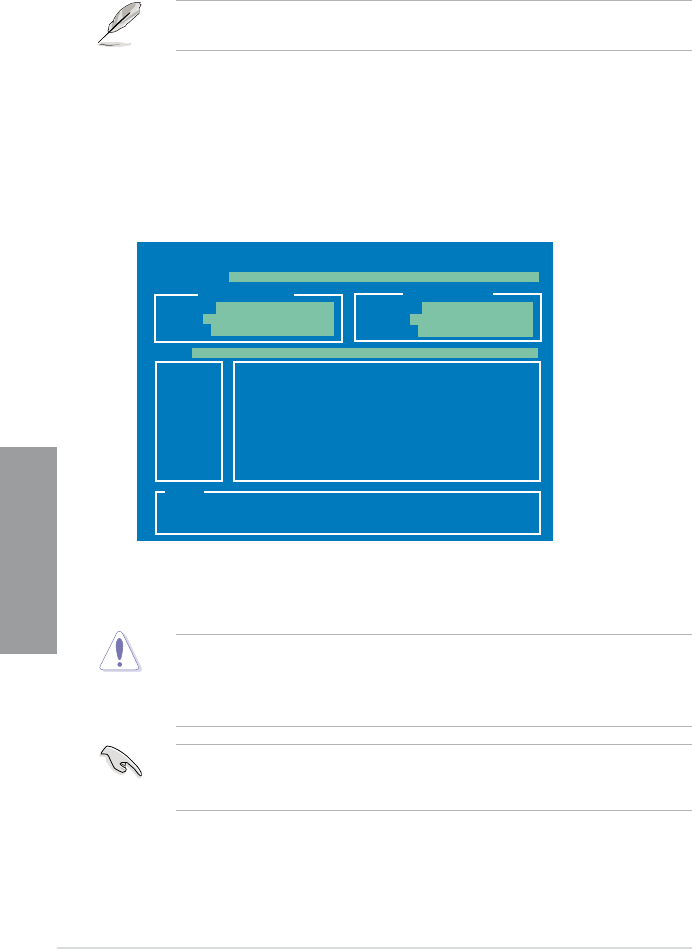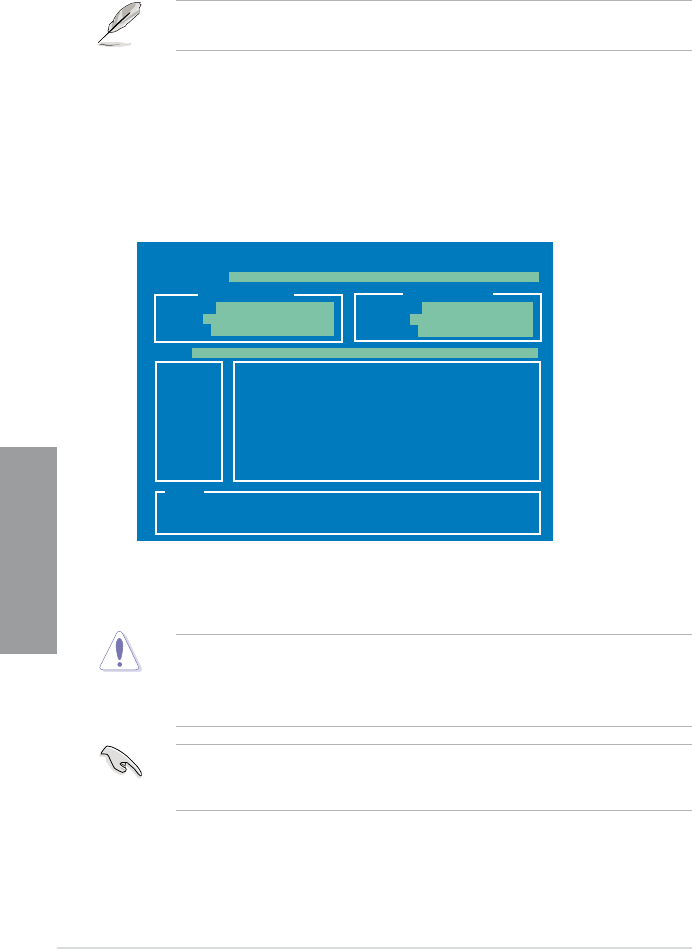
3-4 Chapter 3: BIOS setup
Chapter 3
3.2.2 ASUS EZ Flash 2 utility
The ASUS EZ Flash 2 feature allows you to update the BIOS without having to use a
bootable oppy disk or an OS-based utility.
Before you start using this utility, download the latest BIOS from the ASUS website
at www.asus.com.
To update the BIOS using EZ Flash 2:
1. Insert the USB ash disk that contains the latest BIOS le to the USB port, and then
launch EZ Flash 2 in any of these two ways:
• Press <Alt> + <F2> during POST to display the following.
• Enter the BIOS setup program. Go to the
Tools menu to select EZ Flash 2 and
press <Enter> to enable it.
ASUSTek EZ Flash 2 BIOS ROM Utility V3.44
Current ROM
Update ROM
A:
Note
[Enter] Select or Load [Tab] Switch [V] Drive Info
[Up/Down/Home/End] Move [B] Backup [Esc] Exit
FLASH TYPE: WINBOND W25P/X16
PATH: A:\
BOARD: SABERTOOTH X58
VER: 0204
DATE: 06/21/2010
BOARD: Unknown
VER: Unknown
DATE: Unknown
2. Press <Tab> to switch between drives until the correct BIOS le is found. When
the correct BIOS le is found, EZ Flash 2 performs the BIOS update process and
automatically reboots the system when done.
• This function can support devices such as a USB ash disk with FAT 32/16 format and
single partition only.
• DO NOT shut down or reset the system while updating the BIOS to prevent system
boot failure!
Ensure to load the BIOS default settings to ensure system compatibility and stability. Select
the Load Setup Defaults item under the Exit menu. See section 3.10 Exit Menu for
details.