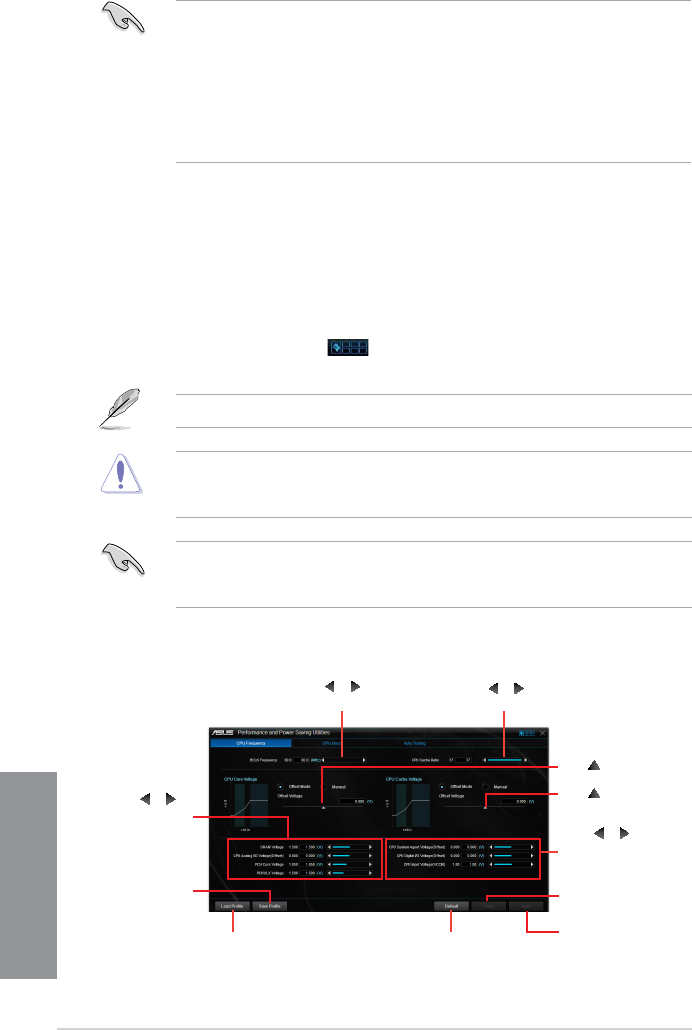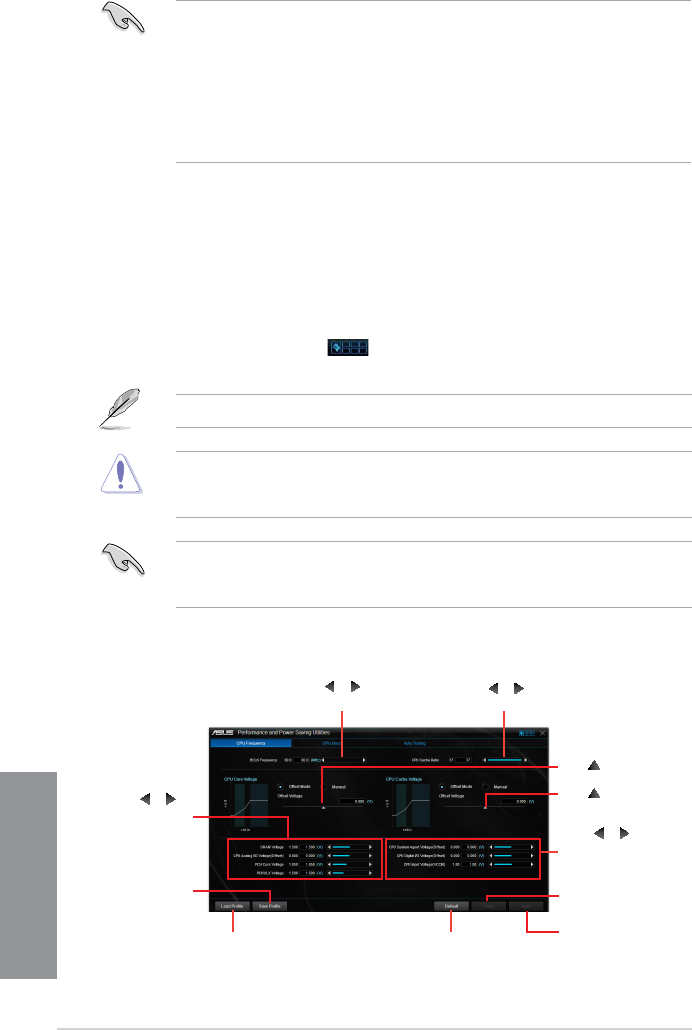
4-8
Chapter 4: Software support
Chapter 4
4.4.3 TurboV EVO
ASUSTurboVEVOallowsyoutomanuallyadjusttheCPUfrequency,CPUCacheandCore
frequencies,andrelatedvoltagesforanenhancedsystemstabilityandboostperformance.
ItalsoprovidestheAutoTuningfunctionthatoffersautomaticandeasyoverclockingand
systemlevelup.
Launching TurboV EVO
TolaunchTurboVEVO,clickortap onthetop-rightcorneroftheAISuite3main
menu,thenselectTurboV EVO.
VisittheASUSwebsiteatwww.asus.comfordetailedsoftwareconguration.
RefertotheCPUdocumentationbeforeadjustingCPUvoltagesettings.Settingahigh
voltagemaydamagetheCPUpermanently,andsettingalowvoltagemaymakethe
systemunstable.
Forsystemstability,allchangesmadeinTurboVEVOwillnotbesavedtoBIOSsettings
andwillnotbekeptonthenextsystemboot.UsetheSaveProlefunctiontosaveyour
customizedoverclockingsettingsandmanuallyloadtheproleafterWindowsstarts.
Click or to adjust
CPU System Agent, CPU
Digital I/O, and CPU
Input (VCCIN) voltages
Click or to adjust
the CPU Cache Ratio
Click
or to adjust
the BCLK Frequency
Click to undo all the
changes
Click to apply all the
changes
Click to load the
saved profile
Click to save the
changes into a
profile
Click to reset to
default settings
Using TurboV EVO
CPU Frequency
• WhenyouenableConguredMaxCPUPowerforadvancedenergysavingcondition,
theCPUfrequencymaydisplay800MHzintheWindows
®
OSinformationofyour
computer.However,thetrueCPUfrequencyvariesdependingonthewattagethat
youmanuallyset.YoucanadjusttheCPUwattagefromthelowestbasetoyour
preferreddefaultvalue.
• ConguredMaxCPUPowermaydecreasethetotalpowerdeliverytotheCPUand
affectstheCPUperformanceundersystemheavyload.Torestoreyoursystemtoits
defaultsettings,rebootyourcomputer.
Drag to adjust CPU
Core Voltage offset
Drag
to adjust CPU
Cache Voltage offset
Click
or to
adjust DRAM,
CPU Analog I/O,
PCH Core, and
PCHVLX voltages