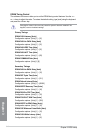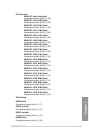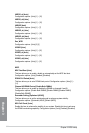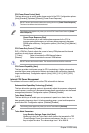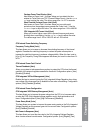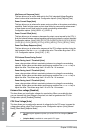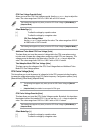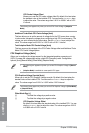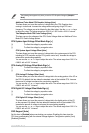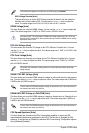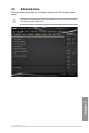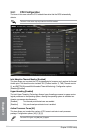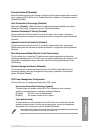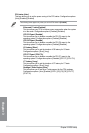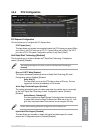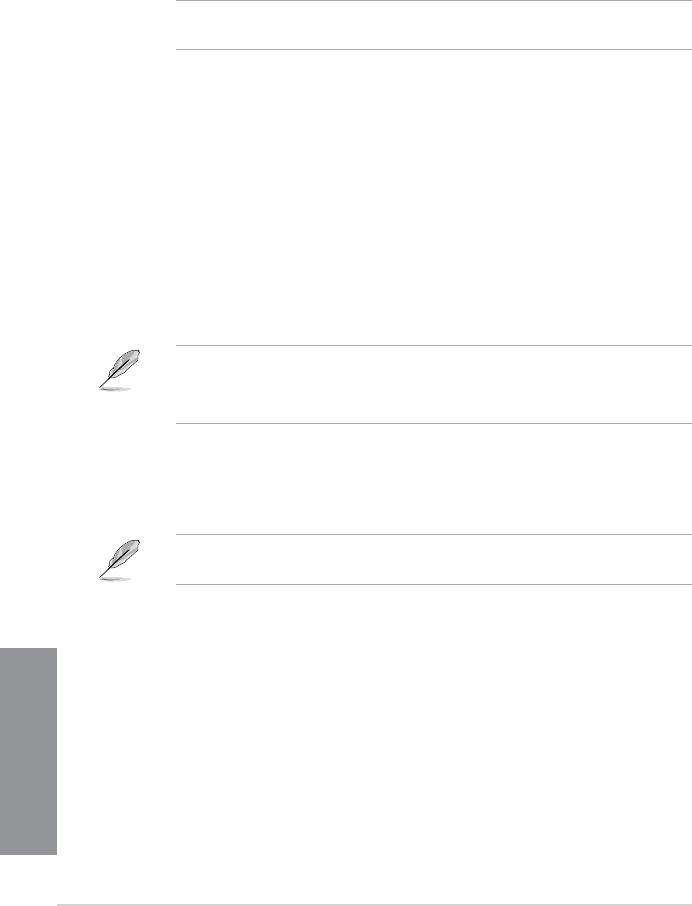
3-26
Chapter 3: BIOS setup
Chapter 3
CPU Cache Voltage Offset
Allows you to set the CPU cache voltage offset. By default, this item takes
the standard value of the installed CPU. You can use the <+> or <-> keys
to adjust the value. The values range from 0.001V to 0.999 V with a 0.001
V interval.
The following item appears only when you set the CPU Cache Voltage to [Adaptive
Mode].
Additional Turbo Mode CPU Cache Voltage [Auto]
This item allows you to set the amount of voltage fed to the CPU cores when running
in turbo mode. Increase the voltage when conguring a high CPU core frequency. The
voltage you set is affected by the offset value. Use the <+> or <-> keys to adjust the
value. The values range from 0.001V to 1.920 V with a 0.001 V interval.
Total Adaptive Mode CPU Cache Voltage [Auto]
This item sums up the voltages of the CPU Cache Voltage offset and Additional Turbo
Mode CPU Cache Voltage options.
CPU Graphics Voltage [Auto]
Allows you to congure the voltage amount for the integrated graphics processing unit
(iGPU). Increase the voltage when setting a high iGPU frequency value. Conguration
options: [Auto] [Manual Mode] [Offset Mode] [Adaptive Mode]
• The following item appears only when you set the CPU Graphics Voltage to [Manual
Mode].
• [Adaptive Mode] is available for some specic CPU types.
CPU Graphics Voltage Override [Auto]
Allows you to set the CPU Graphics Voltage override. By default, this item takes the
standard value of the installed CPU. You can use the <+> or <-> keys to adjust the
value. The values range from 0.001V to 1.920V with a 0.001V interval.
The following items appear only when you set the CPU Graphics Voltage to [Offset Mode]
or [Adaptive Mode].
Offset Mode Sign [+]
[+] To offset the voltage by a positive value.
[–] To offset the voltage by a negative value.
CPU Graphics Voltage Offset
By default, this item takes the standard value of the installed CPU. You can
use the <+> or <-> keys to adjust the value. The values range from 0.001V
to 0.999V with a 0.001V interval.