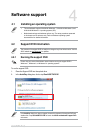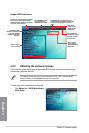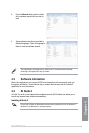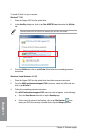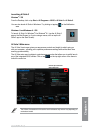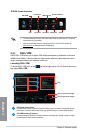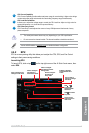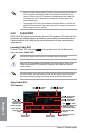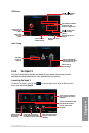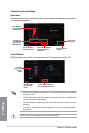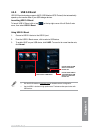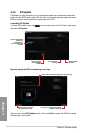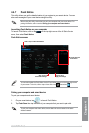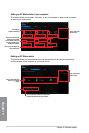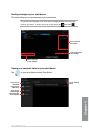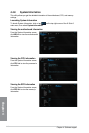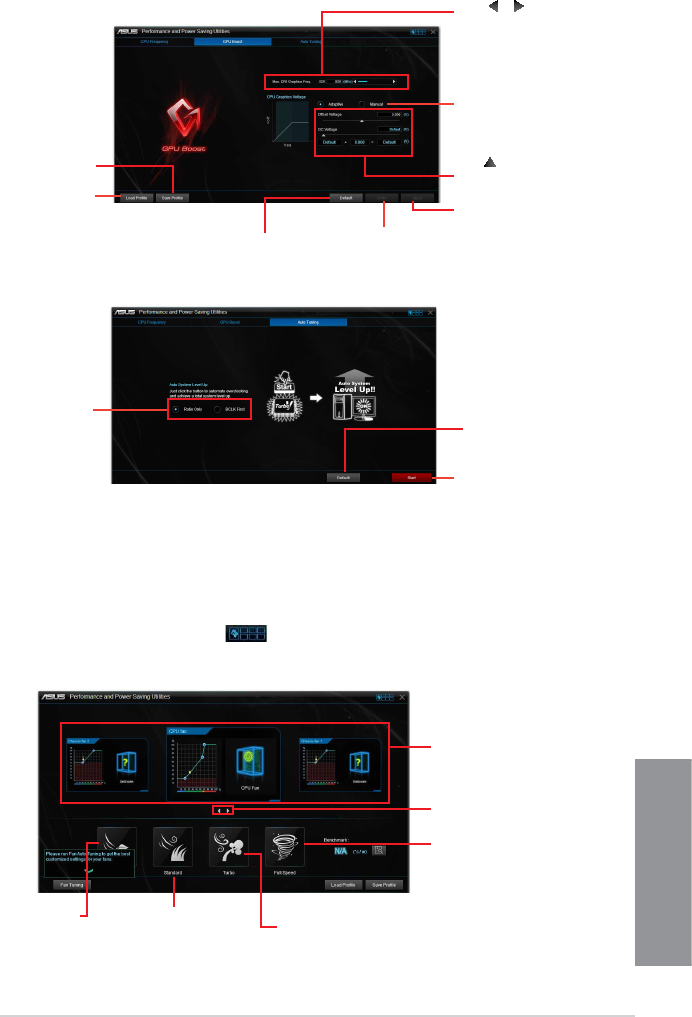
ASUS Z97M-PLUS
4-9
Chapter 4
GPU Boost
Click to undo all the
changes
Click to apply all the
changes
Click to load
the saved
profile
Click to save the
changes into a
profile
Click or to adjust
the iGPU Max Ratio
Tick Adaptive or Manual
to select the CPU
Graphics Voltage mode
Drag to adjust CPU
Graphics Voltage
settings
Auto Tuning
Click to automatically
overclock and achieve a
total system level up.
Select the
function to
auto-tune
Click to reset to
default settings
Click to reset to
default settings
4.4.4 Fan Xpert 3
FanXpert3automaticallydetectsandtweaksthefanspeeds,andprovidesyouwith
optimizedfansettingsbasedonthefans’specicationsandpositions.
Launching Fan Xpert 3
TolaunchFanXpert3,clickortap onthetop-rightcorneroftheAISuite3main
menu,thenselectFan Xpert 3.
Click a screen to select the
type of fan that you want to
customize
Click to set the
fan’s speed to
silent mode
Click to set the balanced
configuration between the
fan’s noise level and speed
Click to increase the fan’s
speed for a high cooling
capability
Click to maximize the
fan speed
Click to switch between CPU
and chassis fan screens