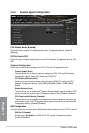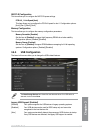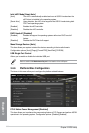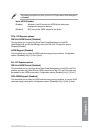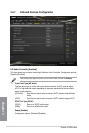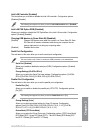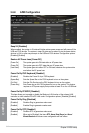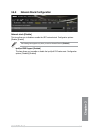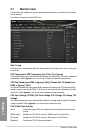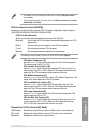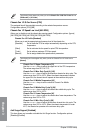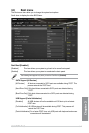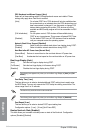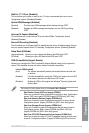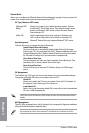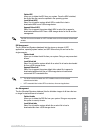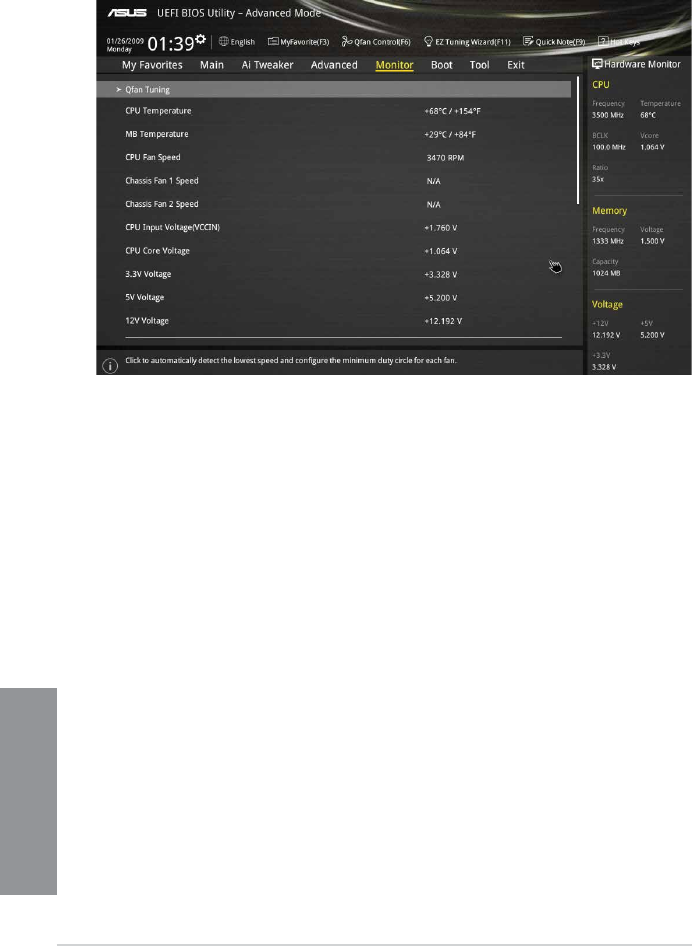
3-44
Chapter 3: BIOS setup
Chapter 3
3.7 Monitor menu
The Monitor menu displays the system temperature/power status, and allows you to change
the fan settings.
Scroll down to display the other BIOS items.
Qfan Tuning
Click this item to automatically detect the lowest speed and congure the minimum duty cycle
for each fan.
CPU Temperature / MB Temperature [xxx°C/xxx°F] or [Ignore]
The onboard hardware monitor automatically detects and displays the CPU and motherboard
temperatures. Select [Ignore] if you do not wish to display the detected temperatures.
CPU Fan Speed [xxxx RPM] or [Ignore] / [N/A], Chassis Fan 1/2 Speed [xxxx
RPM] or [Ignore] / [N/A]
The onboard hardware monitor automatically detects and displays the CPU and chassis fan
speed in rotations per minute (RPM). If the fan is not connected to the motherboard, the eld
shows N/A. Select [Ignore] if you do not wish to display the detected speed.
CPU Input Voltage (VCCIN), CPU Core Voltage, 3.3V Voltage, 5V Voltage, 12V
Voltage
The onboard hardware monitor automatically detects the voltage output through the onboard
voltage regulators. Select [Ignore] if you do not want to detect this item.
CPU Q-Fan Control [Auto]
[Auto] Detects the type of CPU fan installed and automatically switch the control
modes.
[PWM mode] Enables the CPU Q-Fan control in PWM mode for 4-pin CPU fan.
[DC mode] Enables the CPU Q-Fan control in DC mode for 3-pin CPU fan.
[Disabled] Disables the CPU Q-Fan control feature.