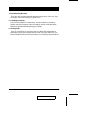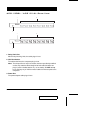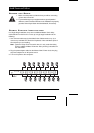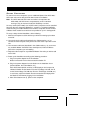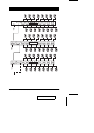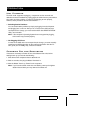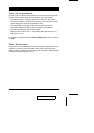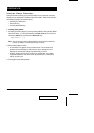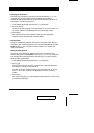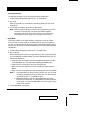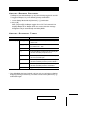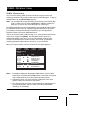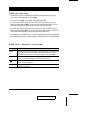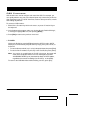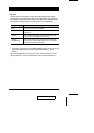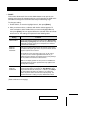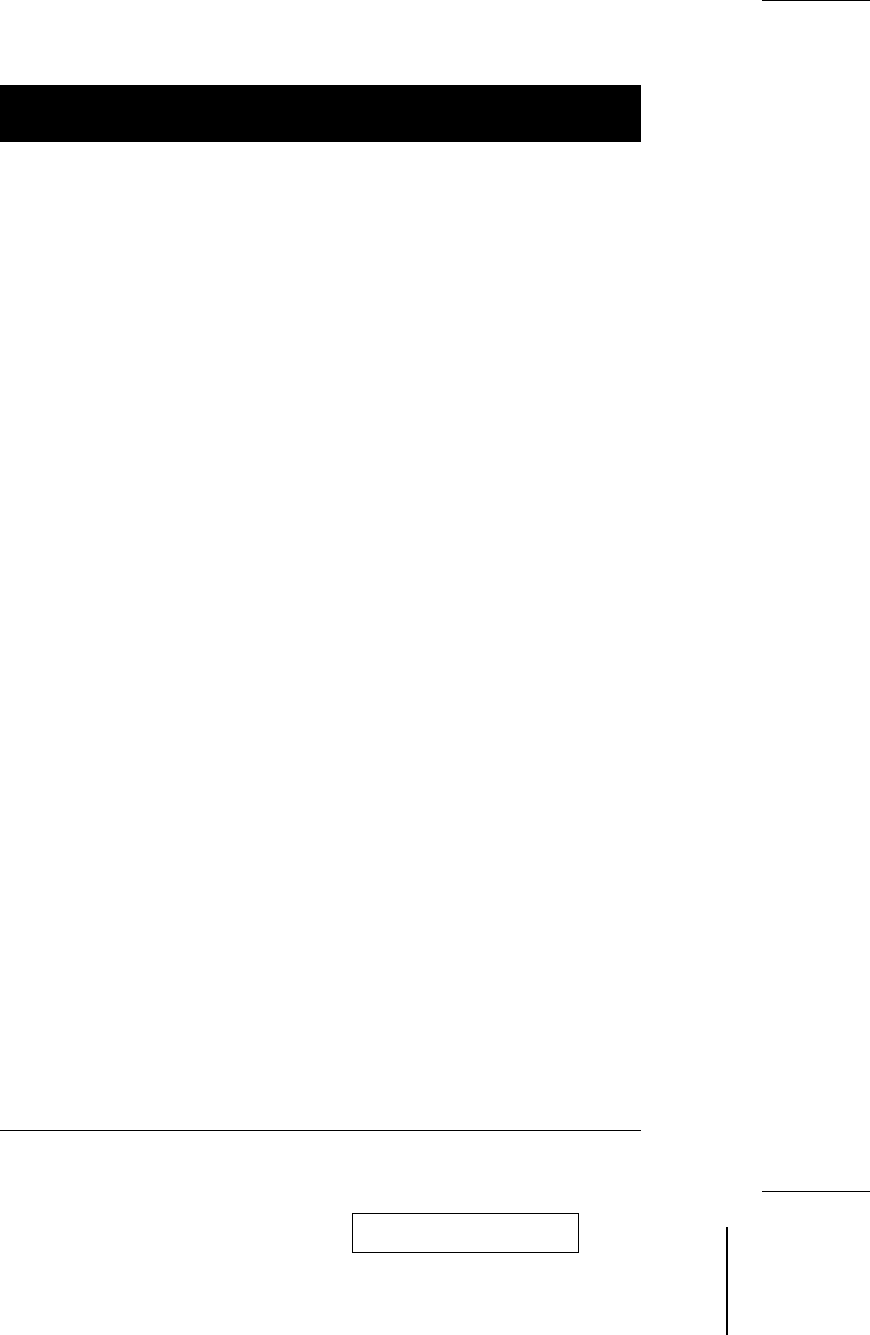
w
Selecting the Active Port
Each CPU port is assigned a Port ID (see Port ID Numbering, p. 11). You
can directly access any computer on the installation with a Hotkey
combination that specifies the Port ID of the CPU Port that the computer is
connected to. The steps involved are:
1. Invoke Hotkey Mode with the [NumLock] + [-] combination
2. Key in the Port ID
The Port ID numbers display on the Command Line as you key them in. If
you make a mistake, use [Backspace] to erase the wrong number.
3. Press [Enter]
After you press [Enter], the KVM focus switches to the designated
computer and you automatically exit Hotkey Mode.
w
Auto Scanning
Auto Scan automatically switches among all the active CPU Ports that are
accessible to the currently logged on User (see Scan/Skip Mode of the OSD
F3 SET function, p. 21), at regular intervals, so that he can monitor their
activity automatically.
Setting the Scan Interval:
The amount of time Auto Scan dwells on each port is set with the Scan
Duration setting of the OSD F3 SET function (see p. 21). You can change the
scan interval before activating Hotkey Auto Scanning, if you wish, with the
following Hotkey combination:
1. Invoke Hotkey Mode with the [NumLock] + [-] combination
2. Key in [T] [n]
Where [T] is the letter T, and [n] is a number from 1-255 that represents
the number of seconds for the dwell time.
The letter T, and the numbers display on the Command Line as you key
them in. If you make a mistake, use [Backspace] to erase the wrong
number.
3. Press [Enter]
After you press [Enter], you automatically exit Hotkey Mode, and are ready
to invoke Auto Scanning.
2002-01-15
ACS-1208L / ACS-1216L User Manual 13