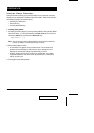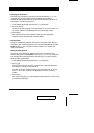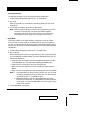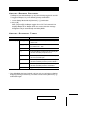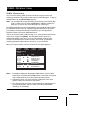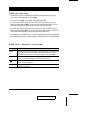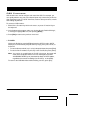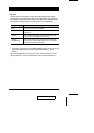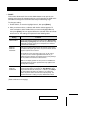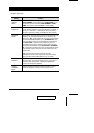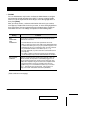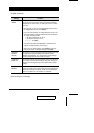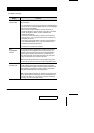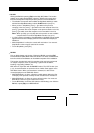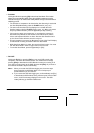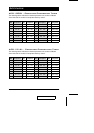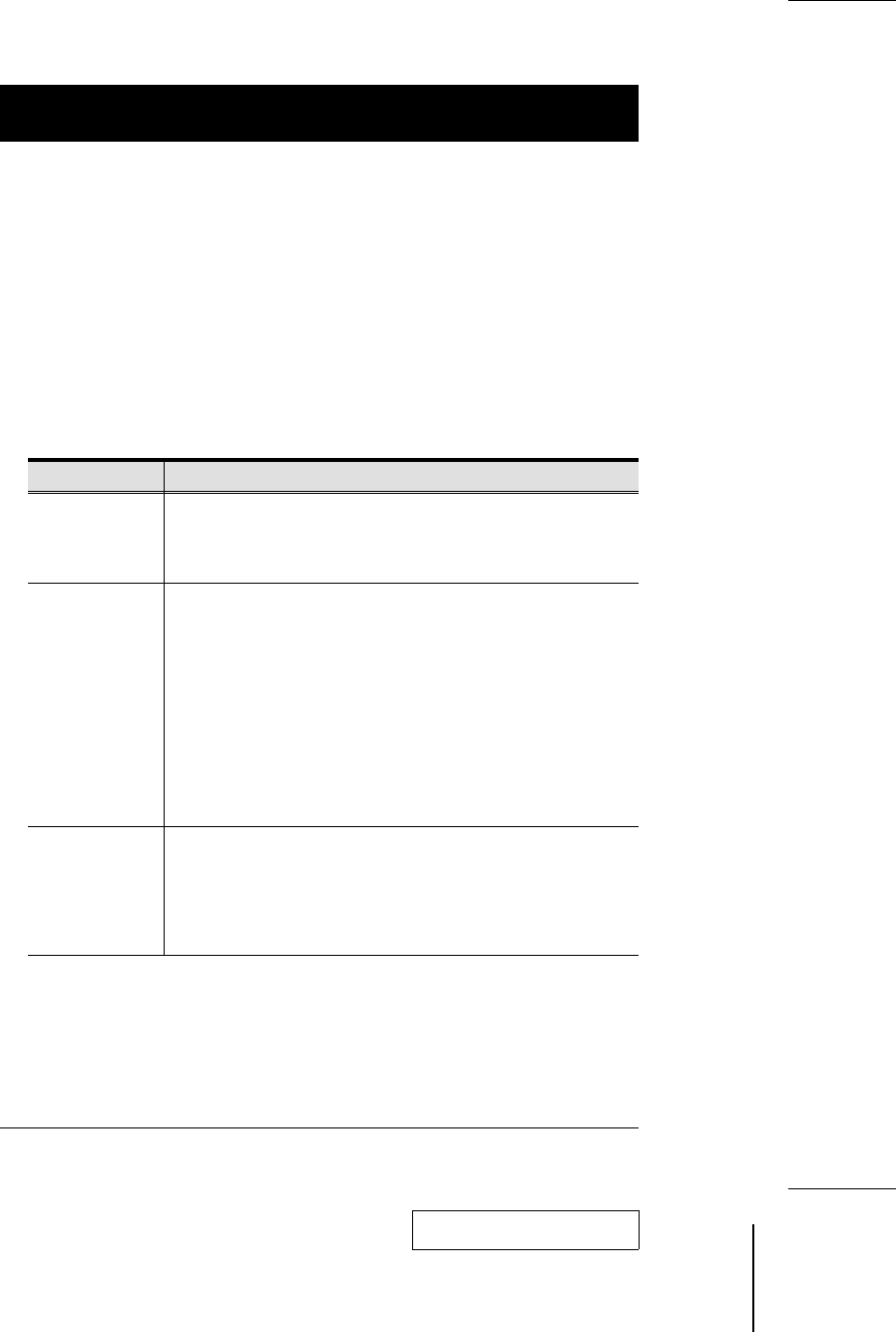
w
F3 SET:
This function allows each User and the Administrator to set up their own
working environment. A separate profile for each is stored by the OSD and is
activated according to the Username that was provided during Login.
To change a setting:
1. Double Click it; or move the highlight bar to it, then press [Enter]
2. After you select an item, a submenu with further choices appears. To
make a selection, either Double Click it; or move the Highlight Bar to it,
then press [Enter]. An icon appears before the selected choice to indicate
which one it is. The settings are explained in the following table:
Setting Function
OSD HOTKEY Selects which Hotkey activates the OSD function: [Scroll Lock]
[Scroll Lock] or [Ctrl] [Ctrl]. Since the Ctrl key combination may
conflict with programs running on the computers, the default is
the Scroll Lock combination.
PORT ID
DISPLAY
POSITION
Allows you to position where the Port ID appears on the screen.
The default is the upper right corner, but you can choose to have
it appear anywhere on the screen.
Use the Mouse or the Arrow Keys plus Pg Up, Pg Dn, Home,
End, and 5 (on the numeric keypad with Num Lock off), to
position the Port ID display, then Double Click or press [Enter] to
lock the position and return to the Set submenu.
Note: The ID display position for each port on the installation is
set independently; the choice specified here only applies to the
currently active computer.
PORT ID
DISPLAY
DURATION
Determines how long a Port ID displays on the monitor after a port
change has taken place. The choices are: User Defined - which
lets you select the amount of time (from 1 - 255 sec.); and Always
On - which displays the Port ID at all times. If you select User
Defined, key in the number of seconds, then press [Enter]. The
default is 3 Seconds. A setting of 0 (zero) disables this function.
(Table continues on next page)
2002-01-15
20 ACS-1208L / ACS-1216L User Manual