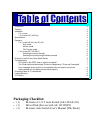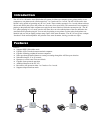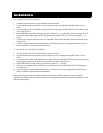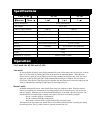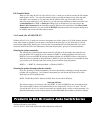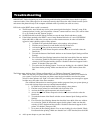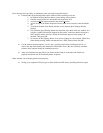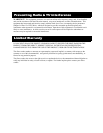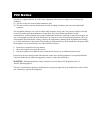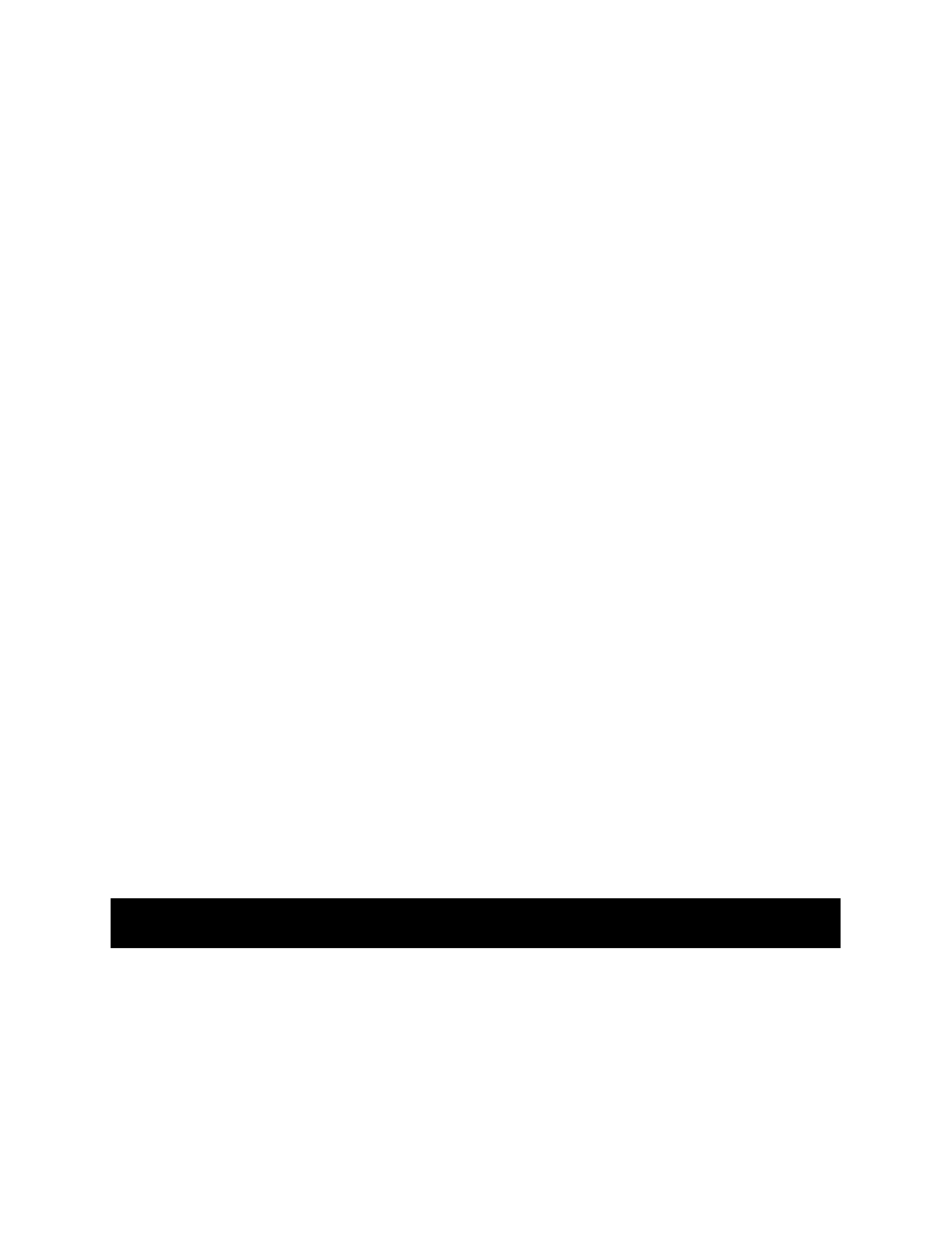
1 to 2 mode (for AF-142 ONLY!)
With the AF-142 in 1 to 2 mode you can select what printer you wish to print to, Or if all the printers attached
to the Auto Switch are identical you can print to all of them at the same time. To tell which port is selected
check for the lighted LED. When a port is selected the corresponding LED will illuminate and, if you are in
broadcast mode all the LED’s will illuminate to show that the print job is going to all connected printers.
Selecting the printer manually:
The selected port (when using the manual controls) will shift to the next higher port each time you
press the button. For example if you are currently on PORT A, pushing the button will shift you to
PORT B, If you are on PORT B pressing the button will take you to PORT D. Below is the order in
which the ports are selected by using the button. (NOTE: If your Auto Switch is not on PORT A when
you start, the cycle will begin with your current port and continue along the pattern)
PORT A
→
PORT B
→
Broadcast Mode
→
(Back to) PORT A
Selecting the printer through software controls:
If you are operating is a DOS environment you can use the Hot Key commands to change the printer
port that you are printing to. In a Windows environment you will use the AS Ware Icon to select
which port you will be printing from.
NOTE: The Hot Keys ONLY function in DOS. They do not work in Windows.
About the Software
The software allows you to directly select any PORT, or select all PORTS at once in broadcast mode.
This software ONLY needs to be installed when you are using the AF-142 in 1 to 2 mode. The AF-
241 and the AF-142 in 2 to 1 mode do not require any software drivers as they are fully automatic. For
additional information on this software please view the READ.ME file included on the driver diskette.
Additional Products in this Series:
AF-152, AF-251, AS-8154B, AS-8451B, AS-8144B and the AS-8441B
3URGXFWV#LQ#WKH#%L0WURQLFV#$XWR#6ZLWFK#6HULHV
File Transfer Mode:
When you are using the AF-241 or the AF-142 in 2 to 1 mode you are able to activate the File transfer
mode of these devices. You select file transfer mode by pressing the button on top of the unit until
both LED’s are constantly on. By activating the file transfer mode you will be able to not only
share files, but peripherals as well. However, you will need some additional software assistance such
as
Interlnk/Intersrv
of DOS, or
FastLynx
of Rupp Corp. In Windows 95 you may also use the
Direct Cable Connection
in the networking options. However, this requires that have
Direct Cable
Connection
installed,also you must install the
IPX/SPX
network protocol, file and print sharing must
be enabled, and at least one folder must be shared.