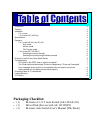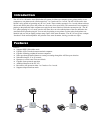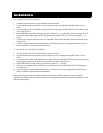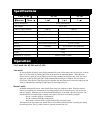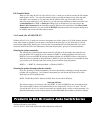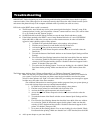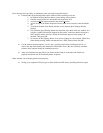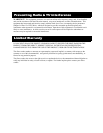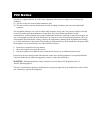Error messages show up while, or immediately after you install new printer drivers.
•
Uninstall other bi-directional printer status windows before installing a new one.
1. In Windows 95 push the Start button, select settings, select printers.
2. Find the correct printer Icon and double left-click on the Icon.
3. Activate the P
rinter pull-down menu and select Pr operties.
4. Across the top of the Printer Properties window there are several tabs select the Details
tab.
5. Towards the bottom of the Details window are two buttons Spool Settings and Port
Settings.
6. First select the Spool Settings button then check the lower third of the new window for a
selection “enable bi-directional support for this printer” make sure that this selection is
NOT checked and the selection “disable bi-directional support for this printer” IS
checked. Then press OK.
7. Now select the Port Settings button. You are now looking for a box labeled “Check Port
Status before printing” Make sure that this box is NOT checked, then click OK.
•
Use the manual selection button to “Lock” onto a specific printer before installing the driver, or
remove the Auto Switch during the installation of the Printer driver. (Be sure to directly attach the
printer to the Computer during the installation process)
•
After you install the new print drivers you should restart windows so that the Auto Switch can
properly emulate the new bi-directional printers responses.
Status window can not display printer status properly.
•
Change your computers LPT port type to either standard or EPP and try installing the drivers again.