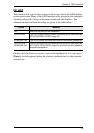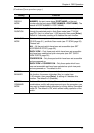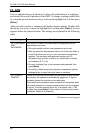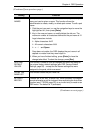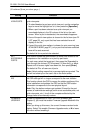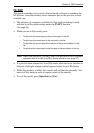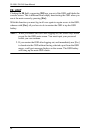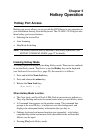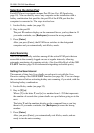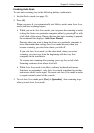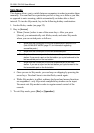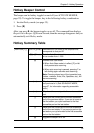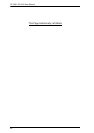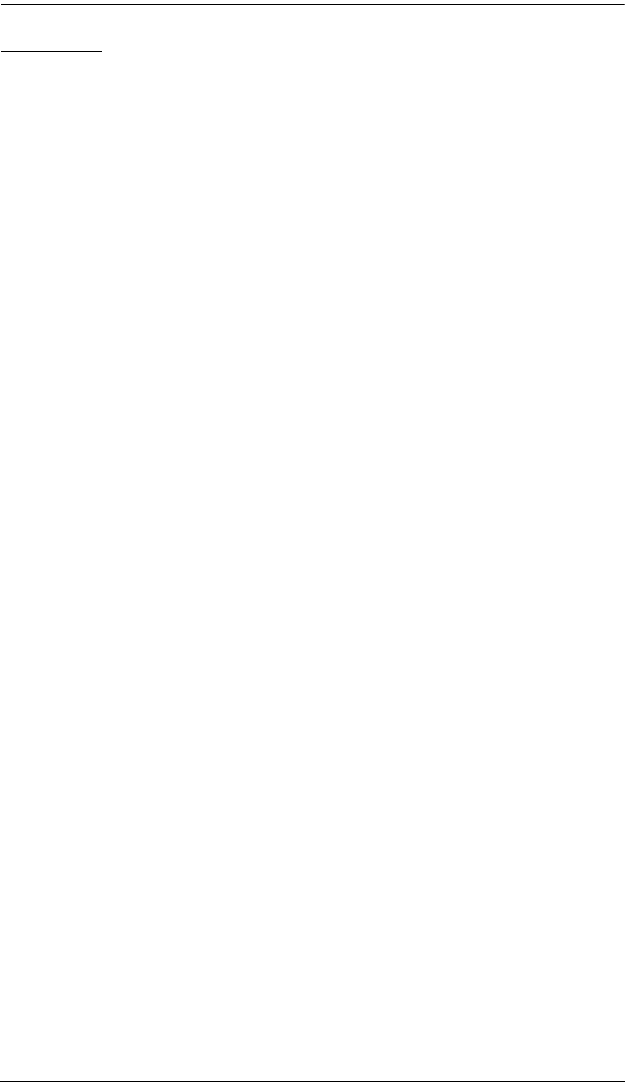
Chapter 4. OSD Operation
33
F7: SCAN
This function automatically switches among the available computers at regular
intervals so that you can monitor their activity without having to take the
trouble of switching manually.
The selection of computers to be included for auto scanning is made with
the Scan/Skip mode setting under the F3 SET function (see page 26).
The amount of time that the focus stays on each port is set with the Scan
Duration setting under the F3 SET function (see page 26).
As each computer is accessed, an ‘S’ appears in front of the port ID
display to indicate that it is being accessed under Auto Scan mode.
While you are in Auto Scan mode, you can pause the scanning in order to
keep the focus on a particular computer either by pressing P, or with a left
click of the mouse. To resume scanning, press any key or left click, again.
See Invoking Auto Scan, page 37, for further details.
To exit Auto Scan mode and stay at a particular location, press
[Spacebar]. If the scanning stops on an empty port, or one where the
computer is attached but is powered off, the monitor screen will be blank
and the mouse and keyboard will have no effect. Simply wait – after the
Scan Duration time is up, the scan function will move on to the next port.
While Auto Scan mode is in effect, the console will not function normally.
You must exit Auto Scan mode in order to regain control of the console.
To exit Auto Scan mode, press [Spacebar] or [Esc].