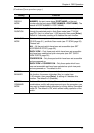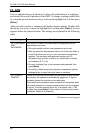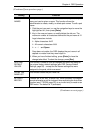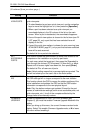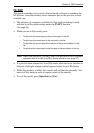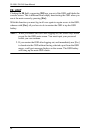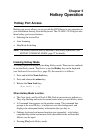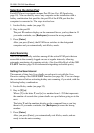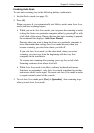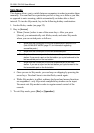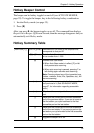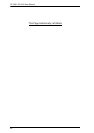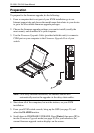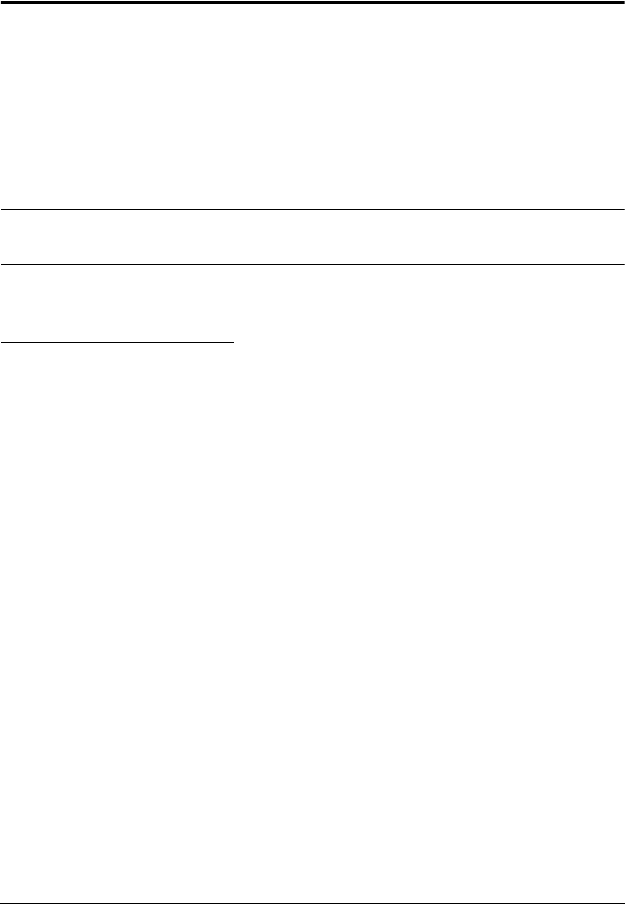
35
Chapter 5
Hotkey Operation
Hotkey Port Access
Hotkey port access allows you to provide the KVM focus to any computer on
your installation directly from the keyboard. The CL1008 / CL1016 provides
three hotkey port access features:
Selecting the Active Port
Auto Scanning
Skip Mode Switching
Note: The hotkey function must be enabled to use hotkey operations. See
HOTKEY COMMAND MODE, page 27 for details.
Invoking Hotkey Mode
All hotkey operations begin by invoking Hotkey mode. There are two methods
to invoke Hotkey mode. The first is to tap the Hotkey key on the keyboard
(see Dedicated Invocation Keys, page 59); the second, is as follows:
1. Press and hold the Num Lock key;
2. Press and release the minus key;
3. Release the Num Lock key:
[Num Lock] + [-];
When Hotkey Mode is active:
The Caps Lock, and Scroll Lock LEDs flash in succession to indicate so.
They stop flashing and revert to normal status when you exit Hotkey mode.
A Command Line appears on the monitor screen. The command line
prompt is the word Hotkey: in white text on a blue background, and
displays the subsequent hotkey information that you key in.
Ordinary keyboard and mouse functions are suspended – only hotkey
compliant keystrokes and mouse clicks (described in the sections that
follow), can be input.
Pressing [Esc] exits Hotkey mode.