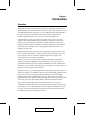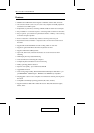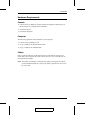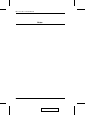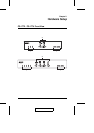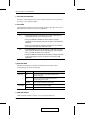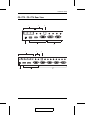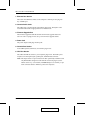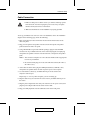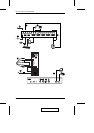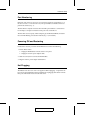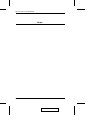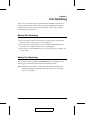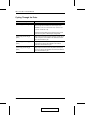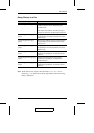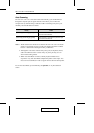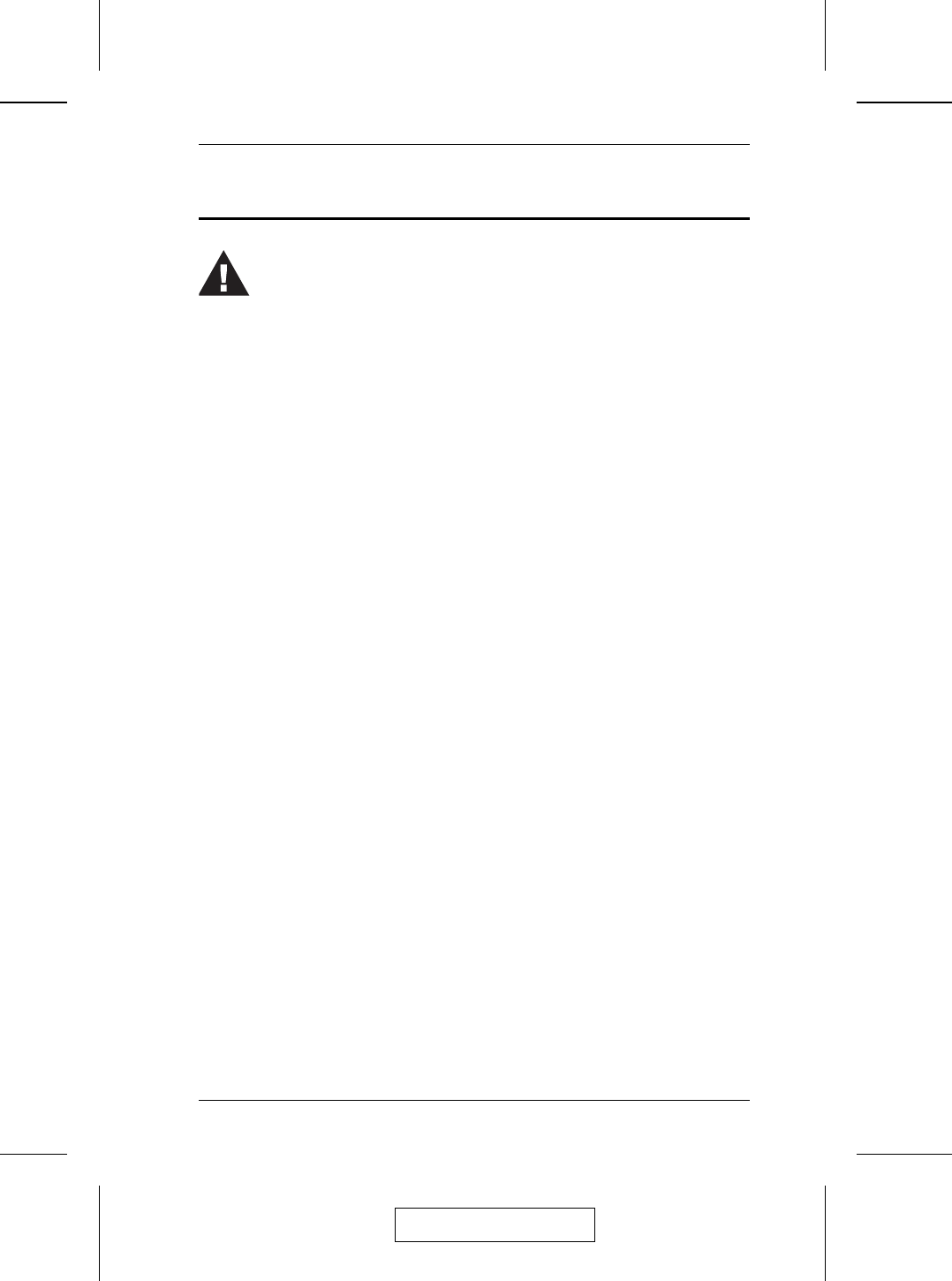
Cable Connection
To set up your Master View CS-1772 / CS-1774 installation, refer to the installation
diagram on the following page, and do the following:
1. Plug your keyboard, mouse and monitor into the Console Ports located on the
unit’s rear panel.
2. Plug your microphone and speakers into the Console microphone and speaker
jacks located on the unit’s rear panel.
3. Using a KVM cable set (provided with this package), plug the custom SPHD
connector into any available CPU Port on the switch and plug the accompanying
microphone and speaker connectors into the CPU Port’s microphone and speaker
jacks.
Note: 1. The connectors and jacks are color coded and marked with an appropriate
icon for easy installation.
2. Be sure that all the plugs are in the same CPU Port sockets (all in Port 1,
all in Port 2, etc.).
4. At the other end of the cable, plug the USB keyboard/mouse, USB hub, video,
microphone and speaker cables into their respective ports on the computer.
5. Use Cat5 cable to connect any available ethernet port on the switch to the
computer’s ethernet port.
Repeat steps 3 - 5 for any other computers you are connecting up.
6. Plug the cable from your external LAN source into any available ethernet port on
the switch.
7. Plug the power adapter that came with your switch into an AC power source, then
plug the power adapter cable into the switch’s Power Jack.
8. Plug your USB peripherals into the USB hub section on the front panel.
1. Make sure that power to all the devices you will be connecting up have
been turned off. You must unplug the power cords of any computers
that have the Keyboard Power On function.
2. Make sure that all devices on the installation are properly grounded.
2005-03-16
Hardware Setup
9