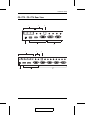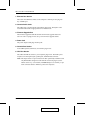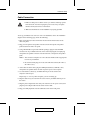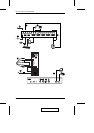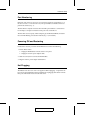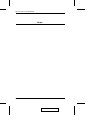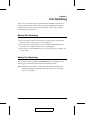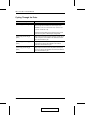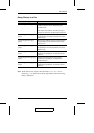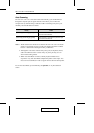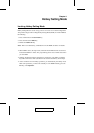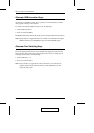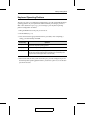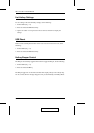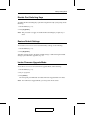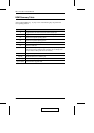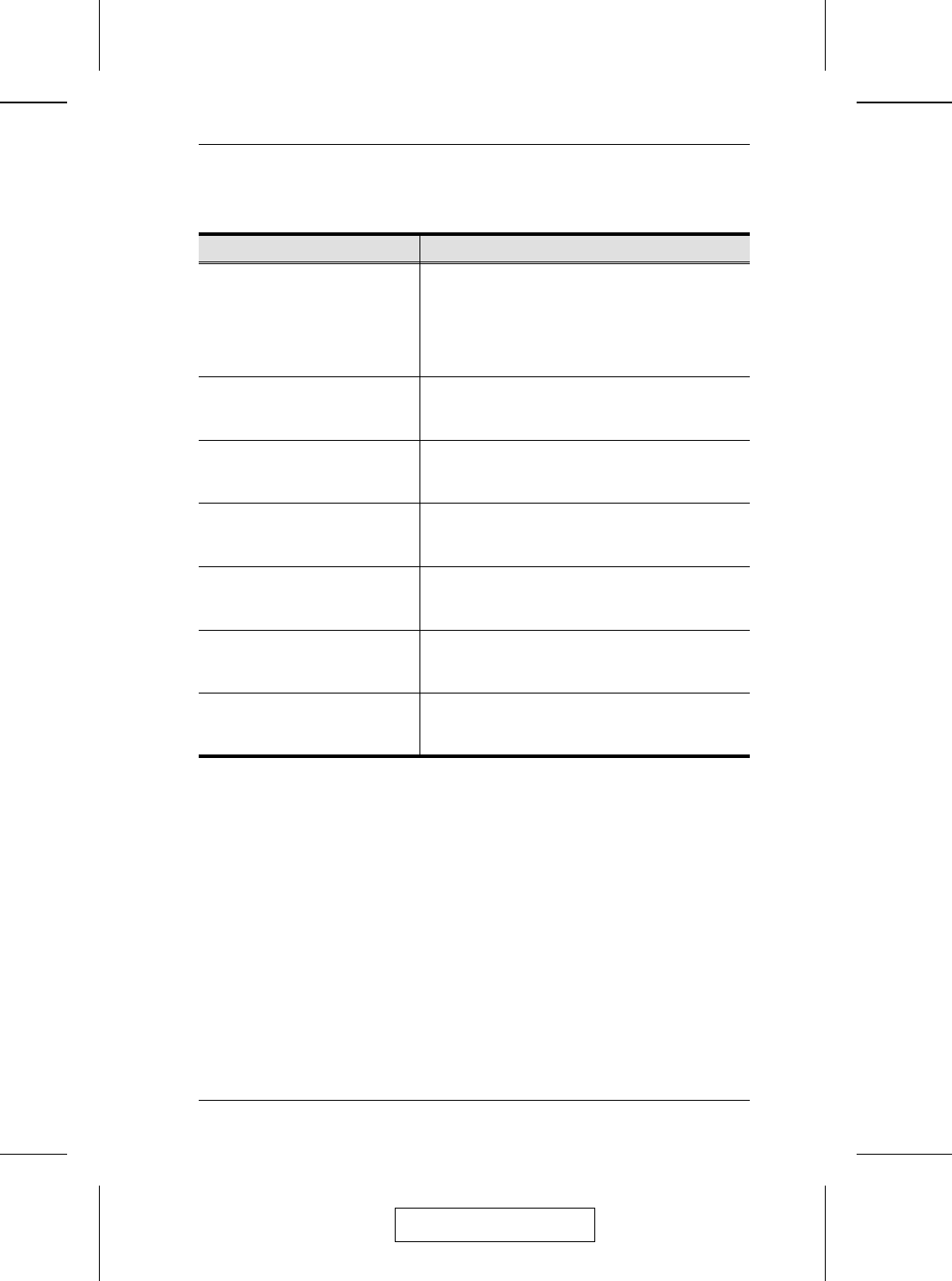
Going Directly to a Port
Hotkey Action
[Scroll Lock] [Scroll Lock] [n] [Enter] Brings the KVM, USB hub, and audio focus to the
computer attached to the port corresponding to the
specified Port ID.
Note that the KVM, USB hub, and audio focus all go to
this port even if they were on different ports to begin with.
[Scroll Lock] [Scroll Lock] [n] [K]
[Enter]
Brings only the KVM focus to the computer attached to
the specified port. The USB hub and audio focus remain
where they are.
[Scroll Lock] [Scroll Lock] [n] [U]
[Enter]
Brings only the USB hub focus to the computer attached
to the specified port. The KVM and audio focus remain
where they are.
[Scroll Lock] [Scroll Lock] [n] [S]
[Enter]
Brings only the audio focus to the computer attached to
the specified port. The KVM and USB hub focus remain
where they are.
[Scroll Lock] [Scroll Lock] [n] [K] [U]
[Enter]
Brings the KVM and USB hub focus to the computer
attached to the specified port. The audio focus remains
where it is.
[Scroll Lock] [Scroll Lock] [n] [K] [S]
[Enter]
Brings the KVM and audio focus to the computer
attached to the specified port. The USB hub focus
remains where it is.
[Scroll Lock] [Scroll Lock] [n] [U] [S]
[Enter]
Brings the USB hub and audio focus to the computer
attached to the specified port. The KVM focus remains
where it is.
Note: The n stands for the computer’s Port ID number (1, 2, 3, or 4 - see Port
Numbering, p. 11). Replace the n with the appropriate Port ID when entering
hotkey combinations.
2005-03-16
Port Switching
15