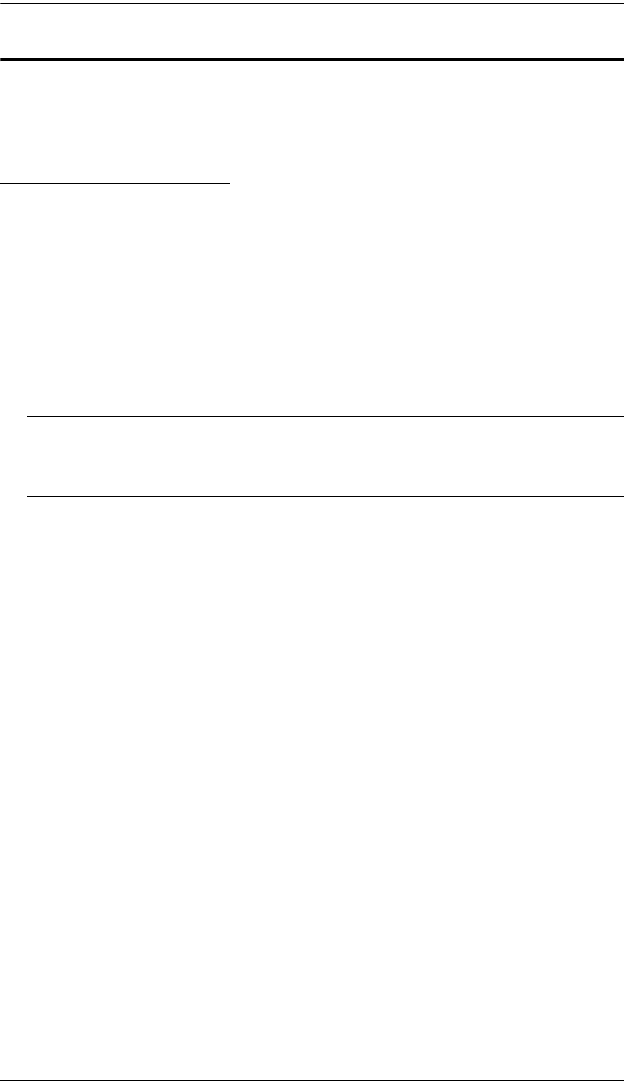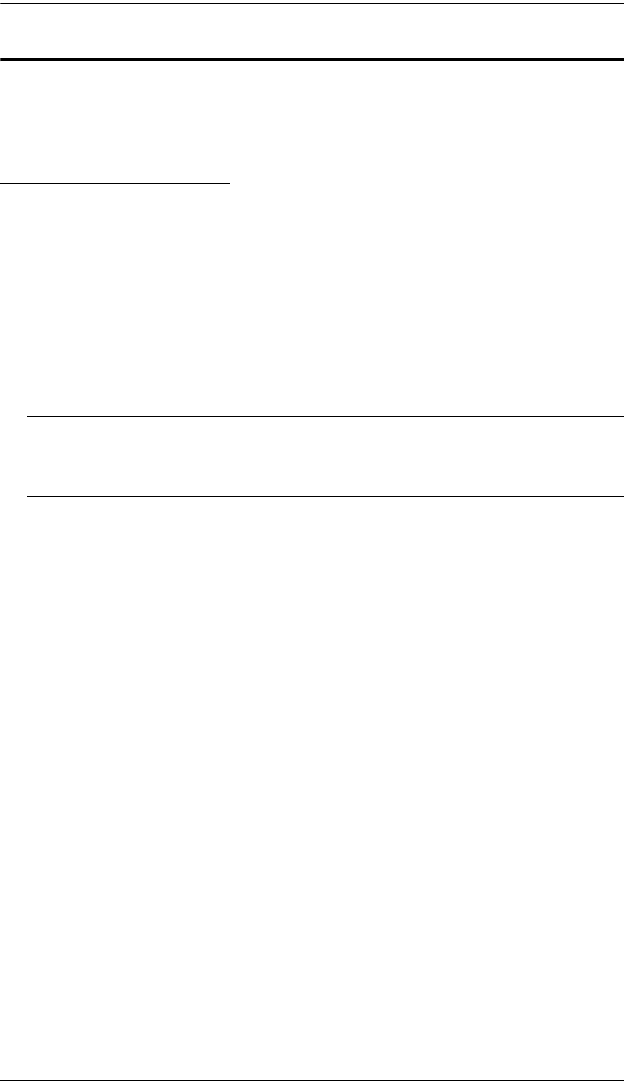
3. Basic Operation
17
Port Selection
The Master View CS9134 / CS9138 provides three methods to obtain instant
access to any computer in your installation: Manual, Hotkey, and OSD.
Manual Port Selection
Port Selection:
Press the Port Selection Switch on the CS-9134 / CS-9138's front panel
that corresponds to the KVM port you want to access.
After you press the switch, the Selected LED lights to indicate that the port
you selected has the KVM focus.
The OSD (see page 21) automatically switches to highlight the computer
that you have selected.
Note: On a cascaded installation, you must press the Port Selection switch
on the Station that connects directly to the computer you want to
access.
Auto Scanning:
Simultaneously pressing Port Selection switches 3 and 4 (CS9134) or 7
and 8 (CS9138) on the First Stage unit initiates the Auto Scan feature.
All the ports currently selected for Quick View scanning with the OSD's
F4 QV function (see page 24), are cycled through. The length of time
spent on each port is determined OSD's F6 SET function (see page 26).
There are two ways to exit scan mode:
1. Press any Port Selection switch. Scan mode stops and the KVM focus
goes to the switch’s corresponding port.
2. Press the [Spacebar]. Scan mode stops and the KVM focus stays on the
port that had the focus when scan mode stopped.
cs91348.book Page 17 Thursday, May 3, 2007 2:28 PM