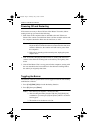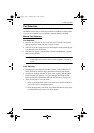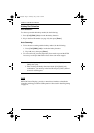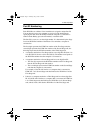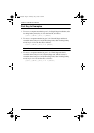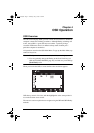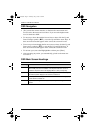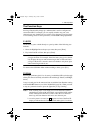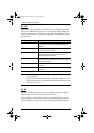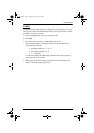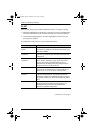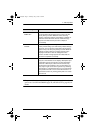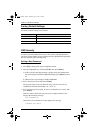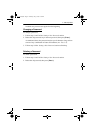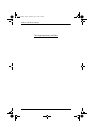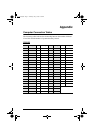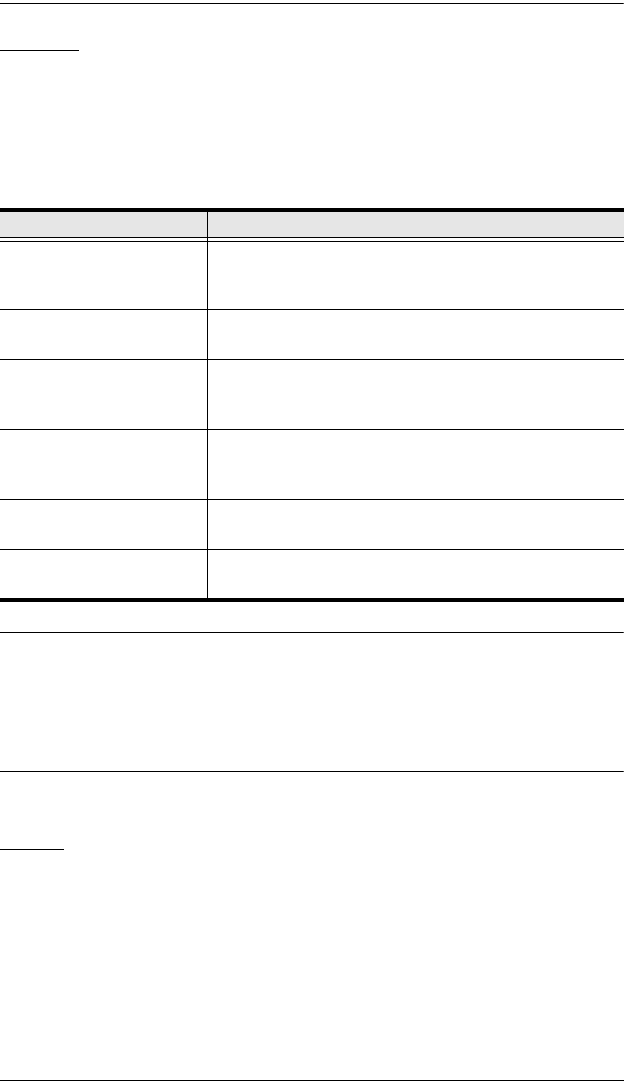
CS9134 / CS9138 User Manual
24
F3 LIST
This function lets you broaden or narrow the scope of which ports the OSD
lists. On the submenu that appears, an icon of a pointing finger indicates the
currently selected choice. To change a setting, move the highlight bar to the
choice you want, then press [Enter]. An explanation of the settings is given in
the table below:
Note: 1. You can access any port on any list by using the Navigation Keys then
pressing [Enter].
2. If you select a port that does not have a computer attached to it, or if
the attached system is powered Off, the OSD will still switch to it, and
will not show an error.
F4 QV
QV lets you select which ports you want to include for automatic scanning
under the Quick View Scanning function (see F2, above).
[F4] is a toggle. To select/deselect a port, move the highlight bar to it, then
press [F4]. When a port has been selected, an arrowhead displays in the QV
column to indicate so. When a port is deselected, the arrowhead disappears.
Choice Meaning
ALL Lists the Port ID numbers and Names (if names have
been specified - see F5, below), of all the ports on the
installation.
QVIEW Lists only the ports that have been selected for Quick
View scanning (see F4, below).
POWERED ON + QVIEW Lists only the ports that have been selected for Quick
View scanning (see F4, below), and that have their
attached computers Powered On.
QVIEW + NAME Lists only the ports that have been selected for Quick
View scanning (see F4, below), and have been assigned
names (see F5, below).
NAME Lists only the ports that have been assigned names (see
F5, below).
POWERED ON Lists only the ports that have their attached systems
Powered On.
cs91348.book Page 24 Thursday, May 3, 2007 2:28 PM