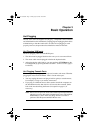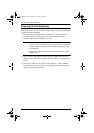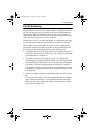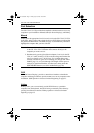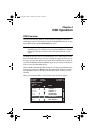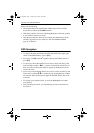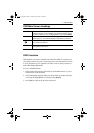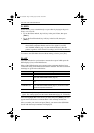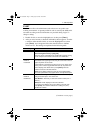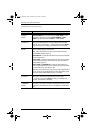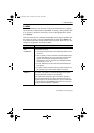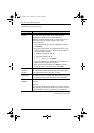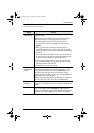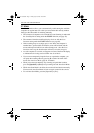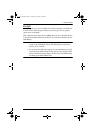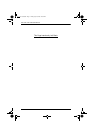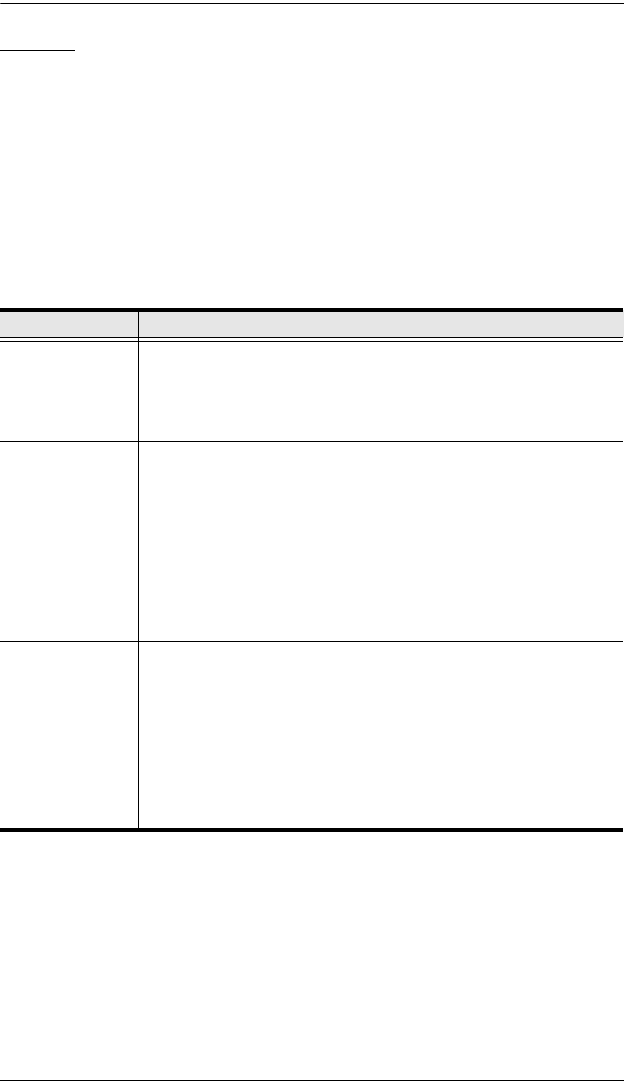
4. OSD Operation
27
F3 SET
This function allows the administrator and each user to set up their own
working environment. A separate profile for each is stored by the OSD and is
activated according to the Username that was provided during Login. To
change a setting:
1. Double click it; or move the highlight bar to it, then press [Enter].
2. After you select an item, a submenu with further choices appears. To make
a selection, either double click it; or move the Highlight Bar to it, then
press [Enter]. An icon appears before the selected choice to indicate
which one it is. The settings are explained in the following table:
(Continues on next page.)
Setting Function
OSD HOTKEY Selects which Hotkey activates the OSD function:
[Scroll Lock] [Scroll Lock] or [Ctrl] [Ctrl].
Since the Ctrl key combination may conflict with programs running
on the computers, the default is the Scroll Lock combination.
PORT ID
DISPLAY
POSITION
Allows you to position where the Port ID appears on the screen.
The default is the upper right corner, but you can choose to have it
appear anywhere on the screen.
Use the Mouse or the Arrow Keys plus Pg Up, Pg Dn, Home, End,
and 5 (on the numeric keypad with Num Lock off), to position the
Port ID display, then double click or press [Enter] to lock the
position and return to the Set submenu.
Note: The ID display position for each port is set independently;
the choice specified here only applies to the currently selected port.
PORT ID
DISPLAY
DURATION
Determines how long a Port ID displays on the monitor after a port
change has taken place. The choices are:
User Defined - which lets you select the amount of time (from 1 -
255 sec.);
Always On - which displays the Port ID at all times.
If you select User Defined, key in the number of seconds, then
press [Enter]. The default is 3 Seconds. A setting of 0 (zero)
disables this function.
cs1754-1758.book Page 27 Friday, July 20, 2007 10:06 AM