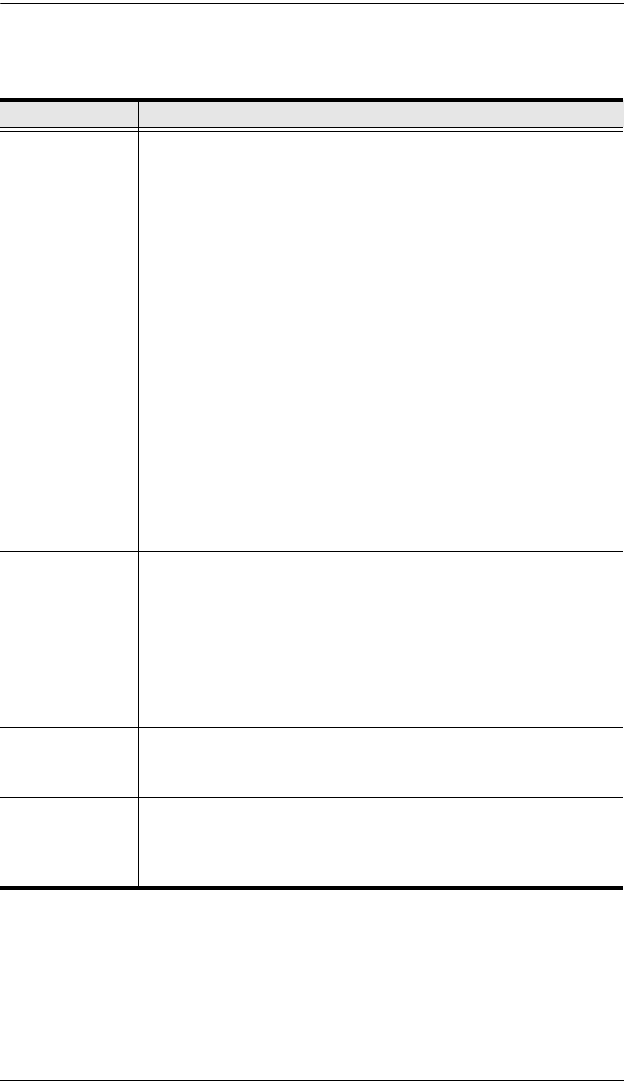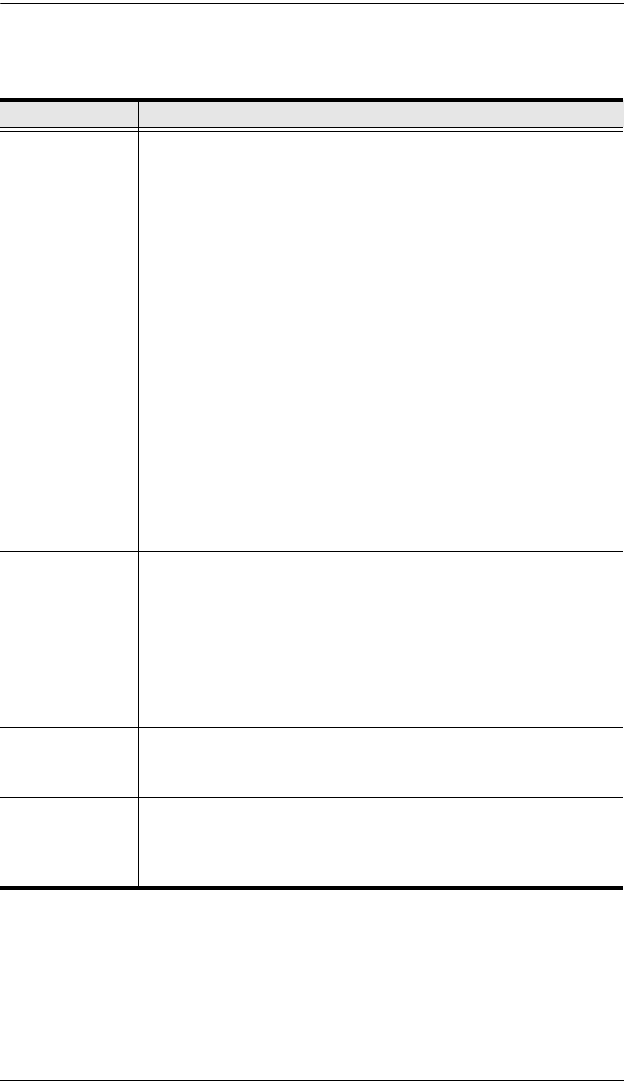
4. OSD Operation
31
(Continued from previous page.)
Setting Function
SET QUICK
VIEW PORTS
This function lets the administrator select which Ports to include as
Quick View ports.
Note: Only the Ports currently chosen for the LIST view on the
main OSD screen (see F2 LIST, page 26), show up here.
To select/deselect a port as a Quick View Port, use the
Navigation Keys to move the highlight bar to it, then press
[Space].
When a port has been selected as a Quick View Port, an
arrowhead displays in the QV column of the LIST on the Main
Screen to indicate so. When a port is deselected, the arrowhead
disappears.
If one of the Quick View options is chosen for the LIST view (see
F2 LIST, page 26), only Ports that have been selected here will
show up on the LIST display on the main OSD screen.
If one of the Quick View options is chosen for Auto Scanning
(see SCAN/SKIP MODE, page 28), only Ports that have been
selected here will be Auto Scanned.
The default is for no ports to be selected.
SET
ACCESSIBLE
PORTS
This function allows the administrator to define user access to the
computers on the installation on a Port-by-Port basis. For each
user, select the target Port; then press the [Spacebar] to cycle
through the choices: F (Full access), V (View Only) or blank.
Repeat until all access rights have been set, then press [Esc]. The
default is F for all users on all Ports.
Note: A blank setting means that no access rights are granted. The
Port will not show up on the user's LIST on the Main Screen.
FIRMWARE
UPGRADE
In order to upgrade the CS-1754 / CS-1758’s firmware (See
chapter 5), you must first enable Firmware Upgrade Mode with this
setting.
SET PORT OS Specifies the operating platform of the computer attached to each
port. For each port, press the [Spacebar] to cycle through the
choices (PC Compatible, Sun, and Mac). Repeat until all the ports
have been set, then press [Esc]. The default is PC Compatible.
cs1754-1758.book Page 31 Friday, July 20, 2007 10:06 AM