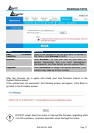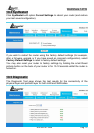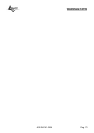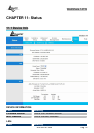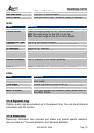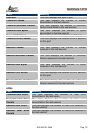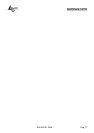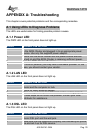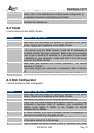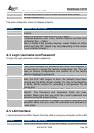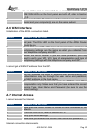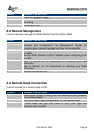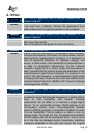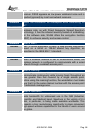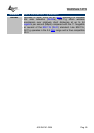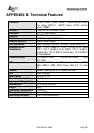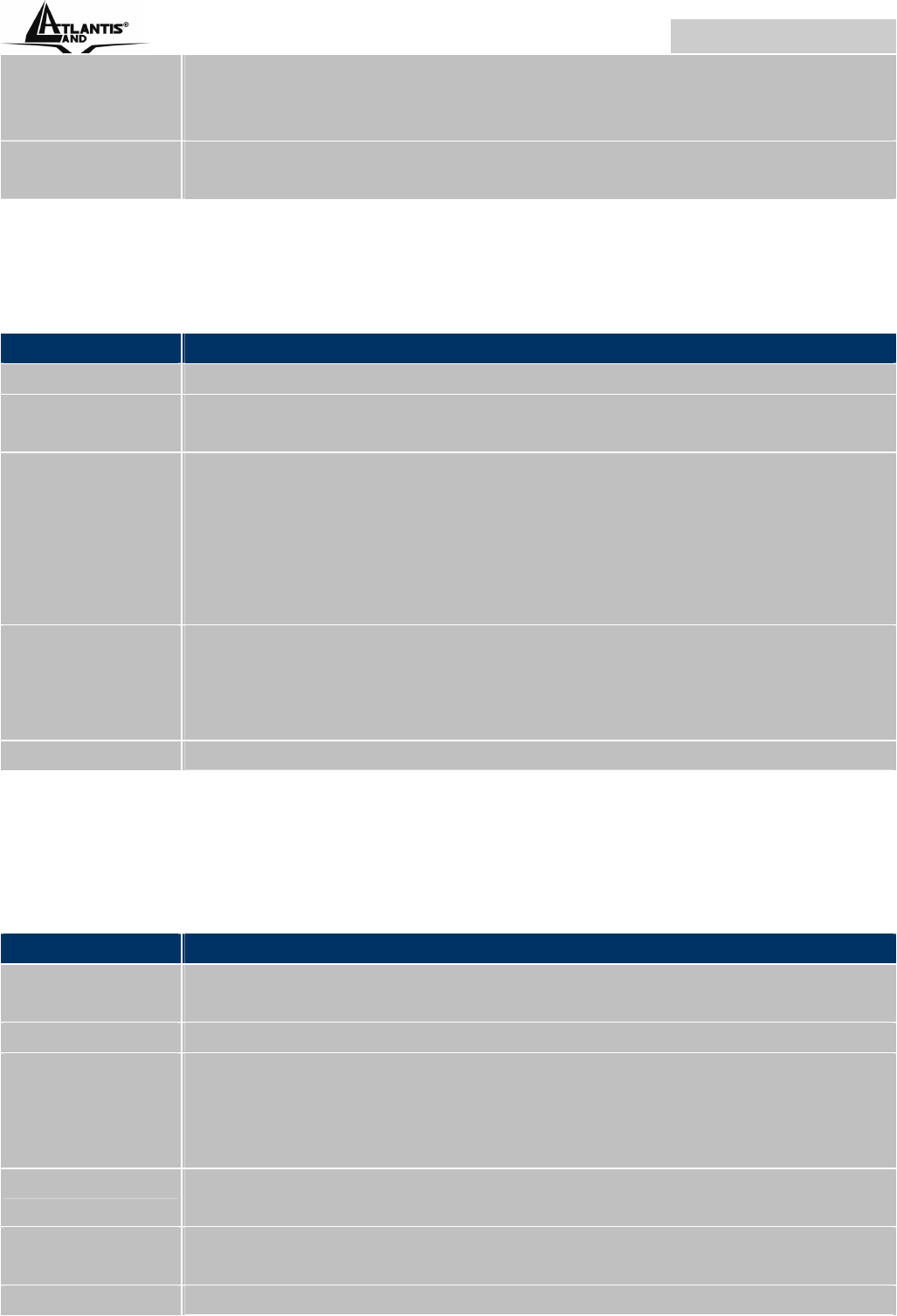
WebShare 141W
A02-RA141-W54 Pag. 79
3
Reset your ADSL line to reinitialize your link to the DSLAM. For
details, refer to the Maintenance chapter (web configurator) or
the System Information and Diagnosis chapter.
4
If these steps fail to correct the problem, contact your local
distributor for assistance.
A.2 Telnet
I cannot telnet into the ADSL Router.
STEPS CORRECTIVE ACTION
1
Check the LAN port and the other Ethernet connections.
2
Make sure you are using the correct IP address of the ADSL
Router. Check the IP address of the ADSL Router.
3
Ping the ADSL Router from your computer.
If you cannot ping the ADSL Router, check the IP addresses of
the ADSL Router and your computer. Make sure your computer
is set to get a dynamic IP address; or if you want to use a static
IP address on your computer, make sure that it is on the same
subnet as the ADSL Router.
4
Make sure you entered the correct password. The default
password is “admin”.
If you have forgot your username or password, refer to Section
A.5.
5
If these steps fail to correct the problem, contact the distributor.
A.3 Web Configurator
I cannot access the web configurator.
STEPS CORRECTIVE ACTION
1
Make sure you are using the correct IP address of the ADSL
Router. Check the IP address of the ADSL Router.
2
Make sure that there is not an console session running.
3
Check that you have enabled web service access. If you have
configured a secured client IP address, your computer’s IP
address must match it. Refer to the chapter on remote
management for details.
4
For WAN access, you must configure remote management to
allow server access from the Wan (or all).
5
Your computer’s and the ADSL Router’s IP addresses must be
on the same subnet for LAN access.
6
If you changed the ADSL Router’s LAN IP address, then enter