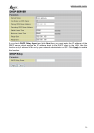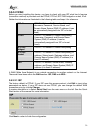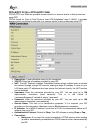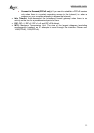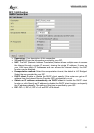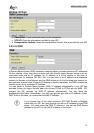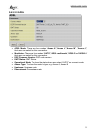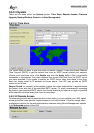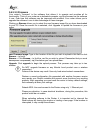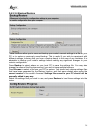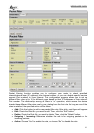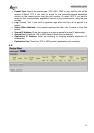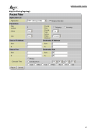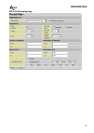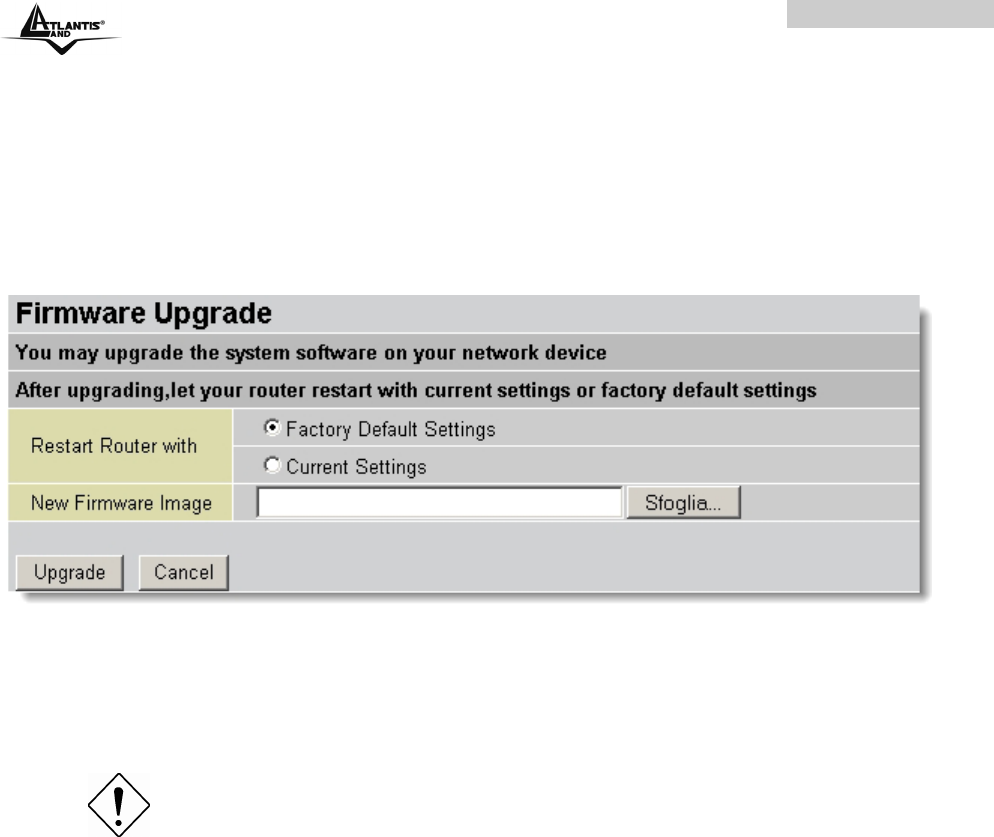
WEBSHARE 242W
37
3.6.3.3.3 Firmware
Your router’s “firmware” is the software that allows it to operate and provides all its
functionality. Think of your router as a dedicated computer, and the firmware as the software
it runs. Over time this software may be improved and modified. Your router allows you to
upgrade the software it runs to take advantage of these changes.
Clicking on Browse allows you to select the new firmware image file you have downloaded
to your PC. Once the correct file is selected, click Upgrade to update the firmware in your
router.
New Firmware Image: Type in the location of the file you wish to upload in this field or click
Browse ... to find it.
Browse...: Click Browse... to find the .ras file you wish to upload. Remember that you must
decompress compressed (.zip) files before you can upload them.
Upgrade: Click upgrade to begin the upload process. This process may take up to two
minutes.
Do NOT upgrade firmware on any Atlantis Land product over a wireless
connection.
Failure of the device may result. Use only hard-wired network connections.
Restore a saved configuration file generated with another firmware version
may render your Router unstable and prevent some functions from working
properly. After upgrading you must reset the router to factory default settings,
then manually re-enter your settings.
Detach ADSL Line and connect to the Router using only 1 Ethernet port.
Please pay attention. In case electrical shutdown, during this procedure, this
product could be not usable.
When uploading software to the Router, it is important not to interrupt the
Web browser by closing the window or loading a new page. If the browser is
interrupted, it may corrupt the software