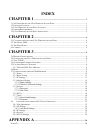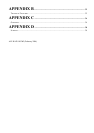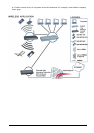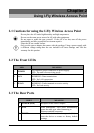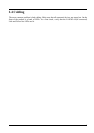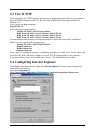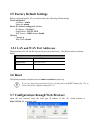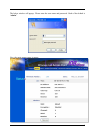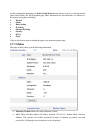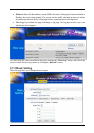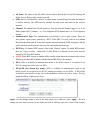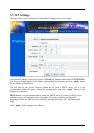Chapiter 3
Configuration
The I-Fly Wireless Access Point can be configured with your Web browser. The web browser is
included as a standard application in the following operation systems, UNIX, Linux, Mac OS,
Windows 95/98/NT/2000/Me/XP, and etc. The product provides a very easy and user-friendly
interface for configuration. With
3.1 Before Configuration
This section describes the configuration required by LAN-attached PCs that communicate with the
I-Fly Wireless Access Point, either to configure the device or for network access. These PCs must
have an Ethernet interface installed properly, be connected to the AP either directly or through an
external repeater hub, and have TCP/IP installed and configured to obtain an IP address through a
DHCP server or a fixed IP address that must be in the same subnet of the AP. The default IP
address of the ADSL Firewall AP is 192.168.1.1 and subnet mask is 255.255.255.0. The best and
easy way is to configure the PC to get an IP address from the AP. Also make sure you have
UNINSTALLED any kind of software firewall that can cause problems while accessing the
192.168.1.1 IP address of the AP.
Please follow the steps below for PC’s network environment installation. First of all, please check
your PC’s network components. The TCP/IP protocol stack and Ethernet network adapter must be
installed.
Any TCP/IP capable workstation can be used to communicate with or through
the AP. To configure other types of workstations, please consult the
manufacturer’s documentation.
3.2 Connecting the I-Fly Wireless Access Point
• Power on the device
• Make sure the PWR(green) Leds are OK & LAN (or WLAN) Led is lit
• Connect PC directly to the AP by cable or Wireless
• Before taking the next step, make sure you have uninstalled any software firewall