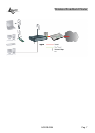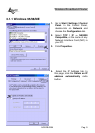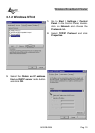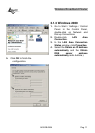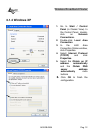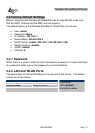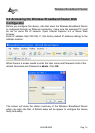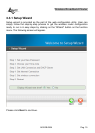Wireless Broadband Router
A02-RB-W54 Pag. 8
CHAPTER 3: Configuration
The Wireless Broadband Router has a Web GUI interface for the configuration.
The device can be configured through the Web Browser. A network manager can
manage, control and monitor the Router from the local LAN. This section
indicates how to configure the AP to enable its functions.
3.1 Before Configuration
This section describes the configuration required by LAN-attached PCs that
communicate with the Wireless Broadband Wireless , either to configure the
device or for network access. These PCs must have an Ethernet interface
installed properly, be connected to the Router either directly or through an
external repeater hub, and have TCP/IP installed and configured to obtain an IP
address through a DHCP server or a fixed IP address that must be in the same
subnet of the Wireless Broadband Router. The default IP address of the Wireless
Broadband Router is 192.168.1.1 and subnet mask is 255.255.255.0. The best
and easy way is to configure the PC to get an IP address from the Wireless
Broadband Router. Also make sure you have UNINSTALLED any kind of
software firewall that can cause problems while accessing the 192.168.1.1 IP
address of the router.
Please follow the steps below for PC’s network environment installation. First of
all, please check your PC’s network components. The TCP/IP protocol stack and
Ethernet network adapter must be installed. If not, please refer to MS Windows
related manuals.
Any TCP/IP capable workstation can be used to communicate
with or through the Wireless Broadband Router to configure
other types of workstations, please consult the manufacturer’s
documentation.