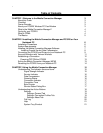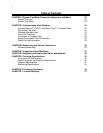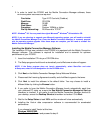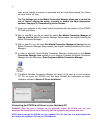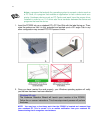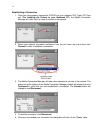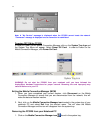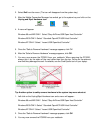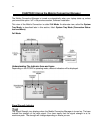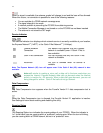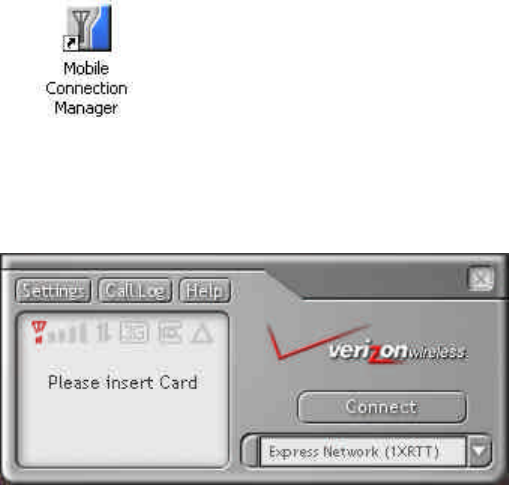
9
soon as the Internet connection is terminated and you have disconnected, the Venturi
will return to the “off” icon.
Tip: The Settings tool in the Mobile Connection Manager allows you to control the
use of Venturi, offering the option to enable or disable the data compression
software. See page 19, Understanding Action Buttons.
17. Allow your computer to fully reboot before proceeding with the insertion of the PC3220
PC Card and drivers.
18. Skip to step 20 if you did not check the option Run Mobile Connection Manager at
Start up from the Mobile Connection Manager Setup window (see step 6, Installing the
Mobile Connection Manager).
19. Skip to step 21 if you did check Run Mobile Connection Manager at Start up from the
Mobile Connection Manager Setup window (see step 6, Installing the Mobile Connection
Manager).
20. In order to manually launch Mobile Connection Manager, double-click on the Mobile
Connection Manager icon located on your desktop or access the Mobile Connection
Manager from the Start menu: Start>Programs>Mobile Connection Manager.
21. The Mobile Wireless Connection Manager will launch at the start up of your notebook
PC. Do not insert the PC3220 until you have followed the instructions for proper
installation outlined in Section 2: Driver Installation.
Connecting the PC3220 and Drivers to your Notebook PC
WARNING: Once the card is inserted, do not physically remove the PC3220 until you have
completed the Unplug/Eject process. Removing the card improperly may cause a fatal error.
NOTE: Before inserting the PC3220 into your notebook PC’s PC Card slot, it is recommended that
you remove the Installation CD from your CD-ROM drive.