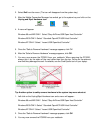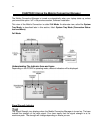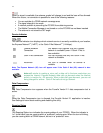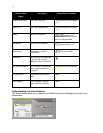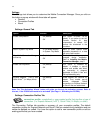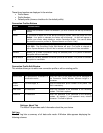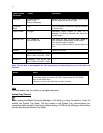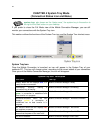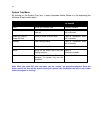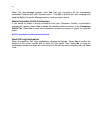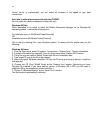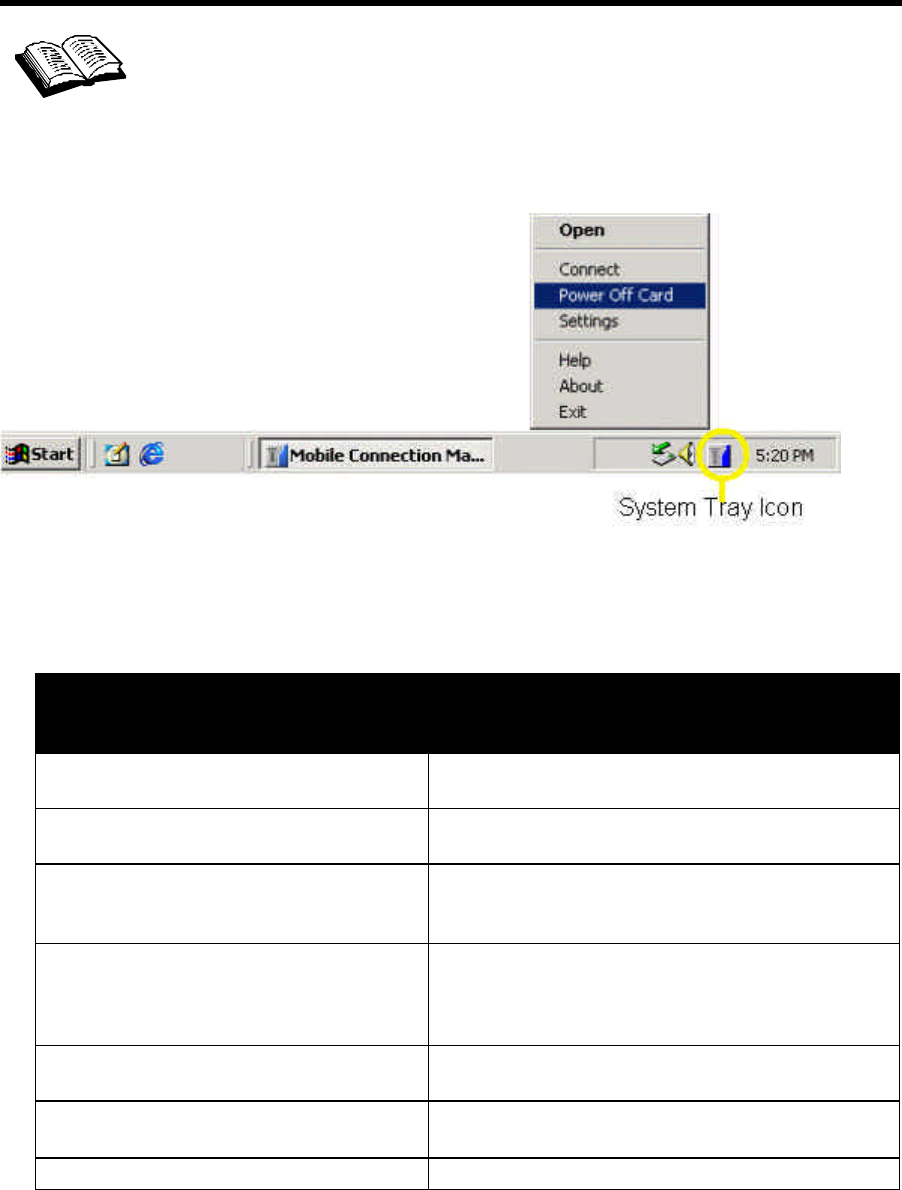
22
CHAPTER 4 System Tray Mode
(Connection Status Icon and Menu)
system tray: also known as the “status area,” the system tray is the section to
the right of the Start button on your desktop
.
If you prefer to close the Full Mode view of the Mobile Connection Manager, you can still
monitor your connections with the System Tray icon.
This section outlines the functions of the System Tray icon and the System Tray shortcut menu.
System Tray Icon
Once the Mobile Connection is launched, an icon will appear in the System Tray of your
notebook PC. This icon will change colors, according to the current status of your connection.
Once you exit the Mobile Connection Manager, this icon will disappear.
“System Tray Icon” Description
Icon Color Tool Tip
Ready- When the icon displays blue, it is
ready to make a connection
Mobile Connection Manager: Ready
Connecting- currently making a
connection icon is flashing
Mobile Connection Manager: Connecting
Connected- When the icon displays
green, a connection is established and
data transfer is in progress
Mobile Connection Manager: Connected
Dormant/Connected- When the icon
displays yellow, a connection is
established but no data transfer is in
progress
Mobile Connection Manager: Dormant/Connected
No Service- When the icon displays red,
the card has no service
Mobile Connection Manager: No Service
Off- When the icon appears gray this
means that the power to the card is off
Mobile Connection Manager: Card is Off
No card is detected Mobile Connection Manager: Insert Card