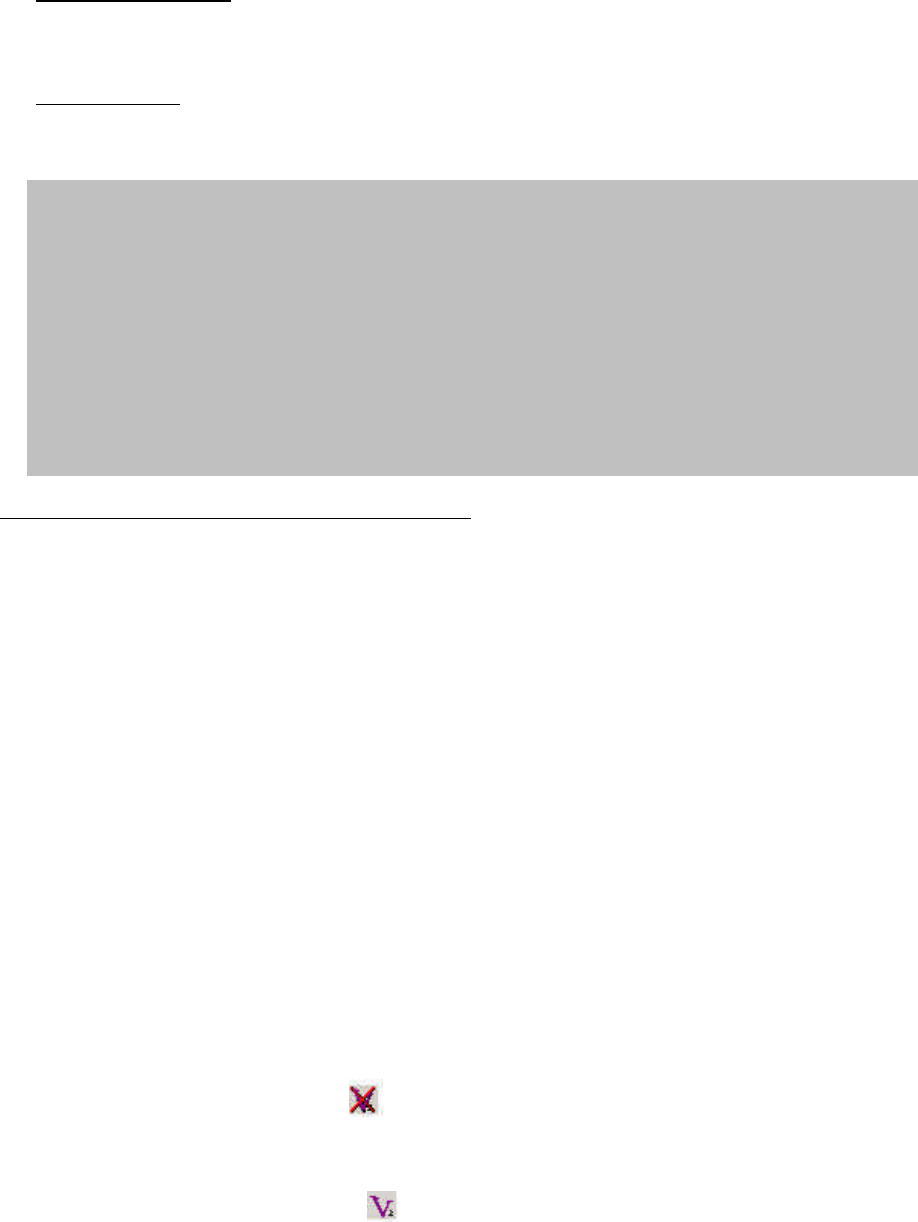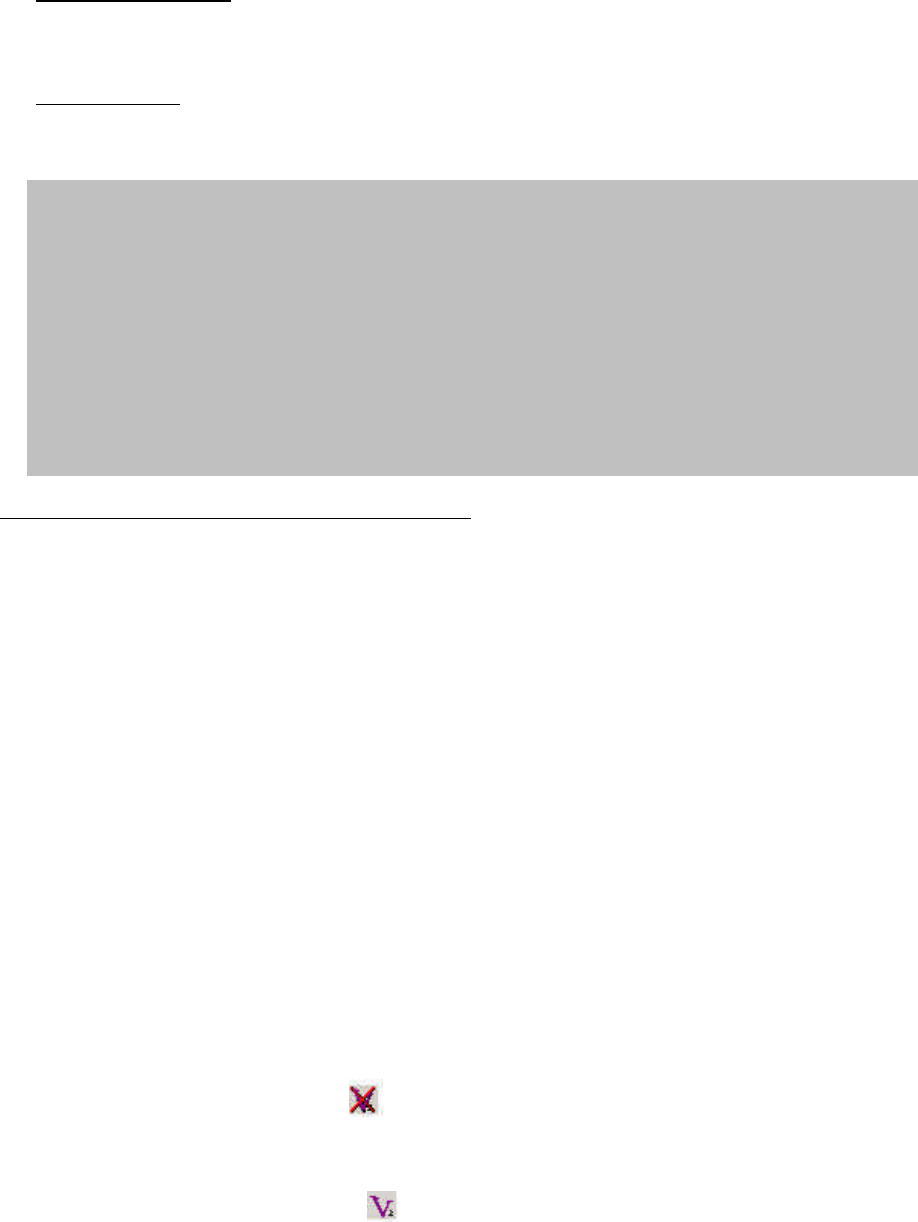
8
If you prefer to install Venturi later:
Windows 2000/XP:
If you choose to install Venturi later, select No and click Finish. Now proceed to step
18. Your notebook PC will not restart.
Windows ME:
If you choose to install Venturi later, select No and click Yes to restart your PC.
Continue to step 18, once your PC restarts.
Windows 98: You will need to manually install the Venturi software should you decide to
install at this time or later:
a. Once the "Installation Complete" screen appears, click Finish. (If you haven’t saved
and closed other active applications and critical files, do so at this time).
b. You must restart your notebook PC before the new settings will take effect. Click Yes
to restart your notebook PC.
c. Once your notebook PC does reboot, you will need to manually install Venturi. Go to
Start>Run and enter d:\Setup.exe, where d is the designation for the CD-ROM drive.
Select Fourelle Venturi 2.1 and click OK.
Installing Fourelle Venturi Data Compression
9. If you haven’t saved and closed other active applications and critical files, do so at this
time and click OK.
10. Wait while the Venturi Setup prepares the InstallShield™ Wizard. This window will close
automatically.
11. To begin installation of the Venturi, click Next.
12. Read the Licensing Agreement carefully and click Yes to agree to the terms.
13. Review the Readme document and click Next.
14. Click Next to install the Venturi software to the default folder. If you prefer to install it to a
different folder, click the Browse button.
15. A command box will appear briefly. No action is required when this screen appears; it
will close automatically.
16. Before clicking Finish, close any open programs and save critical files. Your notebook
PC will restart automatically. Once Venturi is installed on your notebook PC, this icon
will appear in the system tray: . The “ X ” through the Venturi icon, signifies that
Venturi is “off ” (the application is not running).
Once an Internet connection is established with the Mobile Connection Manager, the
icon will change to look like this: , signifying that the application is now “on”. While
Venturi is actively compressing data the icon will transform into an animated tornado. As