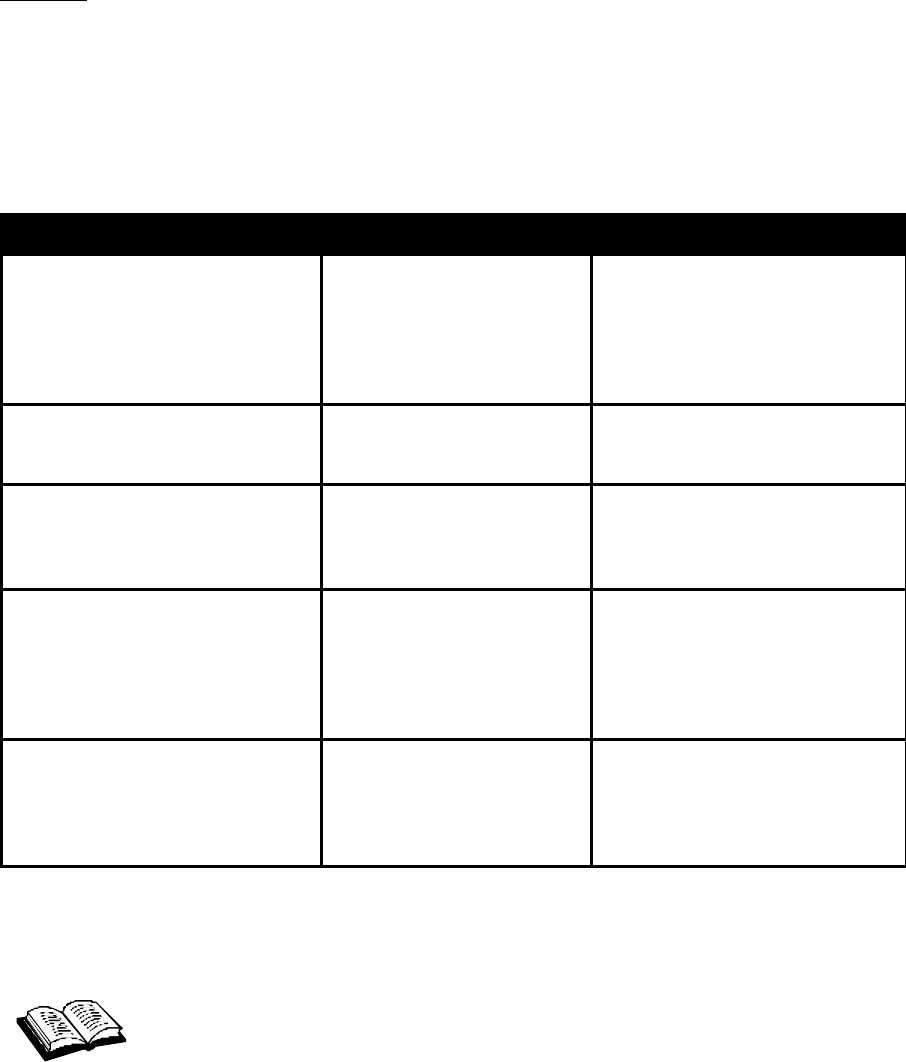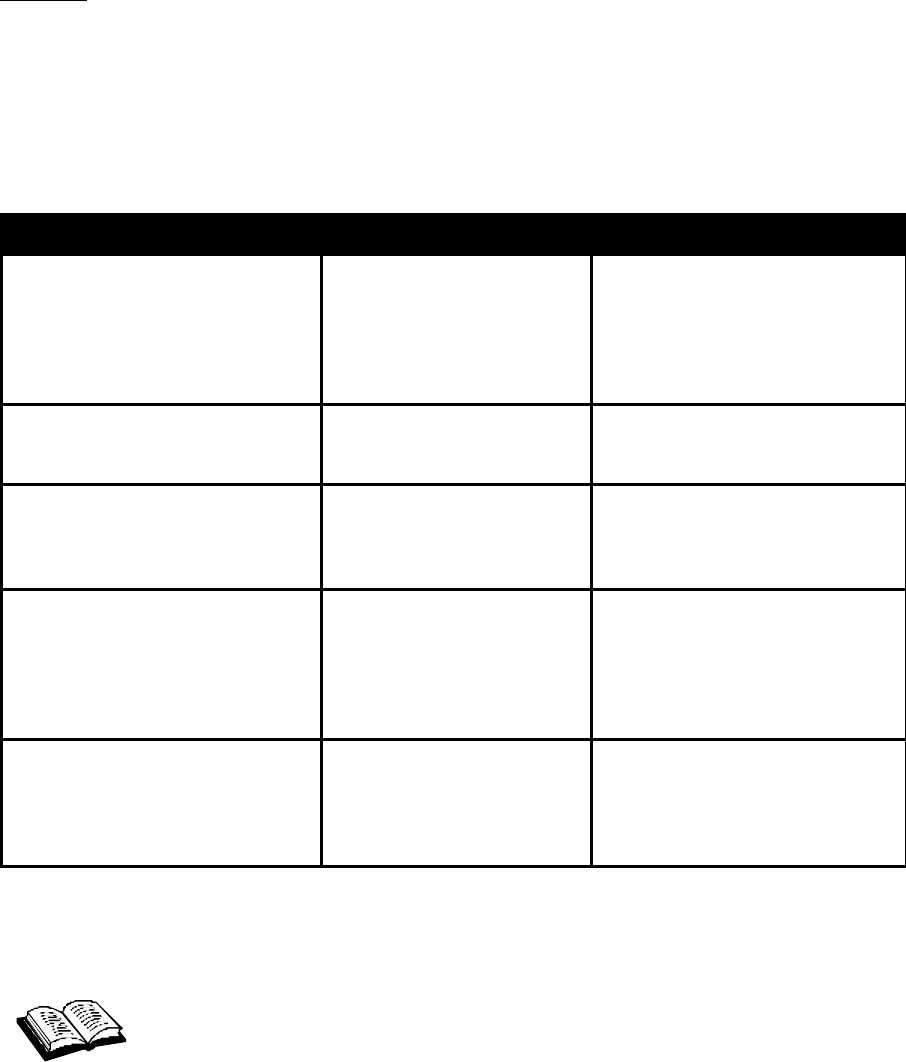
19
Settings
The Settings tool allows you to customize the Mobile Connection Manager. Once you click on
this button a pop-up window with three tabs will appear:
§ General
§ Connection Profiles
§ About
Settings: General Tab
Note: The "Run Activation Wizard" button will guide you through the activation process. Refer to
this tool, if the PC3220 still needs to be activated. (See Page 11, Activating the PC3220.)
Settings: Connection Profiles Tab
connection profile: a predefined or user-created profile that signifies a type of
connection. (i.e. Express Network (1xRTT), Quick 2 Net (14.4kbps), or other).
The Connection Profiles tab provides a summary of your connection profiles. The default
connection profiles for Express Network and Quick 2 Net are created during installation and can
neither be deleted nor edited. You have the option to add a new connection profile or edit an
existing profile that you have created.
Option Choices Description
Enable Compression - On (default)
- Off
This option is turned "on" by
default. If you prefer to set the
Fourelle Venturi 2.1 data
compression to remain "off"
remove the checkmark in the
checkbox.
Start in System Tray Mode - In Full Mode (default)
- In System Tray Mode
None of these options allow
automatic placement of a data
call upon card insertion.
Run Mobile Connection Manager
at Start up
- On (default)
- Off
This default setting can be
changed during installation.
Refer to Installing the Mobile
Connection Manager, step 5.
Enable Call Drop Alert - On (default)
- Off
This option is checked by
default. It enables a pop-up
window and audible alert when
the connection is dropped.
Applicable to Quick 2 Net and
Dial-up Networking only.
Express Network
SM
(1xRTT) and
Quick 2 Net
SM
(14.4kbps) Alerts
- On (default)
- Off
These options are checked by
default. They enable pop-up
window messages before
connections to Express Network
or Quick 2 Net are established.