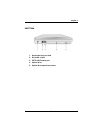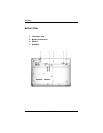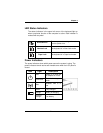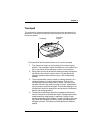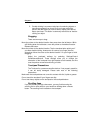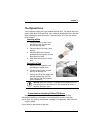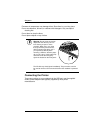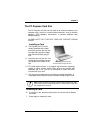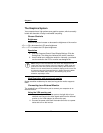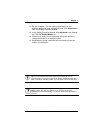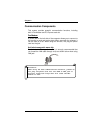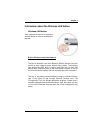Chapter 2
24
5. Double-clicking is a common technique for selecting objects or
launching programs from icons. Once you have moved the
pointer over the object you wish to select, rapidly press the left
button two times. This action is commonly referred to as “double-
clicking” an object.
Dragging
There are two ways to drag:
Move the pointer to the desired location then press down the left button. While
still holding down the left button, move the pointer to the desired location.
Release the button.
Move the pointer to the desired location. Tap the touchpad twice quickly as if
you were double-clicking, however do not remove your finger after the
second tap. Move the cursor to the desired location. Lift your finger to finish
dragging.
Adjust the touchpad settings by selecting Settings/Control
Panel/Mouse/Buttons. These settings allow you to change the
orientation of the touchpad from right-handed to left-handed, and fine
tune the pointer movement and timing of clicks.
Touchpad Precautions
The Touchpad is a pressure-sensitive device. If not properly cared for,
it can be easily damaged. Please take note of the following
precautions.
Make sure the touchpad does not come into contact with dirt, liquids or grease.
Do not touch the touchpad if your fingers are dirty.
Do not rest heavy objects on the touchpad or the touchpad buttons.
Scrolling lines
If you are scrolling through a document, you may find that using the
scrolling line is more restful to your hand than holding down a mouse
button. The scrolling line is located on the touchpad.