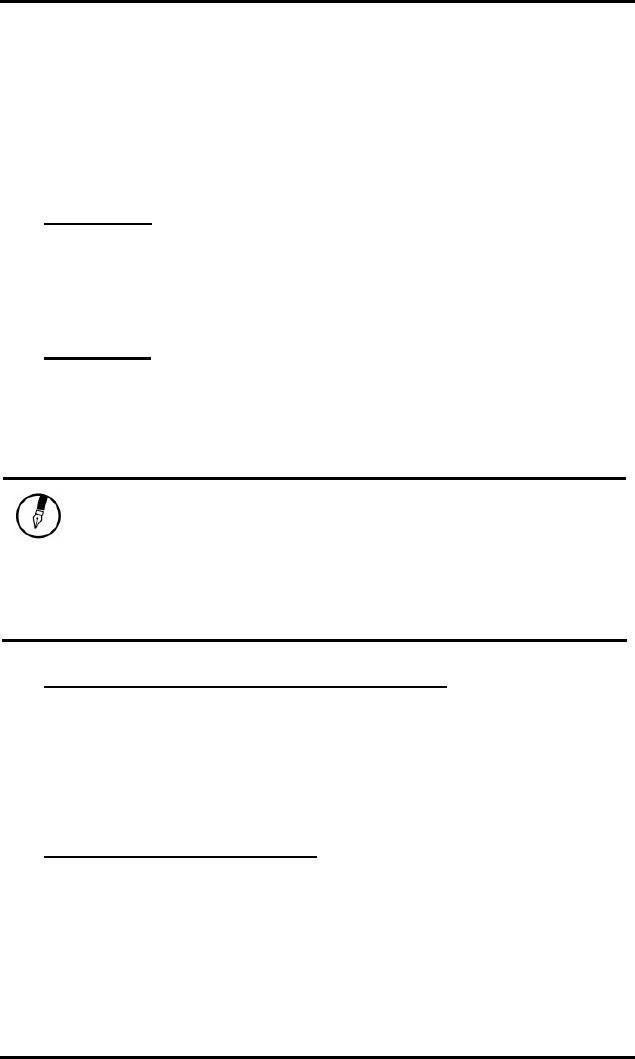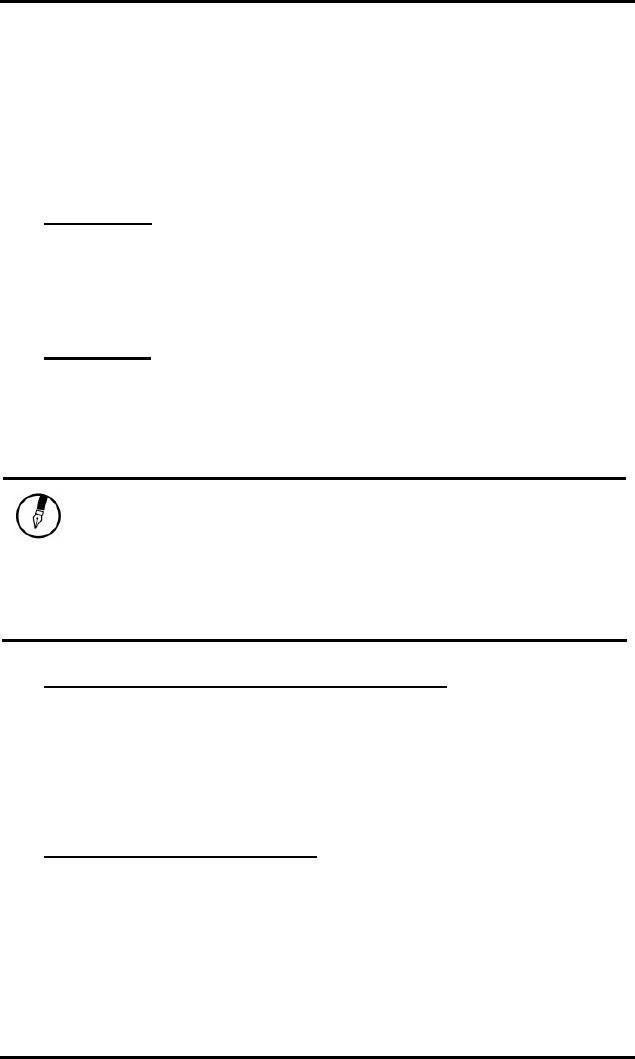
Chapter 2
28
The Graphics System
Your computer has a high-performance graphics system, which can easily
handle the demands of today's multimedia computing.
Screen Controls
Brightness
Function keys can increase or decrease the brightness of the monitor.
<Fn> + <F6> decreases the LCD panel brightness
<Fn> + <F7> increases the LCD panel brightness
Resolution
8. Click My Computer/Control Panel/Display/Settings. Click the
Settings tab. The dialog box indicates the monitor resolution.
9. Use the slide bar to adjust the resolution. Normally, you should
use the resolution the LCD or monitor was designed for.
Note: Using a lower resolution than the screen was designed for will
reduce the area of the display. Using the computer in DOS mode may
produce the same effect, because it uses a 640 by 480 resolution by
default. You can stretch these low resolution displays to full screen size
by selecting either the Expanded Display or Display Expansion Mode
features in the BIOS utility. However, the stretching may cause
distortion, especially to fonts.
High Resolution with an external monitor
Higher resolution modes may be used, as long as the monitor supports
them.
Connecting to an External Monitor
The notebook has a VGA monitor port to connect your computer to an
external monitor.
Using the VGA monitor port
10. Locate the 15-pin VGA monitor port on the right side of your
notebook and connect the video signal cable from the external
monitor (or the VGA adapter) to the monitor port.
11. Connect the power cable from the external monitor to a power
outlet and turn on the monitor.