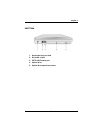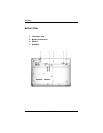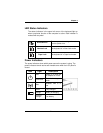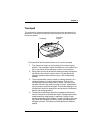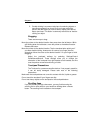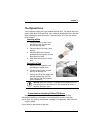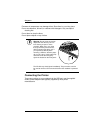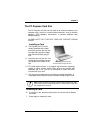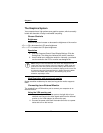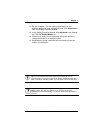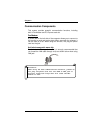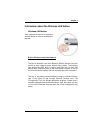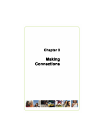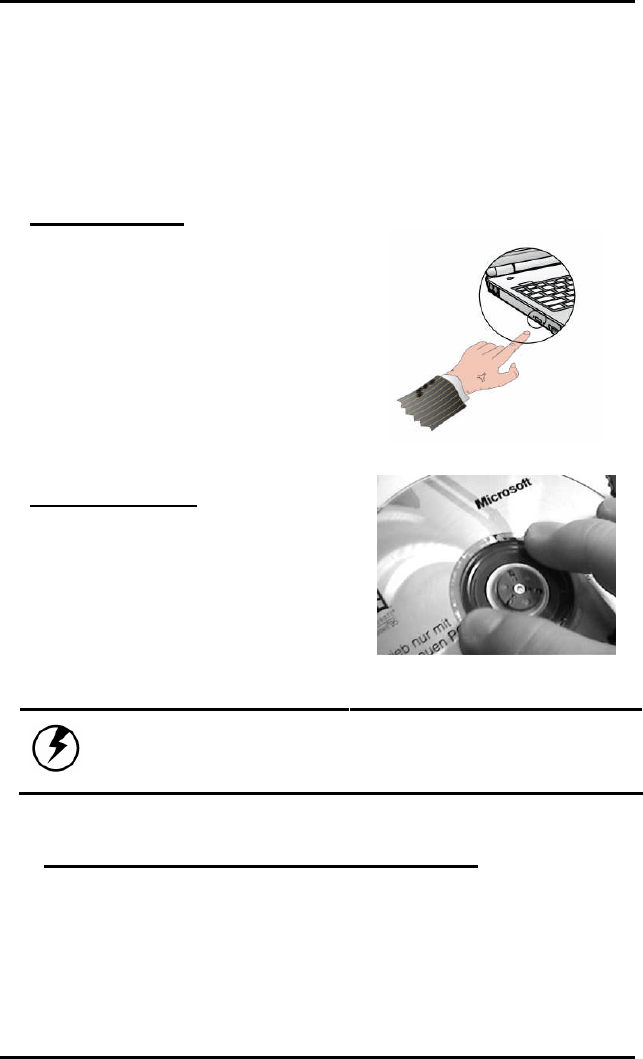
Chapter 2
25
The Optical Drive
Your computer comes with a pre-installed Optical drive. The optical drive can
read or write both DVDs and CDs. Your notebook identifies the drive with the
letter following the hard drive letter. If your hard drive is D, then the optical
drive will be E.
Inserting a Disk
1. Press the button on the front of
the drive to open the disk tray
and pull the tray open.
2. Place the disk on the tray, label
side up.
3. Place the disk on the central
spindle and press gently until the
disk clicks into place.
4. Slide back the tray until it clicks
shut.
Removing a Disk
5. Make sure the computer is not
accessing the optical drive.
6. Press the eject button and pull
the tray all the way out.
7. Pick up the CD by the edges and
remove the disk from the tray.
Push the tray into the computer
until it closes fully.
Warning: When the computer is reading from the CD/DVD drive, the
indicator light for the drive will flash on. Do not attempt to remove a
disk while this light is active.
Precautions for Handling DVD and CD Discs
Keep these precautions in mind when handling DVD and CD discs.
Always hold the disc by the edges; avoid touching the surface of the disc.
Use a clean, dry, cloth to remove dust, smudges, or fingerprints. Wipe from the
center outward.
Do not write on the surface of the disc.