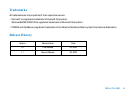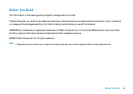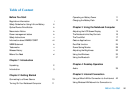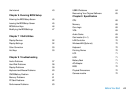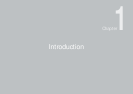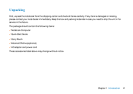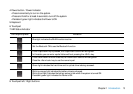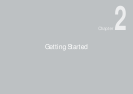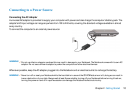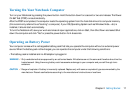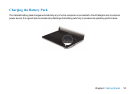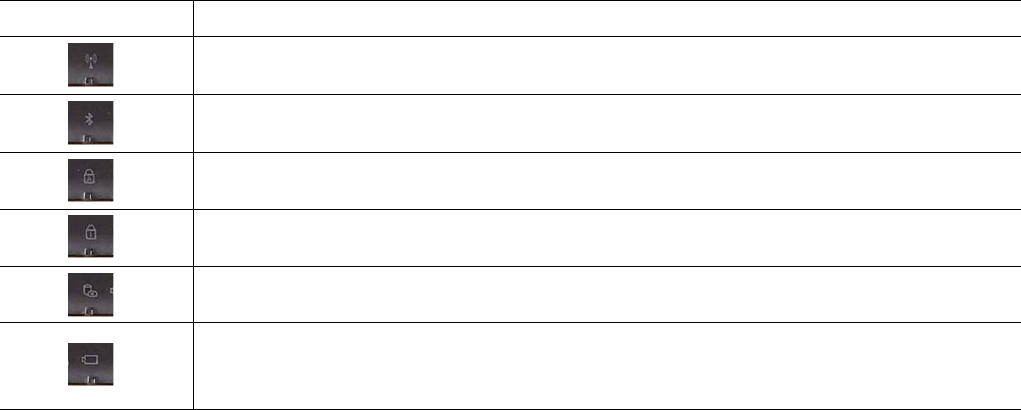
5
Chapter 1 Introduction
4. Power button / Power Indicator
• Press momentarily to turn on the system.
• Press and hold for at least 4 seconds to turn off the system.
• Persistent green light indicates the Power is ON
5. Keyboard
6. Touchpad
7. LED Status Indicator
8. Touchpad left / Right buttons
Blue light indicates the WLAN module is active.
LED Graphic Symbol Indication
Set the Bluetooth ON to use the Bluetooth function.
If the <Caps Lock> key is pressed, the <Caps Lock> control will be lighted.
In this state, you can enter capital letters without pressing the <Shift> key.
If the <Num Lock> function is active, the <Num Lock> control will be lighted.
Press the <Num Lock> key to use the numeric pad.
Blinking orange light indicates the battery is being charged.
Blinking red light indicates the battery power is low when the system is turned ON.
Persistent green light indicates the Power is ON.
Green light indicates the hard drive and/or optical drive is being accessed.