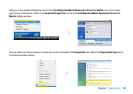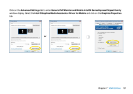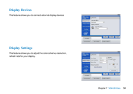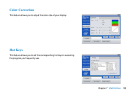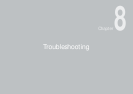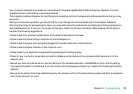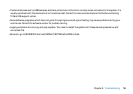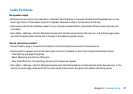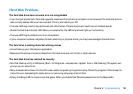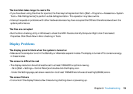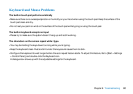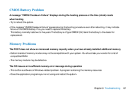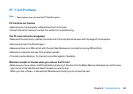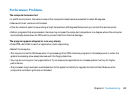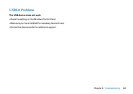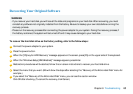58
Chapter 8 Troubleshooting
Hard Disk Problems
The hard disk drive does not work or is not recognizable
• If you had just performed a hard disk upgrade, make sure the hard drive connector is not loose and the hard disk drive is
also correctly seated. Remove it and reinsert it firmly, and restart your PC.
• The new HDD may need to be partitioned and reformatted. O/S and drivers will need to be re-installed as well.
• Check the hard disk indicator LED. When you access a file, the LED lamp should light up momentarily.
• The new HDD may be defective or is not compatible.
• If your computer has been subjected to static electricity or physical shock, you may have damaged the disk drive.
The hard drive is making abnormal whining noises
• should back up your files as soon as possible.
• Make sure the source of noise is indeed from the hard drive and not the fan or other devices.
The hard disk drive has reached its capacity
• Run Disk Cleanup utility in Windows. [Start > All Programs > Accessories > System Tools > Disk Cleanup] The system will
prompt you for what to do.
• Many browsers store files in the hard drive as a cache to speed up the performance. Check the program’s Online Help for
instructions on decreasing the cache size or on removing temporary Internet files.
• Empty the Recycle Bin to create more disk space. When you delete files, Windows saves them to the Recycle Bin.