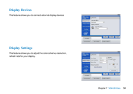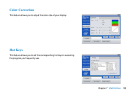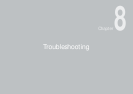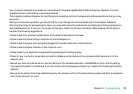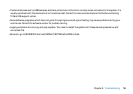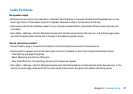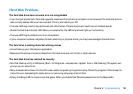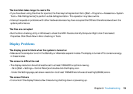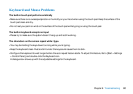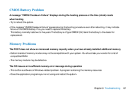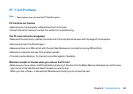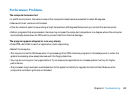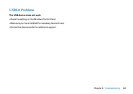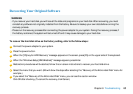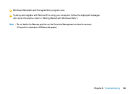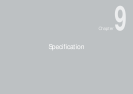60
Chapter 8 Troubleshooting
Keyboard and Mouse Problems
The built-in touch pad performs erratically
• Make sure there is no excess perspiration or humidity on your hand when using the touch pad. Keep the surface of the
touch pad clean and dry.
• Do not rest your palm or wrist on the surface of the touch pad while typing or using the touch pad.
The built-in keyboard accepts no input
• Please try to make sure the system doesn’t hang up and is still working.
The characters on the screen repeat while I type.
• You may be holding the keys down too long while you’re typing.
• Keep the keyboard clean. Dust and dirt under the keys could cause them to stick.
• Configure the keyboard to wait longer before the auto repeat feature starts. To adjust this feature, Go to [Start > Settings
> Control Panel], and double-click the Keyboard icon.
A dialogue box shows up with the adjustable settings for the keyboard.