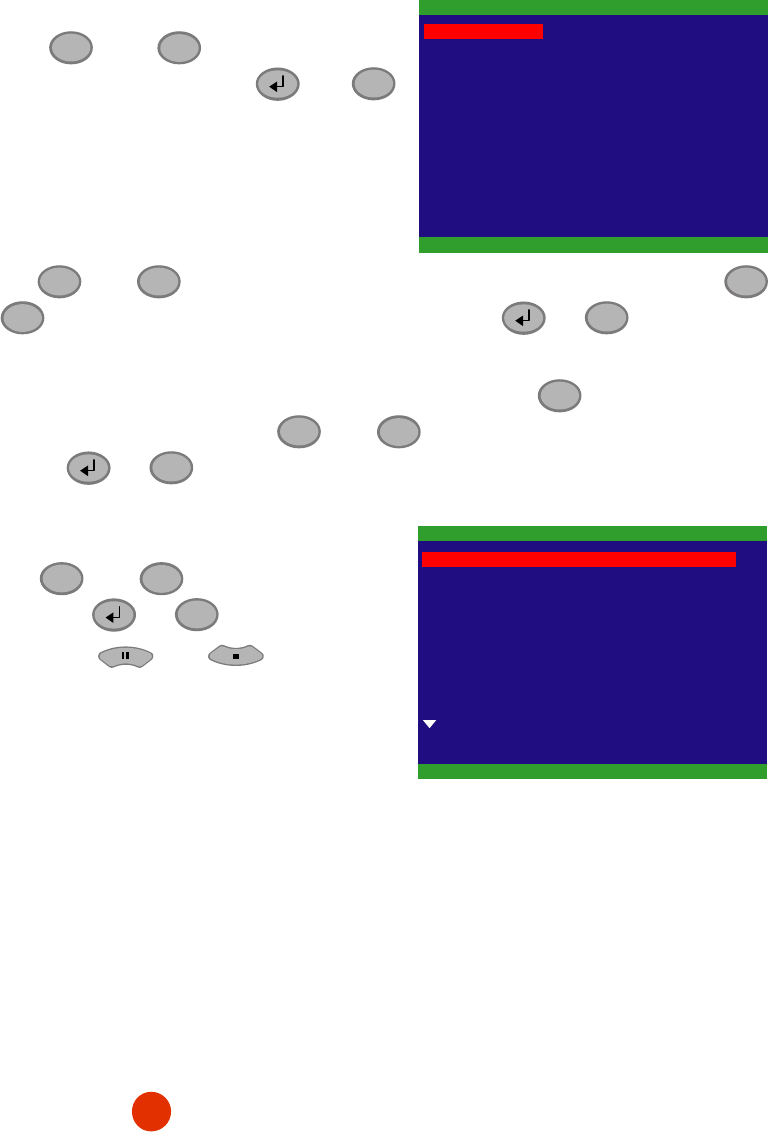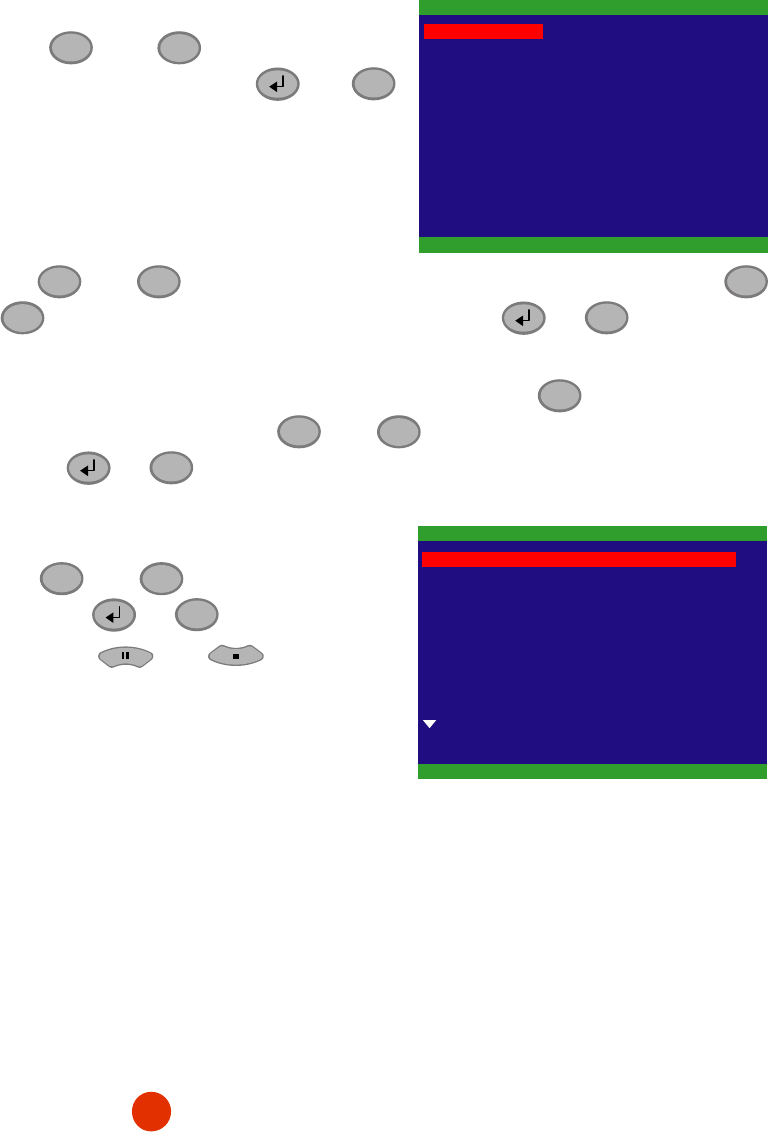
11
TIME SEARCH (search by date and time):
1. Use the
▲
and
▼
buttons and select
SEARCH TIME
. Then press or
▼
again to make the selection.
2. In the
SEARCH TIME
, user may now select the
date and time from where you want to begin the
video playback.
TIME SEARCH
START TIME
END TIME : 2006 / 05 / 05 13 : 08 : 13
: 2006 / 05 / 04 10 : 00 : 01
: 2006 / 05 / 04 10 : 00 : 01SEARCH TIME
HARD DISK :
Use the
▼
and
▼
buttons to move the selection to the left and right. Use the
▲
and
▼
buttons to select the date and time. Then press or
▼
again to make
the selection.
3. To start video playback, the time in second must be set. Use the
▼
buttons to move the
selection to the right most. Use the
▲
and
▼
buttons and select the time in second.
Then press or
▼
.
EVENT LIST (search by event):
1. Use the
▲
and
▼
buttons to select from
the list. Press or
▼
again to make the
selection. User and
to go next page
or back to previous page.
Listed below are the following recording
conditions:
EVENT LIST
S
A
2006 / 05 / 03
2006 / 05 / 03
13 : 26 : 34
13 : 00 : 01
13 : 26 : 50
13 : 16 : 46
A 2006 / 05 / 03 12 : 00 : 01 13 : 00 : 01
B 2006 / 05 / 03
11 : 48 : 37 12 : 00 : 00
A 2006 / 05 / 03 11 : 30 : 23 11 : 31 : 18
A 2006 / 05 / 03
11 : 29 : 47 11 : 30 : 13
B 2006 / 05 / 03
11 : 28 : 55 11 : 28 : 58
S 2006 / 05 / 03 11 : 28 : 33 11 : 28 : 55
A 2006 / 05 / 03 11 : 25 : 41 11 : 28 : 32
A 2006 / 05 / 03 11 : 23 : 26 11 : 23 : 30
A – Always Recording
It records non-stop and automatically continue recording when interrupted
S – Sensor Recording
It records when the sensor has triggered
M – Motion Recording
It records when any movement has detected
B – Button Recording
It records when the
REC
record button is pressed
2. The “” play symbol would appear beside the channel number when you are previewing in
playback mode.