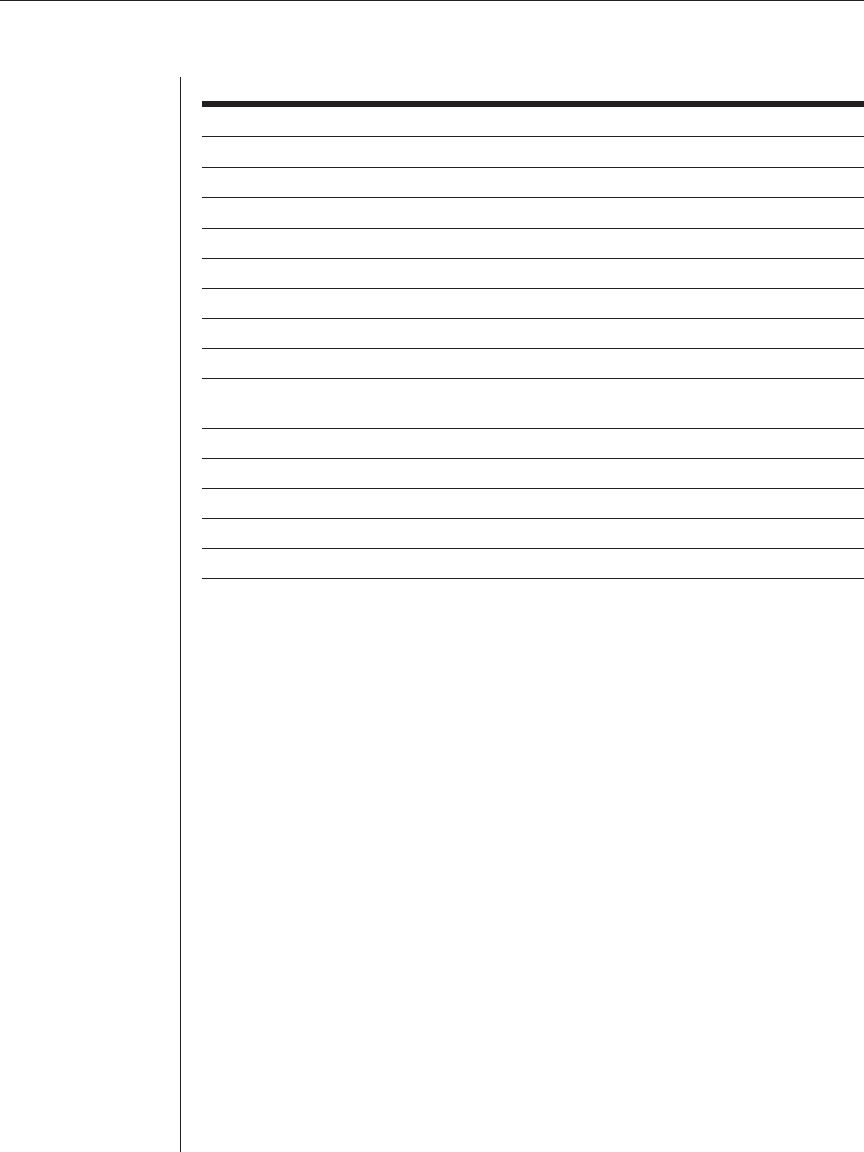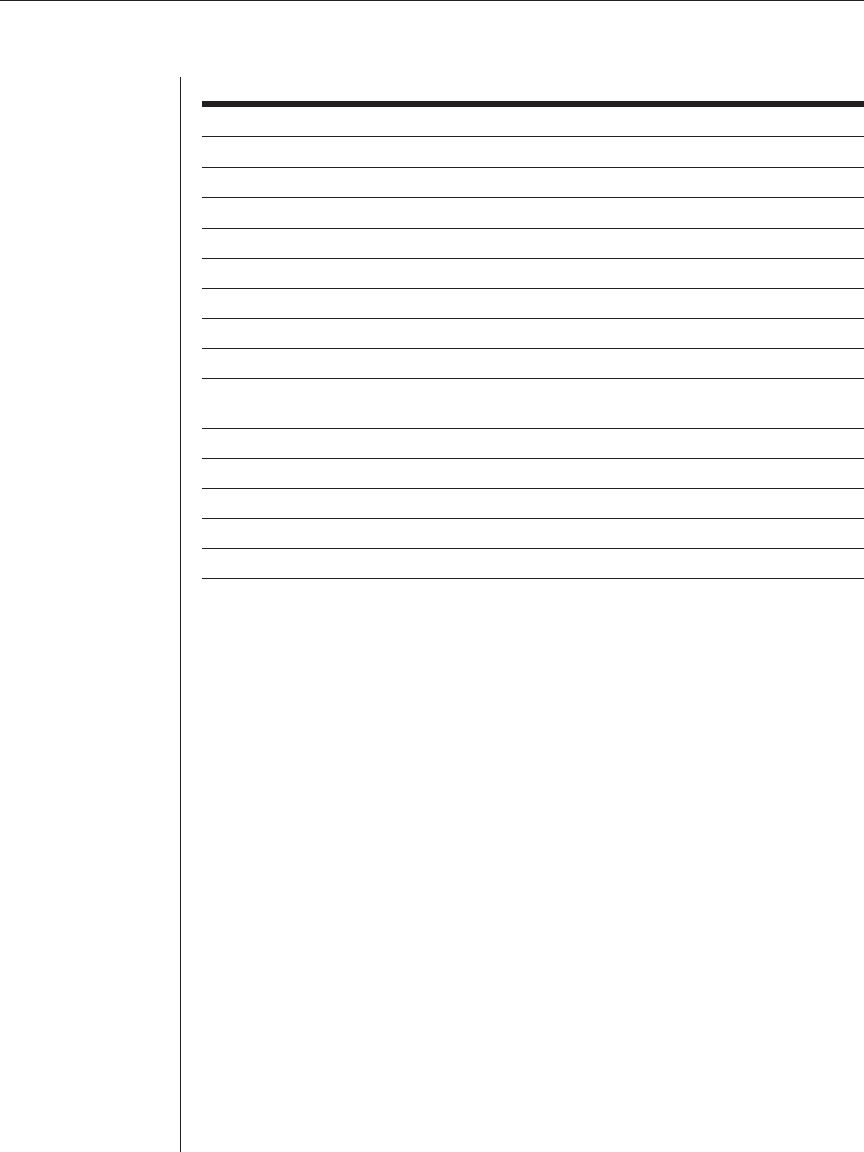
16 OutLook ES Series Installer/User Guide
Checklist of Steps for Adding a Secondary Switch
At the Primary Switch At the Secondary Switch
1. Select its location.
2. Connect cables to station connections.
3. Connect cables to a port.
4. Plug in power cord.
5. Power up switch.
6. Assign specic device types.
7. Connect servers.
8. Power up servers.
9. If switch was previously used as a primary
device, then reset OSCAR defaults (optional).
10. Check status of secondary servers.
11. Check mouse, keyboard and video functions.
12. Perform Snapshot.
13. Perform Snapshot.
14. Turn off Delay Time.
To add a secondary switch to an OutLook switch system:
1. Place the secondary switch in the desired location. Make sure the switch
is turned off and unplugged.
2. Connect the video, mouse and keyboard interconnecting cables to the user
port connections on the secondary switch.
3. Connect the video, mouse and keyboard cables (in this order) to the user
port connections on the primary switch.
4. Plug the power cord into its socket on the secondary switch.
5. Power up the secondary switch.
6. At the primary switch, open OSCAR to assign a specic device type. This
designation makes the primary switch aware of the secondary switch:
a. Press Print Screen to open the OSCAR Main dialog box.
b. Click Setup - Devices - Device Modify.
c. Click the port number that identies the number of ports of the
secondary switch: 4-port, 8-port, 10-port or 16-port.
d. Click OK.
7. Leave the power turned on to the secondary switch and connect the video,
mouse and keyboard cables (in this order) from the servers to the switch port.
8. Power up the servers attached to the secondary switch.