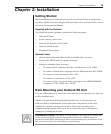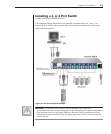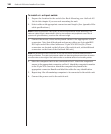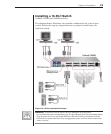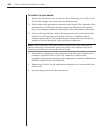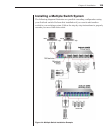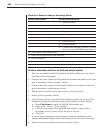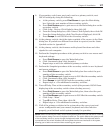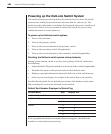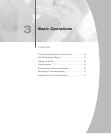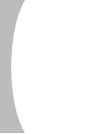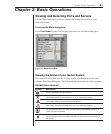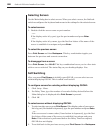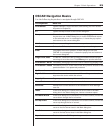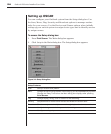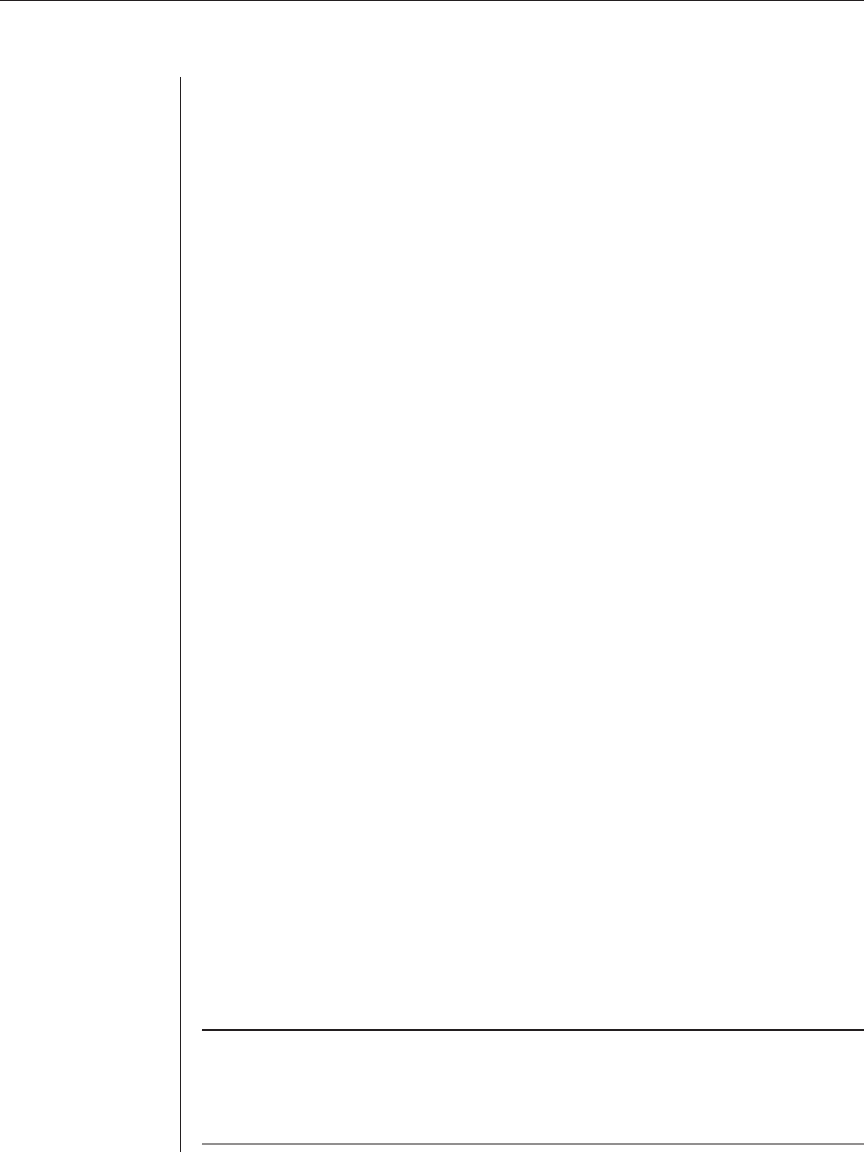
Chapter 2: Installation 17
9. If a secondary switch was previously used as a primary switch, reset
OSCAR settings by doing the following:
a. At the primary switch, press Print Screen to open the Main dialog
box. Select the port number of the secondary switch.
b. Press Print Screen again to gain access to the Main dialog box on the
secondary switch.
c. Click Setup - Devices. Click Defaults, then click OK.
d. From the Setup dialog box, click Names. Click Defaults, then click OK.
e. From the Setup dialog box click Flag. Deselect Displayed, click OK.
f. Press Escape to exit OSCAR at the secondary switch.
10. At the primary switch, check the status symbols of the servers in the Main
dialog box. If symbols are different from what is expected, see the Status
Symbols section in Appendix E.
11. At the primary switch, check mouse and keyboard functions and video
signals for each computer.
12. Perform the Snapshot procedure at the primary switch to save mouse and
keyboard settings:
a. Press Print Screen to open the Main dialog box.
b. Click Commands, then click Snapshot.
c. Repeat steps a and b for additional primary switches.
13. Perform the Snapshot procedure at the secondary switch to save keyboard
and mouse settings:
a. Press Print Screen to open the Main dialog box then select the port
number of the secondary switch.
b. Press Print Screen again to gain access to OSCAR at the secondary switch.
c. Click Commands, then click Snapshot.
d. Press Escape to exit OSCAR from the secondary switch.
e. Repeat steps a - d for additional secondary switches.
14. Turn off Delay Time at the secondary switch (this prevents OSCAR from
displaying at the secondary switch when selecting servers):
a. Press Print Screen to open the Main dialog box, then select the port
number of the secondary switch.
b. Press Print Screen again to gain access to OSCAR at the secondary switch.
c. Click Setup - Menu.
d. Type Ø for Delay Time, then click OK.
e. Repeat steps a - d for additional secondary switches.
15. If all of the primary switches in the system show the correct port and
server conguration and your mouse, keyboard and video function
properly, your OutLook switch system is ready for operation.
NOTE: When connecting the video, mouse and keyboard cables from your servers to a running
OutLook system, always connect the keyboard cable last. The switch detects the system power
of the secondary switch or server through the keyboard cable. When the keyboard cable is
connected last, the switch initializes both the keyboard and mouse interfaces to the system,
allowing you to add a new switch without restarting your system.