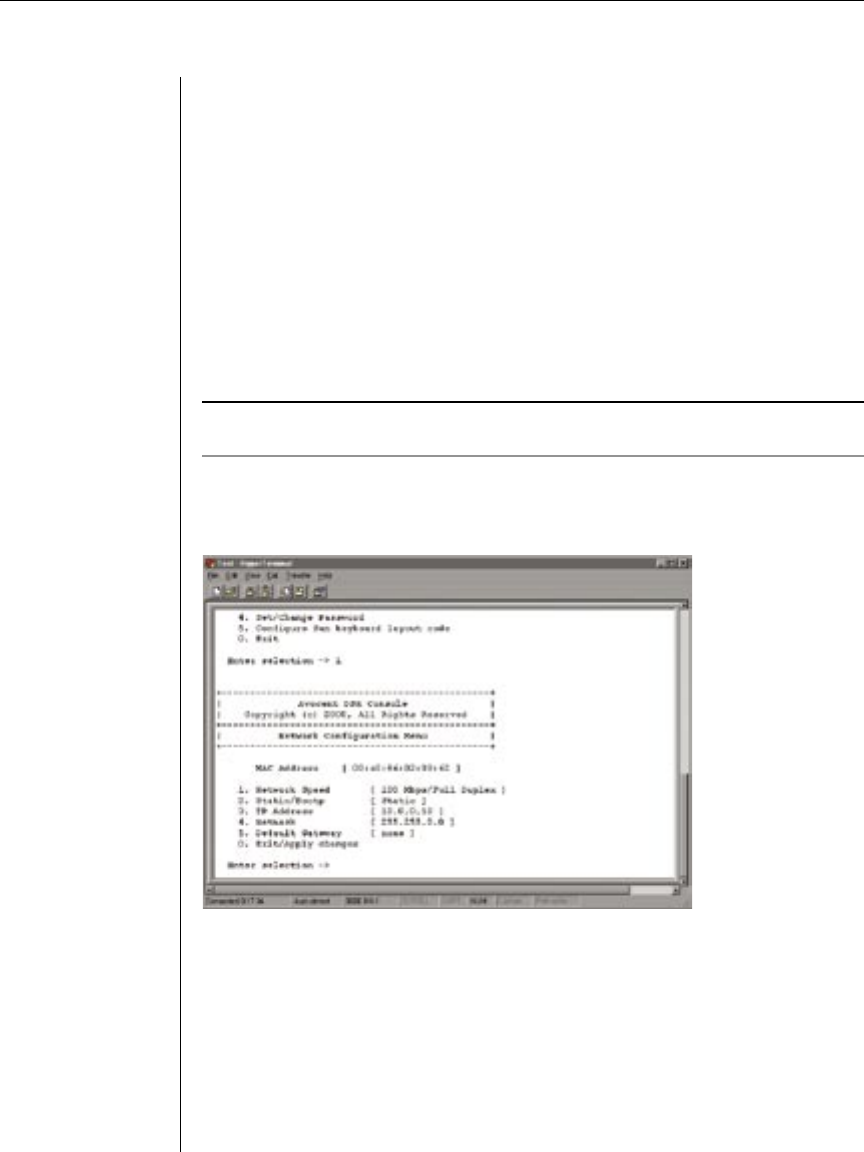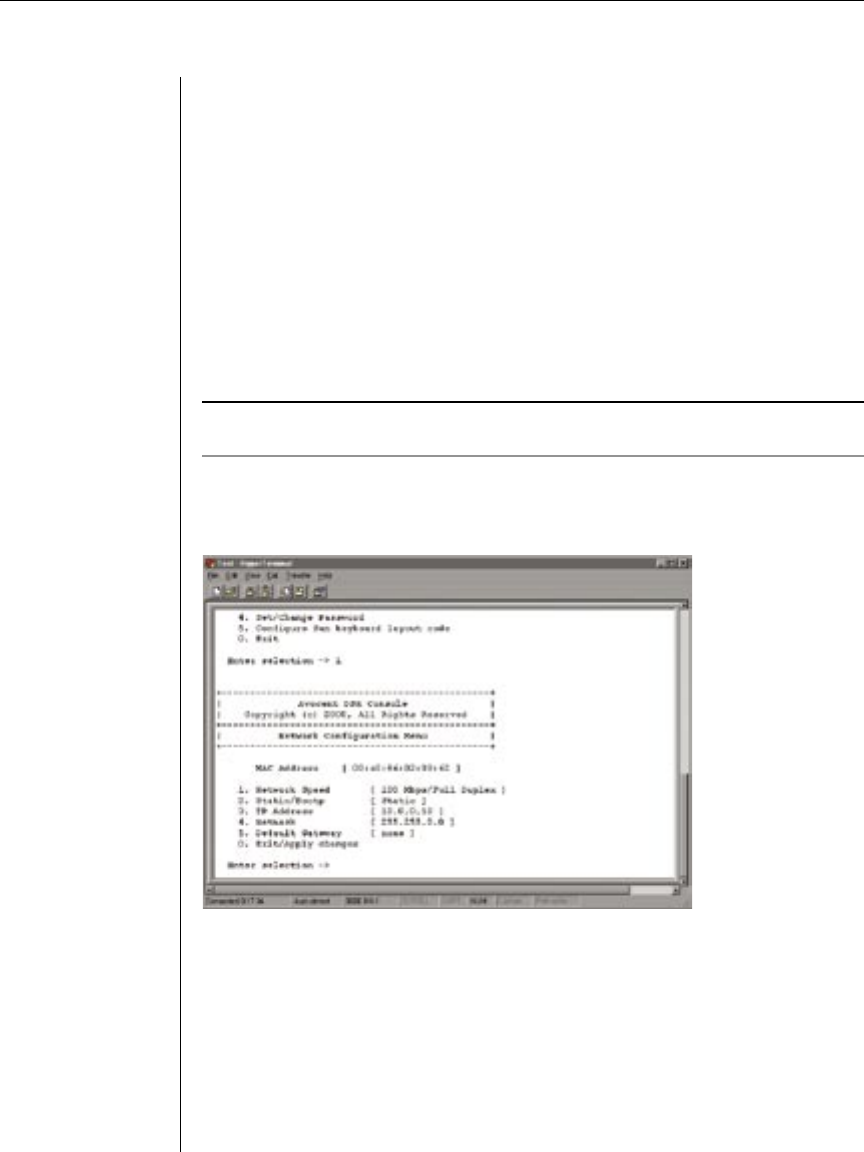
12 DSR Installer/User Guide
Chapter 2: Installation 13
To install the DSR hardware:
1. Remove the DSR unit from the packing material.
2. Connect a terminal or PC running terminal emulation software (such as
HyperTerminal) to the Conguration Port on the back panel of the DSR
using the supplied null-modem cable. The terminal should be set to 9600
baud, 8 bits, 1 stop bit, no parity, no ow control.
3. Plug the supplied power cord into the back of the DSR unit and then into
an appropriate power source.
4. When the power is switched on, the Power indicator on the front of the
unit will blink for approximately 30 seconds while performing a self-test.
Approximately 10 seconds after it stops blinking, press the Enter key to
access the main menu.
NOTE: The DSR unit may be rack mounted in a 1U conguration. The DSR does not support
a 0U conguration.
To congure the DSR hardware:
1. You will see the Terminal Applications menu with six options. Select
option 1, Network Conguration.
Figure 2.3: Network Configuration Menu
2. Select option 1 to set your network speed. When possible, you should set
your connection manually without relying on the auto negotiate feature.
Once you enter your selection, you will be returned to the Network
Conguration menu.
3. Select option 2 and specify if you are using a static or BootP IP address.
Avocent recommends using a static IP address for ease of conguration. If
you are using a BootP address, please congure your BootP server to
provide an IP address to the DSR, and skip to procedure C.