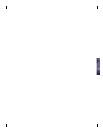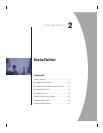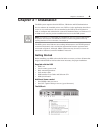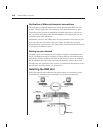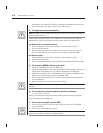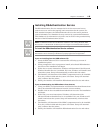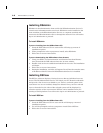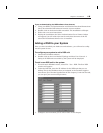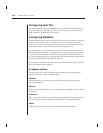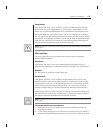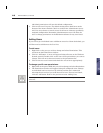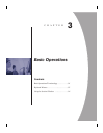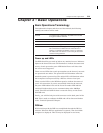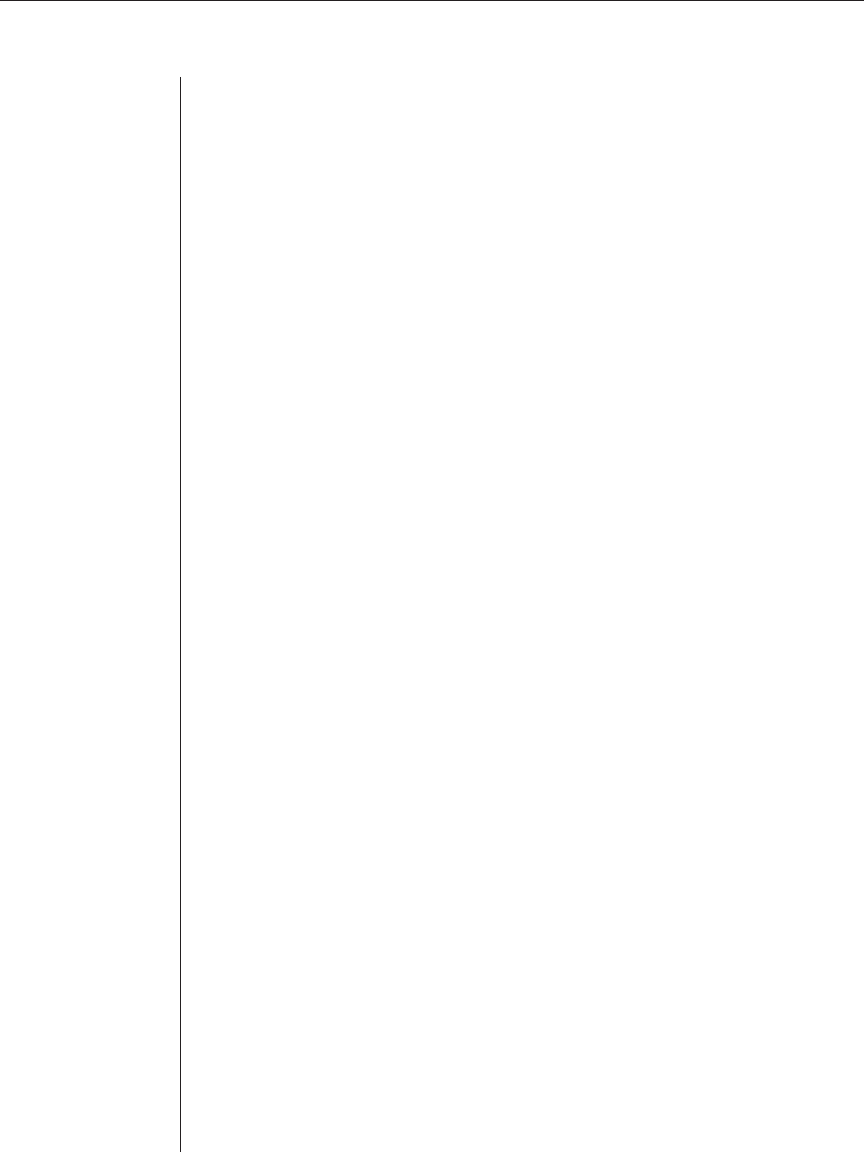
14 DSR Installer/User Guide
Installing DSAdmin
DSAdmin is the administrative front end for the DSAuthentication Service. It
controls user information and access levels. DSAdmin can be installed on the
same machine as the DSAuthentication Service or a separate machine and
connect to the DSAuthentication Server through the network. You will need to
log-in as Administrator to proceed.
To install DSAdmin:
If you are installing from the DSR software CD
1. Insert the DSR Software CD. An autorun fi le will bring up a menu of
installation options.
2. When prompted to select a program to install, select DSAdmin.
3. Follow the on-screen instructions.
If you are downloading the DSR software from Avocent
1. Using your DSR User Documentation and Software Download Instruc-
tions, download the DSR software from the Avocent website.
2. Double-click on the executable downloaded from Avocent. The installation
will begin.
3. Follow the on-screen instructions.
4. During the installation, a window will appear. You will need to enter the name
or IP address of the PC where the DSAuthentication Service is installed.
Installing DSView
The DSView software displays a listing of servers that an individual user can
access. The DSAuthentication Service will check your NT Domain credentials
and provide a list of servers available to you. There is a refresh option in the
event that a new server is added, changed or deleted. Once you have selected
a server from the list, the video of the selected system will be displayed in
a Session window on the user monitor. DSView can be installed on any PC
running a Win32 platform. You will need to log-in as Administrator to proceed.
To install DSView:
If you are installing from the DSR software CD
1. Insert the DSR Software CD. An auto-run fi le will bring up a menu of
installation options.
2. You will be prompted to select a program to install. Select DSView.
3. Follow the on-screen instructions.