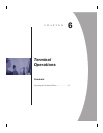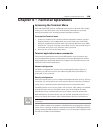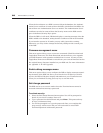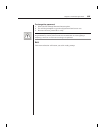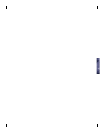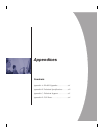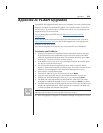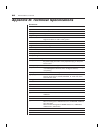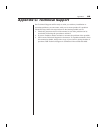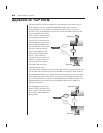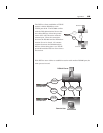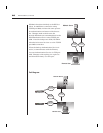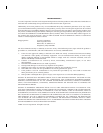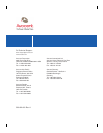Appendices 61
Appendix A: FLASH Upgrades
The DSR FLASH upgrade feature allows you to update your unit with the latest
firmware available. To perform this update, you will first need a Trivial FTP
(TFTP) server. If you do not have a TFTP server, there are several shareware
programs that you can download.
You can find a freeware TFTP server at http://klever.net/kin/canned/
PumpKIN.exe
Next you will need to download the latest FLASH firmware from Avocent at
http://register.avocent.com/
. Save the FLASH upgrade file to the appropriate
directory on the TFTP server.
Once this is complete, the following step will upload the new FLASH file.
To upload a new FLASH fi le
1. Connect a terminal or PC running terminal emulation software (such as
HyperTerminal) to the confi guration port on the back panel of the DSR
using the supplied null-modem cable. The terminal should be set to 9600
baud, 8 bits, 1 stop bit, no parity, no fl ow control.
2. If the DSR is not on, turn it on now. After approximately 10 seconds, press
any key to access the main menu.
3. You will see the Terminal Applications menu with six options. Select
Option 3, Firmware management. (Please note: the current version of your
fi rmware will be displayed on the Firmware Management screen.)
4. Select Option 1, FLASH Download.
5. Type the IP Address of your TFTP server and press Enter .
6. Type the name of the fi le that you downloaded from the Avocent site.
7. Confi rm the TFTP download by typing a y or yes and pressing Enter .
8. The DSR will verify that the fi le you downloaded is valid. Next, you will be
prompted to confi rm the upgrade. Type a y or yes and press Enter to confi rm.
9. The DSR will begin the FLASH upgrade process. On-screen indicators will
display the upgrade progress. When the upload is complete, the DSR will
reset and upgrade the internal subsystems.
WARNING: Do not cycle power to the DSR during this process. A loss of power will render the
DSR inoperable and require the unit be returned to the factory for repair.
10. Once the upgrade is complete, a verifi cation message will appear on screen.