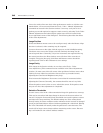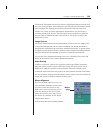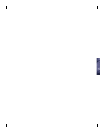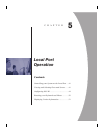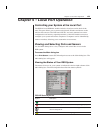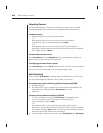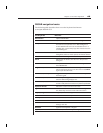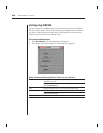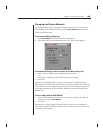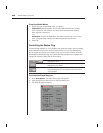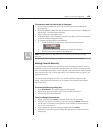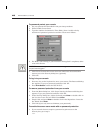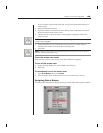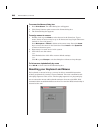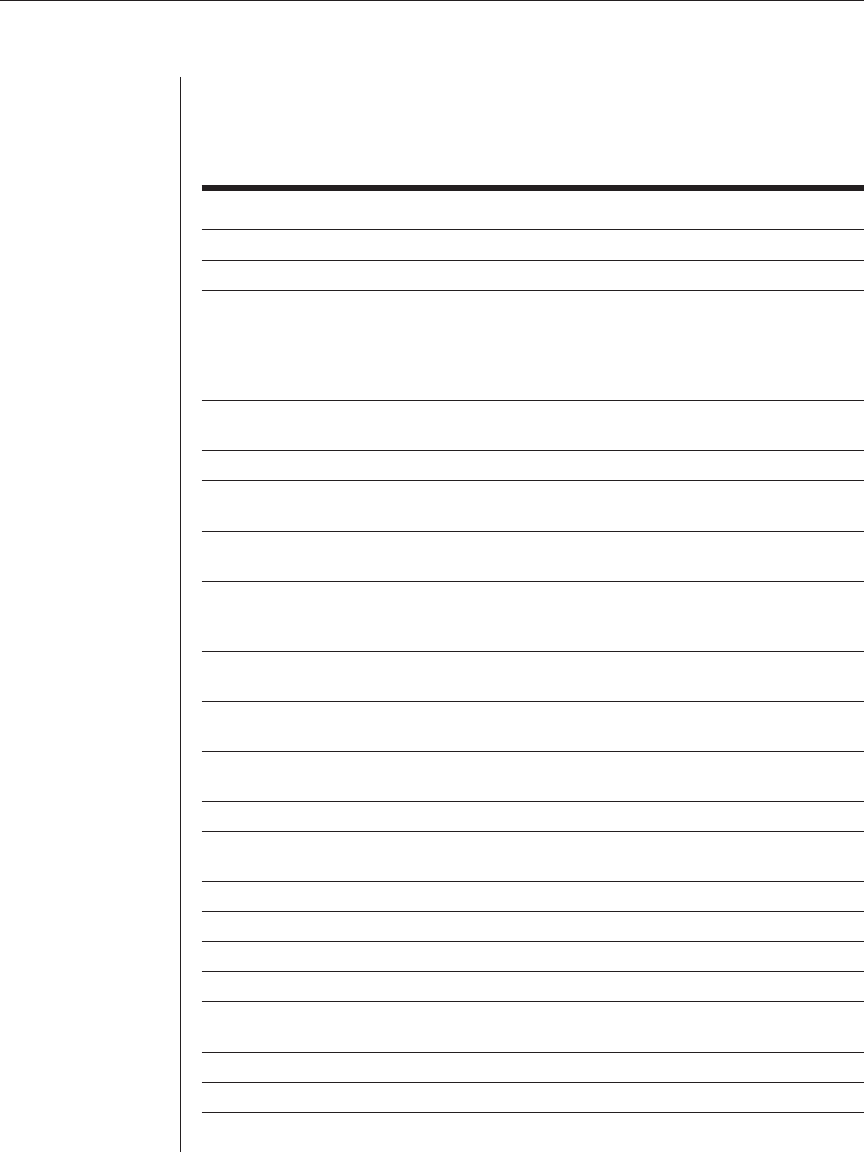
Chapter 5: Local Port Operation 43
OSCAR navigation basics
The following table describes how to use the keyboard and mouse
to navigate OSCAR GUI.
This Keystroke Does This
Print Screen Opens OSCAR GUI.
F1 Opens the Help screen for the current dialog box.
Escape Closes the current dialog box without saving changes
and returns to the previous one. In Main dialog box, it
closes OSCAR and returns to the selected server. In a
message box, it closes the pop-up box and returns to the
current dialog box.
Alt Use in combination with the underlined letters to open
dialog boxes, select or check options, and execute actions.
Alt+X Closes current dialog box and returns to previous one.
Alt+O Selects the OK button, then returns to the previous
dialog box.
Enter Completes the switch operation in Main dialog box and
exits OSCAR GUI.
Single-Click, Enter In a text box, it selects the text for editing and enables the
left and right arrow keys to move the cursor. Press Enter
again to quit the edit mode.
Print Screen, Backspace Toggles back to previous selection if no other keystrokes
have been typed.
Print Screen, Alt+Ø Immediately disengages user from a server —no server is
selected. Status Flag displays Free.
Print Screen, Pause Immediately turns on screen saver mode and prevents
access to that particular console, if it is password protected.
Up/Down Arrows Moves the cursor from line to line in lists.
Right/Left Arrows Moves the cursor between columns. When editing a text
box, these keys move the cursor within the column.
Page Up/Page Down Pages up and down through Name and Port lists.
Home/End Moves the cursor to the top or bottom of a list.
Backspace Erases characters in a text box.
Delete Deletes current selection.
Shift-Del Deletes from current selection to all lines below it when
editing a scan list.
Numbers Type from the keyboard or keypad.
Caps Lock Disabled. (Use the Shift key to change case.)