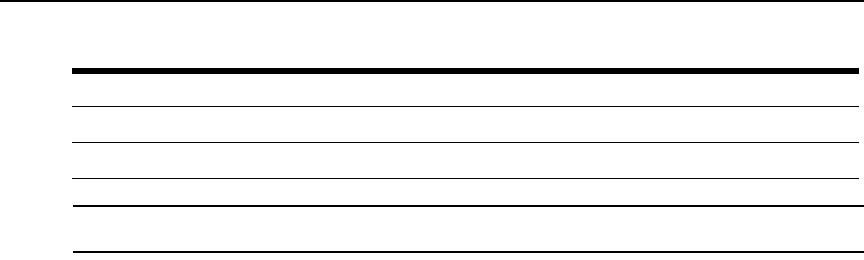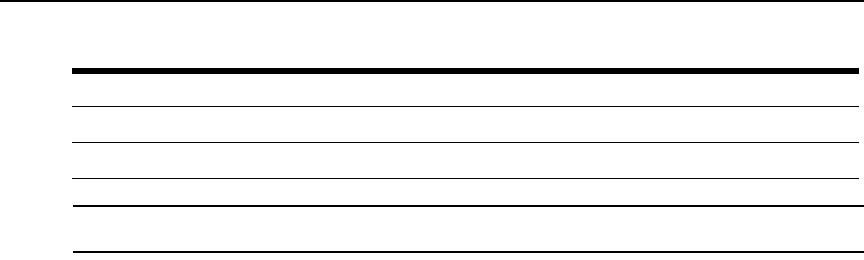
Chapter 1: Introduction 17
NOTE: An administrator may modify the menu options and commands shown in Table 1.12 so that you may be
presented with a different menu of choices.
SP Shell (spshell)
When you select Access devices from the login menu shown in Table 1.12, the MergePoint 5224/
5240 SP manager shell, /usr/bin/spshell, displays a list of target devices you are authorized to
access, as shown in the following example.
Select a device
-rack1_dev2_compaq_proliant_ilo
rack1_dev1_ibm_e306_rsa
au_rack1_dev1_ilo
Exit
An administrative user can access a similar list of all target devices by entering /usr/bin/spshell on
the command line. A submenu lists the management actions available to the user. See Accessing
Management Features From the User Shell Menu on page 22 for more details.
Using SSH Management Commands
Both SSH v1 and SSH v2 services are supported on the MergePoint 5224/5240 SP manager. The
administrator may disable either version; if only one version of SSH is enabled, authorized users
can use only a client running the same version.
If SSH is enabled, authorized users can use ssh in the following ways:
• For accessing the MergePoint 5224/5240 SP manager console using an SSH client or the ssh
command, then connecting through the MergePoint 5224/5240 SP manager to perform
management actions. See Accessing the MergePoint 5224/5240 SP Manager’s Console on
page 21.
• Using the ssh command with special management commands to perform management actions
without having to log into the MergePoint 5224/5240 SP manager first. See Management
commands for use with the ssh command on page 18. See Accessing Management Features
From the User Shell Menu on page 22 and Accessing the Console of a Target Device on
page 24.
Change password Allows the user to set a new password.
Logout Logs the user out of the MergePoint 5224/5240 SP manager’s console.
Table 1.12: User Shell Default Menu Options (Continued)
Menu Option Function