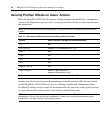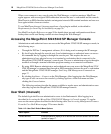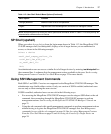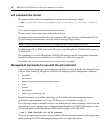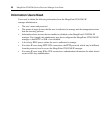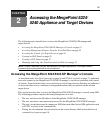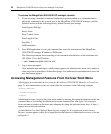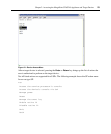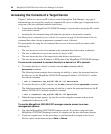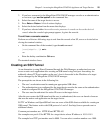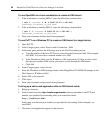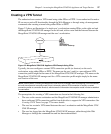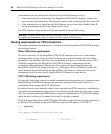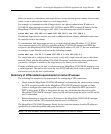22 MergePoint 5224/5240 Service Processor Manager User Guide
To access the MergePoint 5224/5240 SP manager console:
1. If you are using a terminal or terminal emulation program installed on a workstation that is
physically connected to the console port of the MergePoint 5224/5240 SP manager, start the
terminal session with the following factory-default console port settings.
Serial Speed: 9600 bps
Parity: None
Flow Control: None
Data Length: 8 bits
Stop Bits: 1
ANSI emulation
2. In an SSH application or in an ssh command line, enter the username and the MergePoint
5224/5240 SP manager IP address or DNS name.
The following example shows entering an ssh command with francisco as the username and
192.168.44.111 as the IP address.
% ssh francisco@192.168.44.111
3. Log in when prompted.
After authentication and login, a shell prompt appears for administrative users (root, admin or
other users who are members of the admin group). For authorized non-administrative users, the
user shell menu appears.
Accessing Management Features From the User Shell Menu
After logging in as described in Accessing the MergePoint 5224/5240 SP Manager’s Console on
page 21, non-administrative users see a menu like the one shown in the following example.
-
Access Devices
Change Password
Logout
Administrative users can get to the same menu either by entering the rmenush command on the ssh
command line or by entering /usr/bin/rmenush on the command line after login. You can move
from one item to another on the menu and submenus by using the keyboard arrow keys. A line (-)
appears next to the selected item.
As described in User Shell Default Menu Options on page 16, if a regular user selects Access
Devices, a menu appears with a list of target devices that the user is authorized to access, as shown
in Figure 2.1.